To use ChatGPT for programming Raspberry Pi LED projects, start by setting up your Raspberry Pi and installing the OpenAI API. After creating your API key, install the ‘openai’ library using pip. Next, write a Python script to connect ChatGPT with your LED setup. You can capture user inputs and generate responses, allowing for interactive control of your LEDs. Link environmental factors or voice commands to manage LED behaviors dynamically. Explore advanced animations and customization options, enhancing both aesthetics and functionality. There’s plenty more to discover about leveraging AI in your projects, so keep exploring!
Key Takeaways
- Use ChatGPT to generate Python scripts that control Raspberry Pi GPIO pins for LED projects, ensuring efficient coding practices.
- Consult ChatGPT for troubleshooting tips and debugging Python scripts related to LED controls and OpenAI API integration.
- Leverage ChatGPT for creative ideas on LED patterns and animations, enhancing project complexity and user engagement.
- Implement ChatGPT to create voice command functionalities, allowing hands-free control of LED lighting systems through predefined triggers.
- Utilize ChatGPT to improve API integration in your LED projects, enabling intelligent interactive behaviors based on user inputs or environmental data.
Preparing the Raspberry Pi
Getting started with ChatGPT for programming Raspberry Pi LED projects is simple and exciting, especially when you know what’s needed. To set up your Raspberry Pi, you’ll first need the right initial hardware.
Grab a Raspberry Pi board, a micro SD card with at least 8 GB capacity, preferably preloaded with NOOBS, and a micro USB power supply (5V, ideally 2.5 A). Don’t forget a USB keyboard, USB mouse, and an HDMI monitor (or a VGA monitor with a converter). Ensure you have a stable power supply as recommended for your model. Consider using a reliable cooling solution to prevent overheating.
Begin your Raspberry Pi setup by downloading the NOOBS image and installing it on your micro SD card. Class 10 microSD cards are essential for optimal performance. The Raspberry Pi is a budget-friendly computer that opens up endless possibilities for projects. Insert the card into the Pi, ensuring the contacts face upwards.
Connect your peripherals: plug in the keyboard and mouse into the USB ports, and link the monitor via HDMI. Once you’ve secured the micro SD card, power it up. Watch for the status LED—this indicates your setup is on track.
Additionally, make sure you have essential components ready for a smooth startup.
Follow the on-screen instructions to complete the operating system installation, which takes about 20 minutes.
Finally, boot up your Raspberry Pi, complete the quick setup wizard, and you’re ready to explore all the innovative possibilities ahead. Make sure to update your system post-boot for enhanced security and functionality.
Installing the OpenAI API
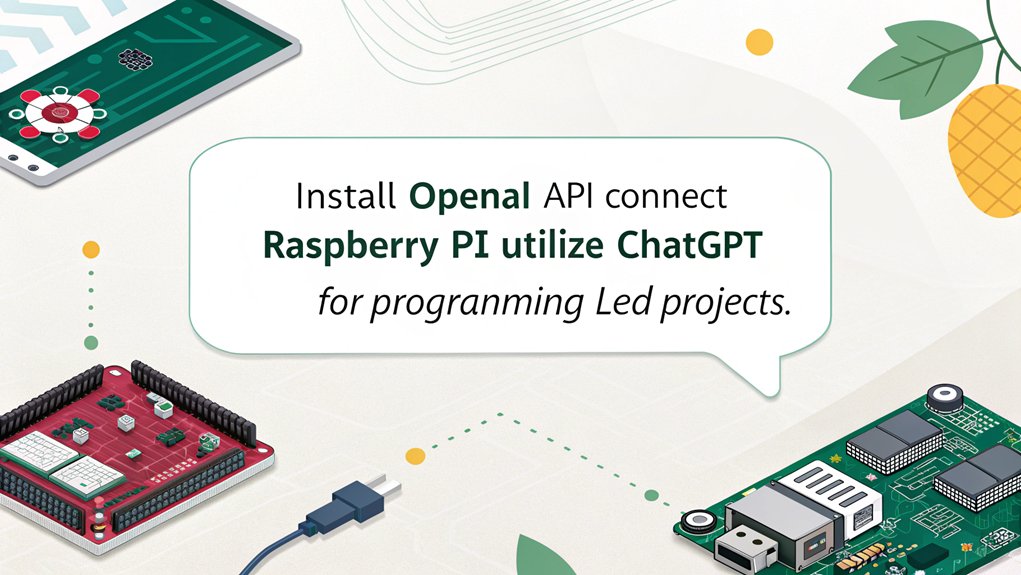
Before diving into your Raspberry Pi projects, you’ll want to guarantee you’ve successfully installed the OpenAI API. Start by creating an OpenAI account on their website. Fill out the registration form, verify your account, and log in to access the dashboard. Here, you’ll find options for API key management.
Navigate to the API keys page and create a new API key, remembering to name it for easy identification. Copy this key immediately; once you close the window, it won’t be visible again. Store it securely to prevent unauthorized access. This is crucial for maintaining data security.
Next, it’s time for library installation. Open a terminal on your Raspberry Pi and use the pip package manager to install the OpenAI library by running ‘pip install openai’. Make sure your Python environment is set up correctly, and check for the ‘openai’ module to confirm the installation. OpenAI API has transitioned to a diversified model, partnering with tech giants to enhance its capabilities. This versatility can assist you in projects like controlling multiple LEDs or executing more complex automation tasks such as smart lighting control.
In your Python script, import the ‘openai’ library and enhance your projects with AI capabilities. Manage your API keys securely, ensuring you pass them correctly when instantiating the OpenAI class.
With these steps complete, you’re ready to power your Raspberry Pi projects
Writing the ChatGPT Script
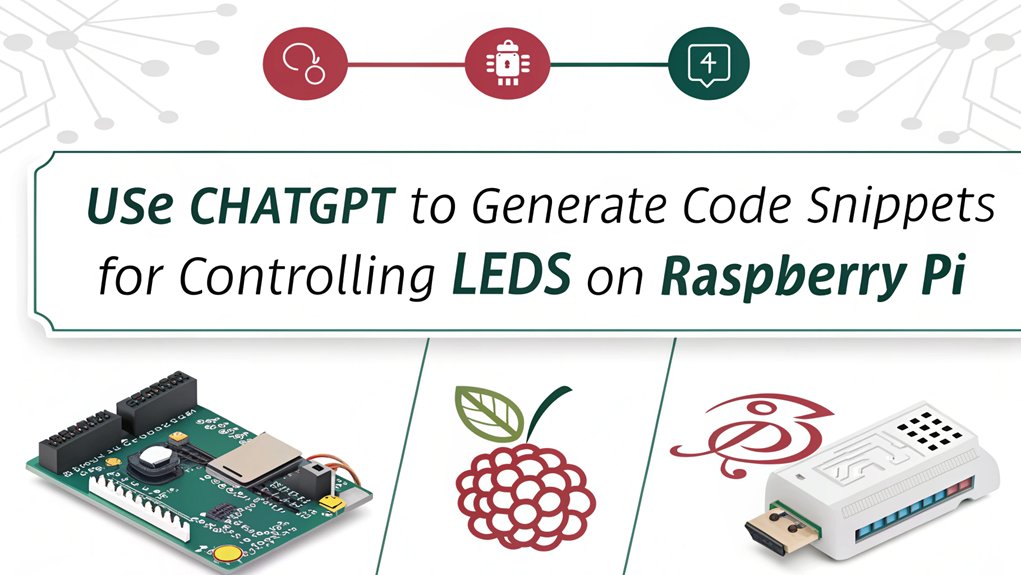
When initiating your journey to write a ChatGPT script for your Raspberry Pi, it’s essential to set up the environment properly. Start by installing the ‘openai’ library if you haven’t done so yet—use the command ‘pip install openai’. Confirm your Raspberry Pi is internet-ready, and securely store your OpenAI API key in the script. It’s also important to keep in mind that ChatGPT knowledge may be limited to earlier training data, requiring users to validate any generated outputs. Additionally, ensure that you have recommended equipment such as a Raspberry Pi and a micro SD card to facilitate the setup process.
Given the enhanced performance of the Raspberry Pi 5 with its quad-core CPU, you can expect more efficient handling of complex scripts. Next, structure your script by instantiating the OpenAI client with your API key: ‘client = OpenAI(api_key=’SECRETKEY’)’. Define the messages for chat completions, including roles for both the system and user.
Implement a loop to capture user input continuously, appending this to the messages list as you go. When you’re ready, call the ‘chat.completions.create’ method to generate a response from ChatGPT, then print and append this reply back. Ensure stable network connections are established, much like setting up a home theater, for seamless communication between your Raspberry Pi and the internet.
Error handling is essential; be aware that ChatGPT’s outputs can sometimes be inaccurate. Test the generated code thoroughly and make manual adjustments if necessary.
Always confirm your user interface remains intuitive while managing exceptions gracefully, so your program exits cleanly without harming your hardware.
Integrating With LED Projects

With your ChatGPT script ready, you’re all set to integrate it into your LED projects on the Raspberry Pi. First, configure your GPIO pins for LED control—assign specific pins for each LED in your setup. Verify you wire each LED correctly through a current-limiting resistor, connecting them to your Raspberry Pi’s power and ground. Next, develop API endpoints using Flask to manage your lights.
For instance, create a ‘/toggle_light’ endpoint to respond to your commands. You can enhance functionality by leveraging environmental data; for example, use temperature or humidity sensors to adjust LED colors based on conditions. Consider using an AI-controlled RGB lamp for ambient lighting aesthetics, as it automates color selection based on these sensor inputs. Integrating voice commands offers an exciting dimension; simply speak to control the lights—say “turn on all lights,” and your setup responds.
Additionally, create automation scenarios where lights activate based on specific times or events, enhancing convenience in your smart environment. Remember that ChatGPT plugins function as standard Web APIs, allowing for seamless control and integration of your home automation systems.
Extending and Customizing Projects
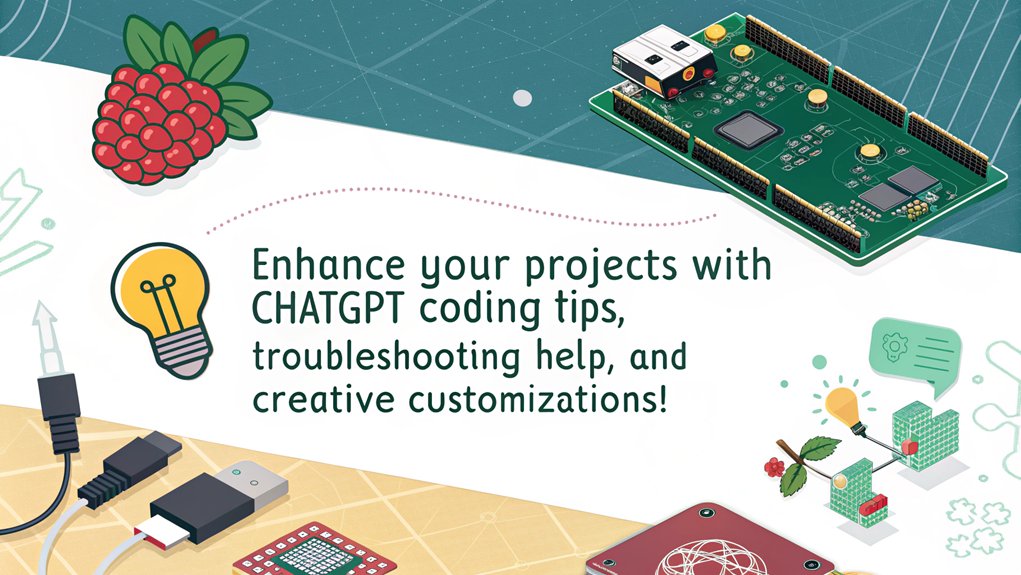
While customizing your Raspberry Pi for programming LED projects, you’ll discover numerous ways to enhance functionality and creativity. By leveraging the power of custom LED patterns and user interaction, you can transform simple setups into engaging displays.
Here are some innovative ideas to get you started:
- Define Custom Functions: Create functions for specific LED patterns like fading, blinking, or color cycling. Consider using libraries like pigpio for smooth PWM changes. With WS2812B LED strips(WS2812B LED strips), you can experiment with various color and brightness effects, similar to how high-fidelity audio projects utilize DAC boards for superior sound quality.
- Color Control: Manipulate RGB values to command your LEDs effectively. Develop libraries with diverse color combinations and changes based on user input. Additionally, you can explore scalability options that allow quick adaptation to changing project requirements.
- Advanced Animations: Write animations where multiple LEDs light up in sequences. Use plotting functions for 3D LED cube projects, incorporating complex styles like rainbow cycling.
- User Interaction: Integrate buttons or input devices to manually control the LED patterns, similar to how media players like VLC offer remote control options through mobile or web interfaces. ChatGPT can help generate code for interactions, ensuring your project is dynamic and responsive.
Frequently Asked Questions
Can I Use ChatGPT Offline With Raspberry Pi?
Yes, you can use ChatGPT offline on a Raspberry Pi after installing the local model. Verify successful plugin installation for offline capabilities, enabling seamless Raspberry Pi integration while enhancing your projects with secure, private interactions.
What Models of Raspberry Pi Are Compatible with ChatGPT Projects?
Think of Raspberry Pi models as colorful paintbrushes for your LED project canvas. The Raspberry Pi 4 and 5 are your best picks, ensuring compatibility and performance for innovative creations that light up your imagination.
How Do I Secure My Openai API Key?
To guarantee API key safety, follow best practices: never hardcode keys, use environment variables, and manage permissions carefully. Regularly rotate your keys and enable two-factor authentication for added protection against unauthorized access.
Can I Run Multiple ChatGPT Instances on a Raspberry Pi?
You can effortlessly run multiple ChatGPT instances for diverse programming projects by utilizing different browsers or directories. Just remember, each instance needs its own account to avoid conflicts and guarantee smooth functionality.
How Can I Improve Response Times From ChatGPT?
To improve response time, focus on efficiency techniques like simplifying your prompts, breaking complex queries into smaller parts, and ensuring a stable internet connection. These strategies enhance overall performance and speed up interactions.
Conclusion
Incorporating ChatGPT for programming Raspberry Pi LED projects can transform your coding journey into a dynamic adventure. You’ll be able to spark your creativity, just like Edison lighting up the world with his inventions. With every script you write and every LED you integrate, you’re not just working on a project; you’re stepping into the domain of innovation. So, immerse yourself, let your imagination light up, and watch your ideas shine brighter than ever before!

I am a retired software engineer with experience in a multitude of areas including managing AWS and VMWare development environments. I bought a relative a mini-PC a year ago and have become passionate about the technology and its potential to change how we deploy software.

