For the best OS for Raspberry Pi, you can’t go wrong with Raspberry Pi OS. It’s optimized for your hardware, offering a user-friendly interface and essential pre-installed software. If you’re looking for something more robust, consider Ubuntu for its variety of flavors catering to different needs. DietPi is another excellent choice—it’s lightweight, easy to set up, and has a wealth of software ready to go. Each option excels in different scenarios, ensuring you find the perfect fit. Keep exploring to uncover tips and tricks for optimizing your setup even further!
Key Takeaways
- Raspberry Pi OS is optimized for Raspberry Pi hardware, offering smooth performance and a user-friendly desktop environment ideal for general use.
- Ubuntu provides various flavors, with long-term support versions ensuring five years of security updates, suitable for a robust mini PC setup.
- DietPi, being lightweight under 1GB, conserves resources and simplifies installation, making it perfect for users preferring minimal setups on Raspberry Pi.
- For enhanced performance, lightweight operating systems combined with the Raspberry Pi 5’s capabilities yield excellent speed in real-world applications.
- Using NOOBS simplifies the installation process, making it easier for beginners to set up their Raspberry Pi mini PC efficiently.
Overview of Raspberry Pi OS
Since its initial release in 2012, Raspberry Pi OS has evolved into a robust operating system tailored specifically for the Raspberry Pi platform. Originally named Raspbian, it was rebranded to Raspberry Pi OS in 2020, reflecting its growth and community-driven development. Built on the strong foundation of Debian Linux, this OS offers a user experience that’s accessible yet powerful. The operating system has been optimized for Raspberry Pi hardware, ensuring smooth performance with the available resources.
The default PIXEL desktop environment provides a clean, intuitive interface that encourages exploration and productivity. You can customize the appearance, rearranging elements like the menu bar, to suit your workflow. Additionally, the OS is designed to be lightweight and efficient, making it suitable for older models of Raspberry Pi.
With pre-installed software like Wolfram Mathematica, VLC, and LibreOffice, you’ll have essential tools right at your fingertips, enhancing your creative and technical projects.
Raspberry Pi OS supports both graphical and command-line interactions, catering to varied user preferences. Whether you’re a beginner or a seasoned developer, its seamless integration with hardware components, including GPIO pins and sensors, creates a versatile playground.
With a supportive community and extensive documentation, getting started is a breeze. Embrace the innovative possibilities that Raspberry Pi OS offers, and transform your Raspberry Pi into a valuable tool for learning and development.
Exploring Ubuntu Options
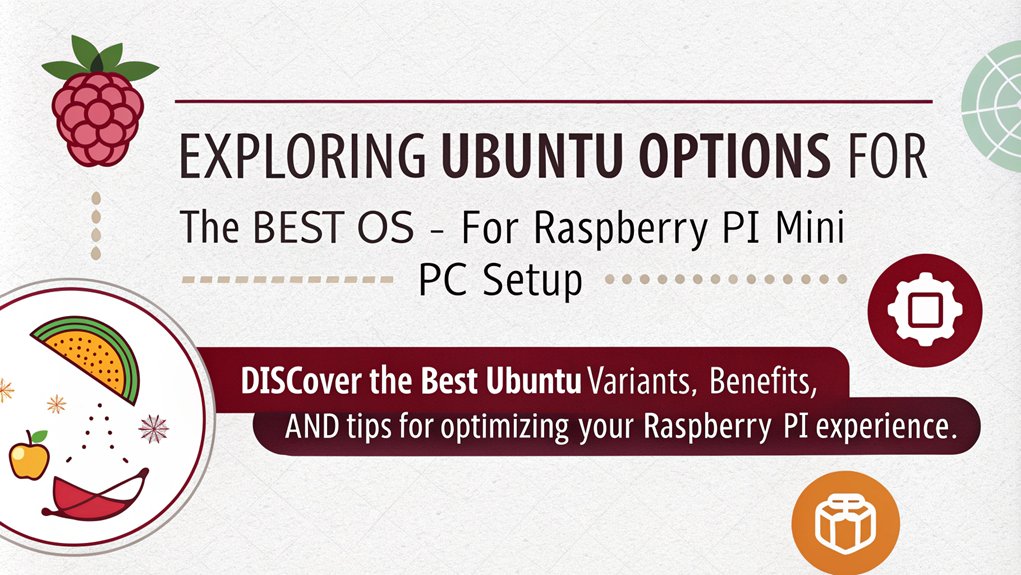
When it comes to exploring Ubuntu options for your Raspberry Pi, you’ll find a variety of flavors tailored to meet different needs. Whether you’re aiming for a powerful computing experience or a lightweight solution, Ubuntu’s offerings won’t disappoint.
The most notable option is Ubuntu Desktop, providing a full-fledged environment for web browsing, software development, and productivity. If you’re looking for something more streamlined, consider Ubuntu Server, ideal for hosting applications without the overhead of a graphical interface. Additionally, Ubuntu Core 24 is designed specifically for IoT applications, focusing on security and maintenance. With the recent release of the Raspberry Pi 5, you’ll benefit from its significantly improved performance metrics, making it an even better choice for Ubuntu.
Ubuntu also leverages the open-source nature of Linux, ensuring constant updates and community improvements.
What’s great is that Ubuntu is certified for several Raspberry Pi models, including Raspberry Pi 5, 4, and Zero 2 W, ensuring reliable performance. Installing Ubuntu is straightforward using the Raspberry Pi Imager, making the setup process a breeze.
Additionally, Ubuntu’s long-term support versions, like Ubuntu 22.04 LTS, guarantee five years of security updates—crucial for those who prioritize longevity.
You’ll also benefit from a wide range of pre-installed packages and easy installation of more via the ‘apt’ command, paving the way for countless projects. Overall, Ubuntu caters to both innovative enthusiasts and practical users alike, making it an ideal choice for your Raspberry Pi mini PC setup.
Benefits of DietPi

For those looking for a lightweight alternative to Ubuntu on your Raspberry Pi, DietPi might just be the perfect fit. With its lightweight design, it boasts an image size under 1GB, considerably smaller than Raspbian Lite. This means you’ll enjoy a minimized footprint and lower resource utilization, allowing your Pi to run efficiently without burdening your CPU and RAM. Furthermore, DietPi’s reduced image size leads to faster installation, making the setup process even more convenient.
DietPi’s automated configuration makes setup a breeze. Its simple, menu-driven installation interface, coupled with a wizard-guided first boot configuration, guarantees you’re up and running with minimal fuss. You can even opt for an automated silent install if you prefer a hands-off approach. Additionally, users can report issues via GitHub for troubleshooting to enhance their experience further.
The huge collection of ready-to-run software is another major advantage; DietPi-Software elegantly automates installation and configuration for a wide range of applications.
Furthermore, DietPi is fully compatible with all Raspberry Pi models, offering both ARMv7 and 64-bit images. You’ll benefit from tight communication with Raspberry Pi developers, making sure any issues are swiftly addressed.
With an active community forum, support is just a click away, making DietPi an innovative choice for those keen to streamline their Raspberry Pi experience.
Performance Comparison
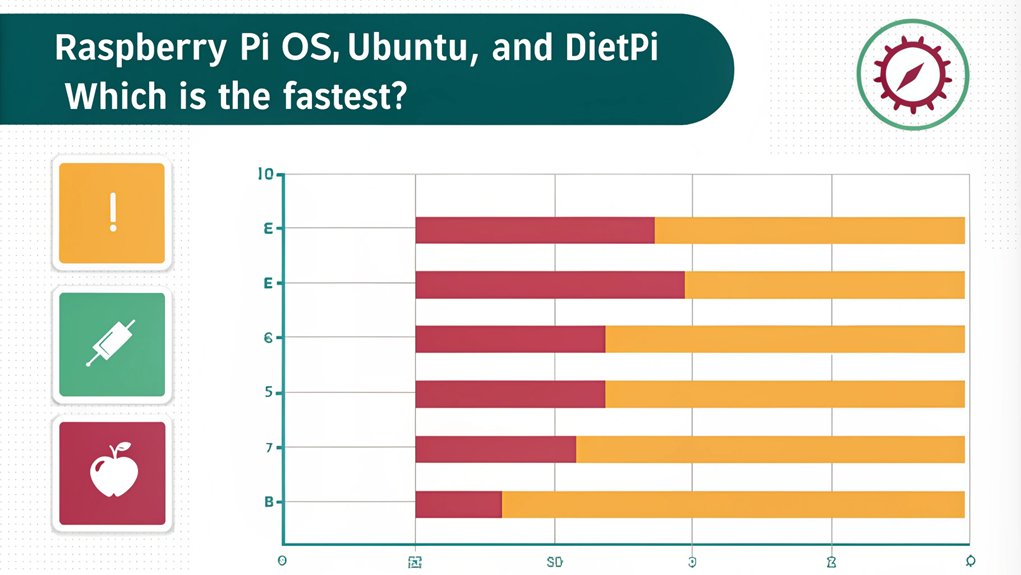
The performance comparison between the Raspberry Pi 5 and its predecessor, the Pi 4, uncovers considerable advancements that enhance user experience. The Geekbench 6.2 scores reveal a remarkable 2.4 times increase in single-core performance, and single-threaded Sysbench tests show the Pi 5 operates about 50% faster than the Pi 4.
Stress-ng benchmarks further highlight this superiority, with scores 75% to 80% higher in both single and multi-threaded scenarios. This improvement is partly due to the optimized hardware configurations supported by ARMv7 feature sets.
When it comes to memory and storage performance, the Raspberry Pi 5 achieves nearly 30,000 megabytes per second in memory tests—five times faster than the Pi 4. Improvements in MicroSD read and write speeds guarantee that memory-intensive tasks run more efficiently, reducing lag considerably. Additionally, overclocking Raspberry Pi can further enhance the performance for users who require higher processing power. Furthermore, utilizing a lightweight OS can help maximize the Raspberry Pi’s capabilities, allowing more resources for processing tasks.
In real-world applications, the Pi 5 excels, completing GIMP editing and bzip2 compression tasks in roughly half the time needed by the Pi 4. Browser performance is also elevated, offering stability and faster load times.
Ultimately, selecting the right operating system can further optimize Raspberry Pi performance, particularly when leveraging the benefits of a 64-bit OS for compatible models like the Pi 5. Regular updates and security practices are crucial to maintaining system integrity and ensuring optimal performance.
Installation and Setup Guide
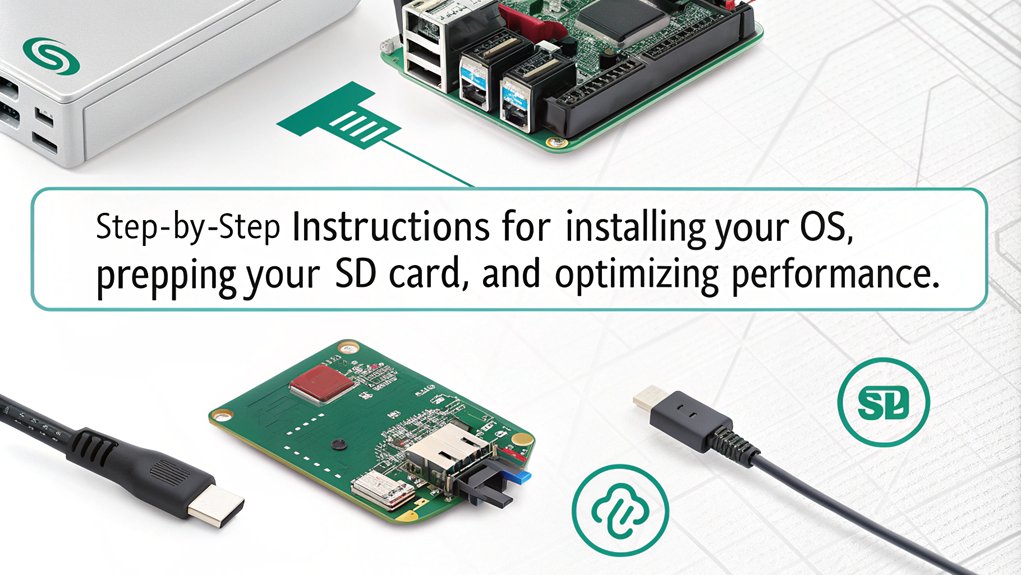
Having chosen the right operating system can greatly enhance your Raspberry Pi experience.
To kick off your installation, you’ll need to gather some installation prerequisites: you’ll want a microSD card of at least 8GB, class 10 or higher, and download Win32 Disk Imager and SD Card Formatter. It’s important to note that following the installation steps correctly ensures a smooth setup process. Additionally, consider using NOOBS pre-installed on your microSD card for a simplified installation experience. Ensure you have a reliable power supply to avoid any issues during the boot process.
Next, grab the Raspbian OS from the official Raspberry Pi website and extract the files to a convenient location, like your desktop.
Start by formatting the SD card with SD Card Formatter—just select the correct drive and hit “Format.”
Once done, launch Win32 Disk Imager, select the Raspbian .img file, and click “Write.”
Ignore any warnings—you’re nearly there!
Now, insert the microSD card into your Raspberry Pi and connect it to a monitor, keyboard, and mouse. If you’re using wired internet, attach your Ethernet cable for better connectivity.
Power it on If you configured settings using the Raspberry Pi Imager, you’ll log in directly. Otherwise, follow the setup wizard.
If you encounter any issues, remember to consult troubleshooting tips specific to your OS.
Enjoy your innovative Raspberry Pi journey
Frequently Asked Questions
Can I Run Windows on a Raspberry Pi?
Yes, you can run Windows on a Raspberry Pi, but be aware of performance limitations. Consider Windows alternatives for better efficiency. Exploring these options can lead to an innovative computing experience tailored to your needs.
What Is the Lifespan of a Raspberry Pi Device?
Think of your Raspberry Pi as a resilient tree in a storm. Its durability can span 3 to 10 years with care, while proper heat management and quality components enhance its longevity, keeping it thriving through challenges.
Can I Upgrade the Hardware of a Raspberry Pi?
You can’t upgrade Raspberry Pi hardware since components are soldered, limiting performance enhancements. Instead, you should focus on selecting the best model for your needs and explore software optimizations for better hardware compatibility within limitations.
How Do I Backup My Raspberry Pi OS?
To back up your Raspberry Pi OS, explore methods like the ‘dd’ command and SD Card Copier. Utilize backup software for efficient data recovery, ensuring your system’s safety and longevity with reliable backups.
Are Raspberry Pi Accessories Interchangeable Among Models?
Sure, you’d love to believe all Raspberry Pi accessories share magical compatibility, but alas, that’s not the case! While accessory versatility exists, checking Raspberry Pi compatibility for each model guarantees you won’t face unpleasant surprises.
Conclusion
In conclusion, selecting the right operating system for your Raspberry Pi mini PC setup can greatly simplify your project. Whether you choose the user-friendly Raspberry Pi OS, the versatile Ubuntu options, or the lightweight DietPi, each delivers distinct advantages. Immerse yourself in dynamic digital environments, enjoy efficient engagement, and experience exceptional performance. Embrace the exploration and access the extraordinary potential of your Raspberry Pi with the perfect OS tailored for your tech needs. Happy hacking!

I am a retired software engineer with experience in a multitude of areas including managing AWS and VMWare development environments. I bought a relative a mini-PC a year ago and have become passionate about the technology and its potential to change how we deploy software.

