Using Chromecast with a Mini PC can transform your entertainment experience, allowing you to stream content directly to your TV. First, you’ll want to verify both devices are connected to the same Wi-Fi network for a smooth connection. Then, you can easily cast your favorite videos, images, or even mirror your entire screen. But what if you run into issues? Let’s explore how to enhance your streaming quality and troubleshoot any problems you might face.
Key Takeaways
- Connect Chromecast to the TV and ensure it is powered and set up on the same Wi-Fi network as the Mini PC.
- Use an updated Google Chrome browser on the Mini PC to easily cast a single tab to the TV.
- For presentations, mirror the entire Mini PC screen to the TV by selecting the screen sharing option in Chrome.
- Stream local media files by accessing supported formats through compatible apps available on the Mini PC.
- Troubleshoot issues by checking network stability, updating devices, and repositioning the router to minimize signal interference.
Setting Up Your Chromecast with a Mini PC
To get your Chromecast up and running, start by plugging it into the HDMI port on your TV.
Next, connect the USB power cable to Chromecast and plug it into a power outlet or your TV’s USB port if available.
Don’t forget to switch your TV input to the appropriate HDMI channel!
For the Chromecast setup, make sure you have a stable Wi-Fi network in place, as it’s essential for connecting the device. Notably, the Chromecast can fetch software updates during the initial setup to ensure optimal performance.
Grab your smartphone or tablet—Android or iOS works best—and download the Google Home app.
Follow the on-screen instructions to detect and set up your Chromecast, confirming you verify the code on your TV.
With everything in place, you’re ready to stream and enjoy! Additionally, during setup, you will be prompted to connect Chromecast to your Wi-Fi network, which is crucial for streaming content.
Casting Content From Your Mini PC
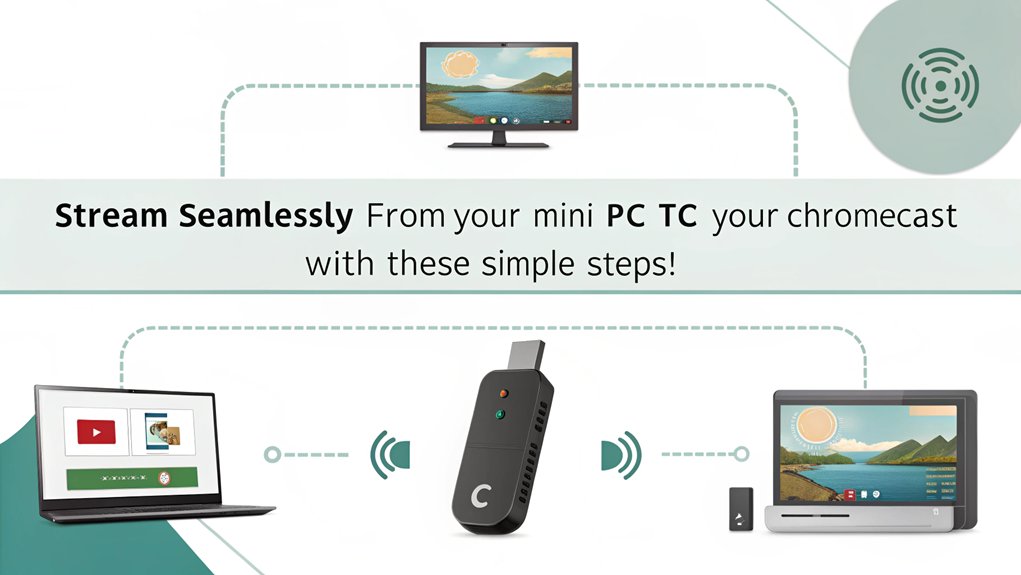
Casting content from your Mini PC to a Chromecast opens up a world of entertainment possibilities right on your TV screen. You can enjoy various casting apps, from Netflix to YouTube, all while maximizing your screen resolution based on your Chromecast model. Chromecast supports various media types, allowing you to stream not only videos but also images from your local storage. Additionally, Chromecast connects to TVs with HDMI inputs, making it versatile for different display setups.
| Action | Description | Requirements |
|---|---|---|
| Cast Tab | Cast a single Chrome tab to your TV | Updated Google Chrome |
| Cast Entire Screen | Mirror the entire screen for presentations or use | Mini PC and Chromecast on same Wi-Fi |
| Streaming Services | Access thousands of apps for diverse content | Strong internet connection |
| Media Types | Supports videos and images from local storage | Files opened in Chrome |
| Audio Control | Manage audio output between devices | Chrome casting settings |
Start casting and transform your viewing experience!
Enhancing Your Experience When Using a Chromecast with a Mini PC
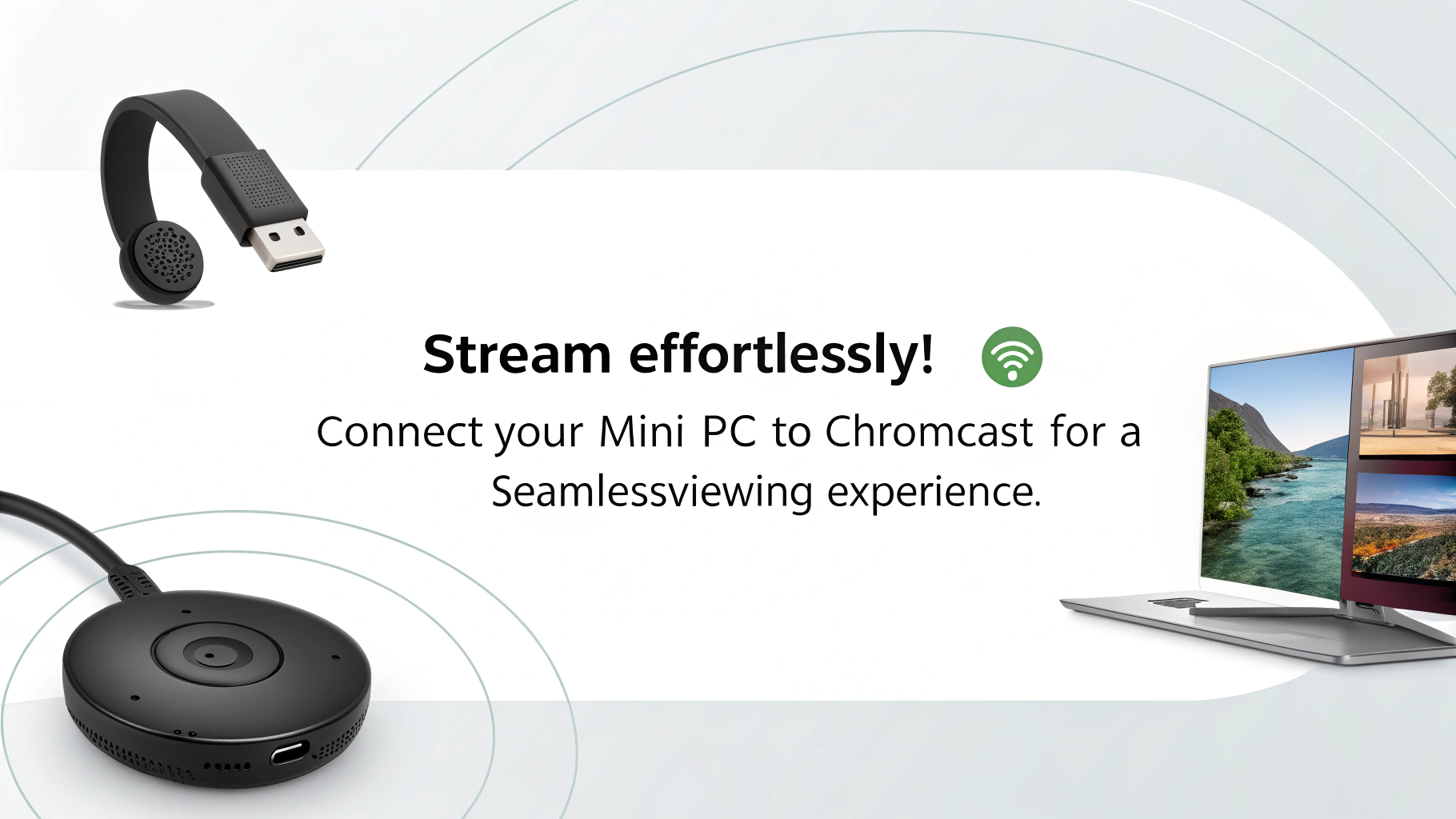
While enjoying the versatility of your mini PC, you can take several steps to enhance its performance and efficiency.
Start with hardware upgrades like increasing your RAM or switching to an SSD to greatly boost speed and responsiveness. An external GPU can elevate your gaming experience, while effective cooling solutions prevent overheating. Investing in high-quality cooling systems is crucial to maintaining optimal performance during gaming sessions. Additionally, monitoring power consumption can help ensure that your mini PC runs efficiently without interruptions during use.
Don’t underestimate the power of software tweaks either—optimize your operating system settings to prioritize gaming and close unnecessary background apps for improved efficiency. Keep your drivers updated to guarantee stability, and consider disabling power-saving features that may hinder performance.
Troubleshooting Common Casting Issues
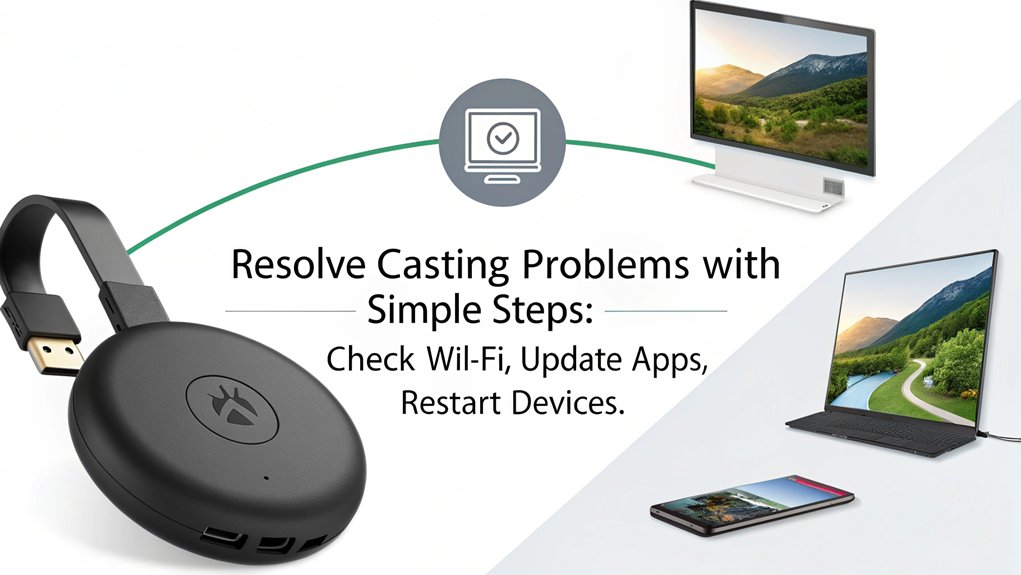
If you’re facing casting issues with your Mini PC and Chromecast, a few quick checks can make a big difference.
Start by updating your Chrome browser, as compatibility is key for smooth casting. Additionally, verify your network connection is stable and restart any devices if needed to resolve connectivity hiccups. To ensure effective casting, make sure your Chromecast is on the same Wi-Fi network as your Mini PC. Remember, using a streaming media device like Chromecast can significantly enhance your viewing experience.
Update Chrome Browser
To guarantee seamless casting experiences, keeping your Chrome browser up to date is essential. Outdated versions can lead to issues with chrome compatibility and overall browser performance. To check for updates, launch Chrome, click on settings, and navigate to “About Chrome.” Here, you’ll find the latest version and the necessary updates. Additionally, consider clearing your browser cache to enhance smooth casting operations. If you often cast, installing extensions that improve functionality can be beneficial. Regularly updating your Chrome browser helps prevent casting issues that could disrupt your experience with Chromecast. Furthermore, ensuring both PC and Chromecast are on the same Wi-Fi network is crucial for a stable connection.
Network Connection Issues
When encountering network connection issues while casting, it’s essential to verify that both your Chromecast and mini PC are linked to the same Wi-Fi network.
Here are some quick checks to enhance your setup:
- Verify your Wi-Fi configuration: make sure the network name and password are correct.
- Inspect device permissions: confirm both devices have permission to communicate.
- Assess network stability: use speed testing tools to validate connectivity. Additionally, unstable network parameters can lead to connection issues that may affect your casting experience. Moreover, consider that wired connections generally provide more stable streaming than wireless.
Additionally, check for signal interference by repositioning your router or using an HDMI extender.
Adjusting router settings, like enabling IGMP Snooping or updating firmware, can also prevent isolation between your wired and wireless connections, optimizing your casting experience.
A proactive approach can greatly improve your overall setup!
Restart Devices and Chromecast
Restarting your devices and Chromecast can often resolve common casting issues quickly and effectively.
Start by using the Google Home app for an easy restart; just long-press the Chromecast tile, go to “Settings,” then select “More settings,” and hit “Reboot.”
For a power source restart, simply unplug it, wait a minute, and plug it back in.
If you’re using Chromecast with Google TV, navigate to “Settings,” then “System,” and choose “Restart.” This is especially important if you’re experiencing any casting failures, which can happen if the devices aren’t synced properly.
These restart methods typically clear intermittent connection losses, and they also help resolve performance issues such as lag, stuttering, or buffering.
Also, verify both your devices and Chromecast are running the latest firmware for peak performance.
Using these reboot options can enhance your streaming experience, making casting smoother and more efficient.
Leveraging Chromecast for Portability
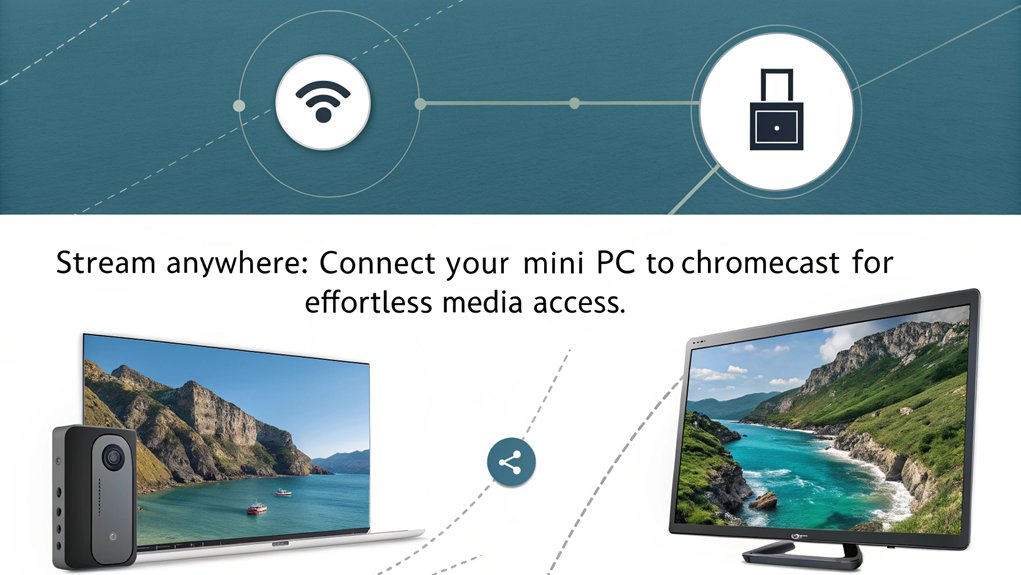
Chromecast’s portability makes it a favorite for those who love to stream on the go. Its lightweight design offers traveling convenience, easily shifting between homes or hotel rooms.
Chromecast’s lightweight design ensures easy streaming anywhere, making it the perfect travel companion for movie lovers.
Here are some key Chromecast benefits that enhance your streaming flexibility:
- Multiple device compatibility: Stream seamlessly from smartphones, tablets, or laptops, making it ideal for various setups. This versatility is enhanced by its compatibility with various mobile and web apps.
- Easy setup: With no special equipment needed, you can have your device up and running within minutes. Many users find that the setup process is straightforward and quick, requiring minimal technical knowledge.
- Broad content access: Enjoy compatibility with numerous streaming services, ensuring you can access your favorite shows and movies anywhere.
Optimizing Your Streaming Quality

To achieve the best streaming experience with your Chromecast and mini PC, it’s essential to evaluate both hardware and network optimizations that directly impact quality.
Start by using high-quality HDMI cables to guarantee peak streaming resolution, and confirm your mini PC’s processor and graphics card are compatible with high-definition video requirements. Additionally, selecting the appropriate standard HDMI cable type can ensure reliable performance based on your desired resolution. To further enhance your setup, ensure that you have a steady Wi-Fi connection for smooth streaming while using Chromecast for streaming.
Position your router centrally for a robust Wi-Fi connection; if possible, connect via Ethernet for stability.
Keep your Chromecast and mini PC on the same network to maintain a seamless experience.
Additionally, prioritize bandwidth for streaming by limiting other activities.
Regularly update your Chromecast and router firmware to enhance performance, making sure your technology is ready to deliver high-quality content whenever you want to watch.
Frequently Asked Questions
Can I Use Chromecast Without a Wi-Fi Connection?
Yes, you can use Chromecast without Wi-Fi by establishing a direct device connection. Offline casting is possible through features like Guest Mode or a mobile hotspot, ensuring a seamless streaming experience whenever you need it.
Is There a Limit to the Number of Chromecasts I Can Use?
Think of your home as a bustling concert; there’s no official limit on Chromecast devices. You can enjoy multiple device connections, but keep in mind Chromecast limitations depend on your network’s strength and stability.
Can I Cast Content From Mobile Apps on My Mini PC?
Yes, you can cast content from mobile apps on your Mini PC. By using casting apps within Google Chrome, you’ll seamlessly stream favorite shows from your apps to your Chromecast, enhancing your viewing experience.
What Audio Formats Does Chromecast Support for Streaming?
Imagine a symphony, playing perfectly as Chromecast’s audio format compatibility offers you clarity with HE-AAC, MP3, and FLAC. Enjoy seamless streaming quality options that elevate your listening experience to new heights, transforming your space into harmony.
How Do I Reset My Chromecast Device if Needed?
To reset your Chromecast, press and hold the button until the LED changes color. This starts the reset procedure, restoring your device to factory settings. Reconnect to your Wi-Fi and set it up anew.
Conclusion
Now that you know how to set up and use Chromecast with your Mini PC, you’re ready to take your streaming experience to the next level. Whether you’re casting a presentation or enjoying your favorite shows, you can effortlessly bring your content to the big screen. Remember, practice makes perfect! So, don’t hesitate to experiment with different features and settings. With a little patience, you’ll be streaming like a pro in no time. Happy casting!

I am a retired software engineer with experience in a multitude of areas including managing AWS and VMWare development environments. I bought a relative a mini-PC a year ago and have become passionate about the technology and its potential to change how we deploy software.

