How Can an Ergonomic Chair Prevent Eye Strain?
Did you know that your chair could be secretly sabotaging your eye health? When you’re working at your desk, the connection between proper posture and visual comfort isn’t always obvious. Yet, your seating position directly impacts how your eyes track across screens and documents throughout the day. By understanding how to optimize your ergonomic chair settings, you’ll discover practical ways to protect both your spine alignment and visual well-being.
So let’s explore how to use ergonomic chairs to prevent eye strain.
Key Takeaways
- Adjust chair height so your eyes align with the top of the computer screen and maintain a viewing distance of 25 inches.
- Position chair perpendicular to windows and utilize natural light while avoiding direct glare on your screen.
- Set chair’s lumbar support to maintain proper spine alignment, reducing neck strain that affects eye comfort.
- Take 20-second breaks every 20 minutes while seated, focusing on objects 20 feet away to prevent eye fatigue.
- Keep feet flat on floor and elbows at 90 degrees to maintain optimal posture for screen viewing angles.
Understanding the Connection Between Chair Posture and Eye Health
While many people focus solely on their chair’s comfort, the relationship between ergonomic seating and eye health is essential for maintaining overall workplace wellness.
Your posture alignment directly impacts how your eyes interact with digital screens throughout the workday. Dynamic movement while sitting helps prevent muscle stiffness and fatigue that can affect visual comfort.
How you sit determines how well your eyes can handle screen time, making proper posture vital for visual comfort.
When you maintain proper sitting posture with your feet flat on the floor and your back straight, you’ll reduce neck strain that can contribute to eye discomfort. Using a footrest can help achieve optimal thigh positioning when needed.
Position your head neutrally and keep your arms at 90 degrees to optimize your viewing angle. This alignment helps you naturally position your eyes at the correct level with your monitor, reducing visual fatigue.
Essential Features of an Eye-Friendly Ergonomic Chair
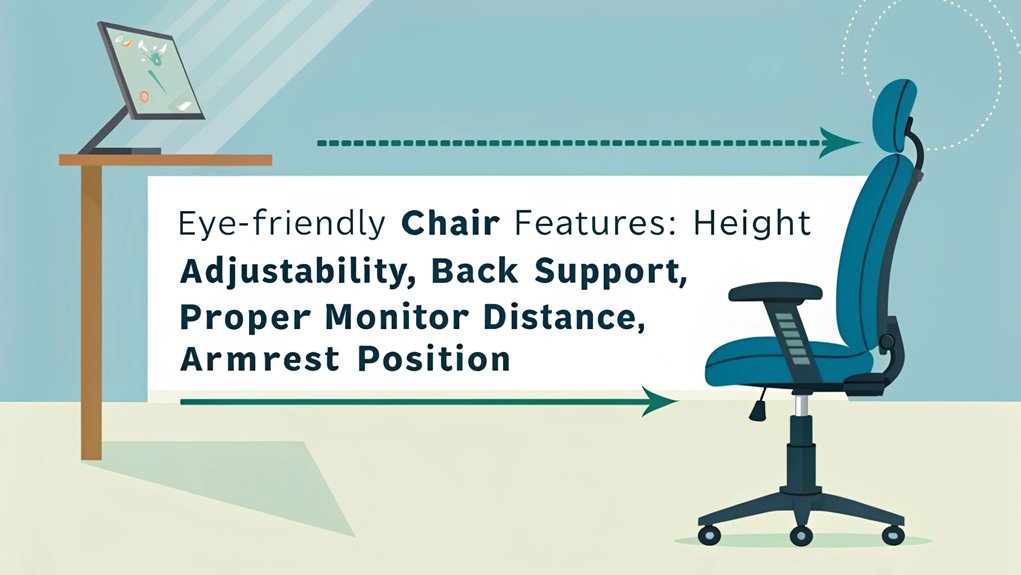
Your ergonomic chair’s height adjustment mechanism must allow you to position yourself so your eyes align with the top of your computer screen, preventing neck strain and promoting ideal viewing angles.
Regular 20-second viewing breaks help reduce eye fatigue when using an ergonomic chair for extended periods.
The chair’s backrest needs to incorporate adjustable lumbar support that maintains proper spinal alignment, which directly affects your head position and visual comfort during extended computer work.
These essential features work together to create a stable, supportive foundation that helps you maintain the recommended 25-inch viewing distance from your screen while keeping your arms at 90 degrees on the armrests. Ensuring proper screen brightness levels that match your office lighting will further enhance visual comfort when working from your ergonomic chair.
Height Adjustment Mechanisms
Height adjustment mechanisms serve as the foundation of an ergonomic chair‘s eye-friendly design.
You’ll find two primary systems: pneumatic systems that use compressed gas for smooth adjustments and manual adjustments utilizing knobs or screws. When selecting your chair, guarantee the mechanism is easily accessible from a seated position.
Your chair’s height should allow you to maintain proper monitor alignment, with the screen’s top at or slightly below eye level. A convenient paddle or lever underneath the seat allows for quick height adjustments while seated.
Position yourself so your thighs remain parallel to the floor with feet firmly planted. This alignment is essential for preventing eye strain during extended computer work. Regular maintenance and inspection of your chair’s height adjustment mechanism will ensure consistent performance over time.
Remember, a well-adjusted chair height contributes to overall posture, which directly impacts your eye comfort.
Choose a mechanism that’s durable and maintains its settings to support consistent ergonomic positioning throughout your workday.
Backrest Support Features
With height adjustments in place, proper backrest support becomes the next cornerstone of eye-friendly ergonomics.
You’ll want to guarantee your chair’s backrest maintains your spine’s natural curve, preventing the forward head posture that often leads to eye strain.
When selecting your chair, focus on backrest materials that provide firm yet comfortable support.
You’ll need adjustable lumbar support that you can position precisely at your lower back curve – this prevents slouching and keeps your eyes at the ideal viewing angle. Proper lumbar support helps you maintain healthy spine alignment while working.
Remember, your backrest should support you in an upright position while allowing subtle movements.
Musculoskeletal disorders can develop from poor chair support over time, making proper ergonomic features crucial.
If you’re leaning forward to see your screen, you’re compromising both your spinal alignment and eye health.
Position the backrest to encourage proper posture throughout your workday.
Proper Chair Height and Monitor Alignment
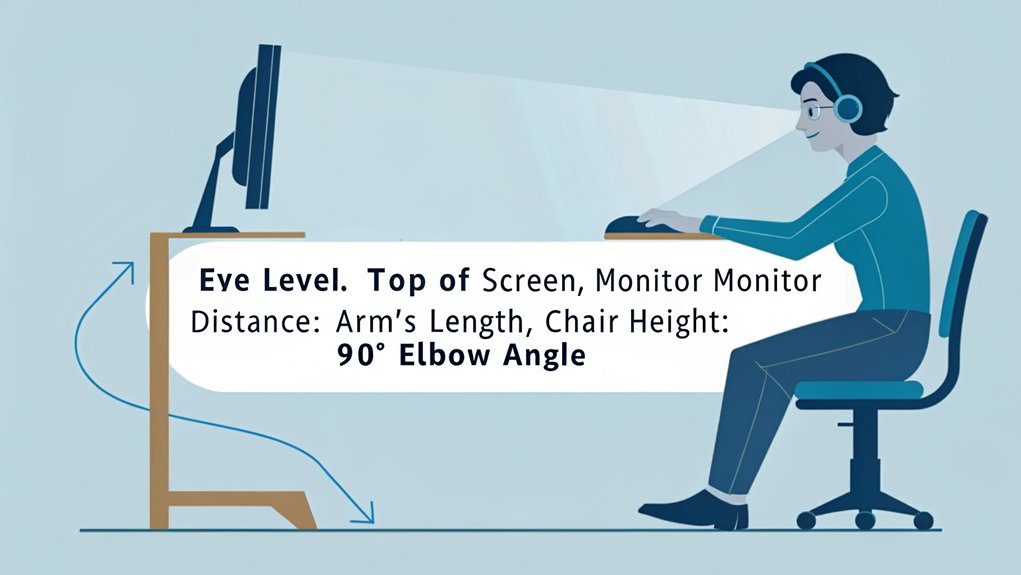
Because proper chair height and monitor alignment form the foundation of ergonomic workstation setup, getting these elements right is crucial for preventing musculoskeletal disorders.
You’ll need to position your monitor at arm’s length (50-100 cm) and guarantee the top of the screen aligns with or slightly below your eye level.
Set your chair height so your feet rest flat on the floor with about three fingers’ width between the seat edge and the back of your knees.
Remember that one chair size cannot accommodate every individual’s unique body dimensions and needs.
Your chair should allow your elbows to bend at 90 degrees while your forearms remain parallel to the desk surface.
Use a footrest to maintain proper posture if you can’t keep your feet flat on the floor at this height.
Positioning Your Chair for Optimal Vision Care
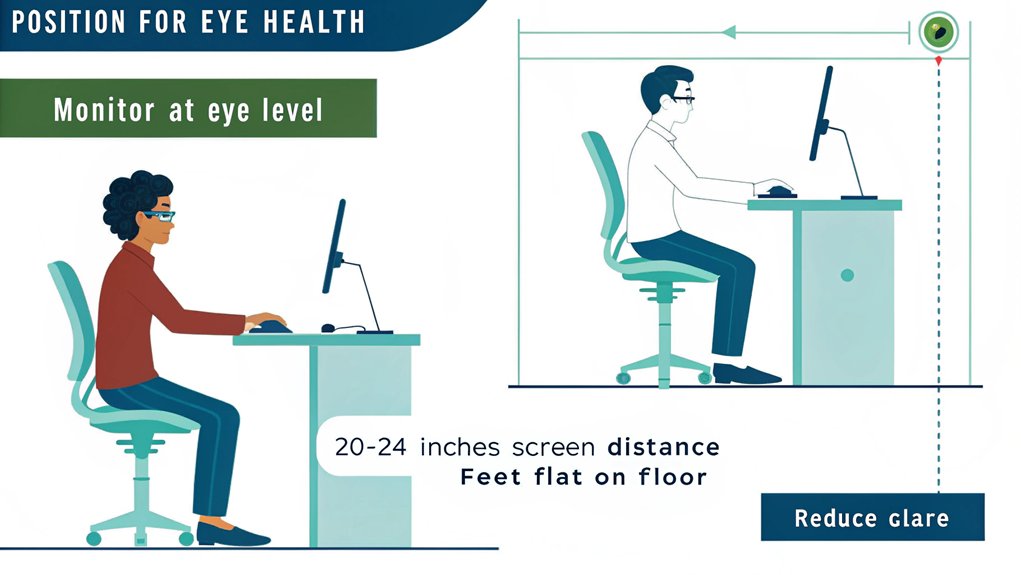
Proper chair positioning plays a major role in protecting your vision during extended computer work. To maximize ergonomic benefits, adjust your chair’s lumbar support to maintain your spine’s natural curve, reducing neck strain that can affect your eyes.
Position the seat depth to allow your knees to fit comfortably under the desk while keeping your thighs parallel to the floor. Make chair adjustments so your arms rest at 90 degrees and your feet stay flat on the floor. This prevents you from leaning forward and straining your eyes.
Confirm your backrest angle promotes an upright posture that encourages regular blinking. Your chair’s stability is essential – a solid base prevents jarring movements that can disrupt your focus and cause eye fatigue. Taking regular 15-minute breaks every two hours helps prevent eye strain from prolonged computer use.
When seated properly, ensure you maintain arm’s length distance from your monitor to minimize eye strain. Choose chairs with breathable materials to reduce moisture-related eye irritation.
Combining Chair Ergonomics With Proper Lighting
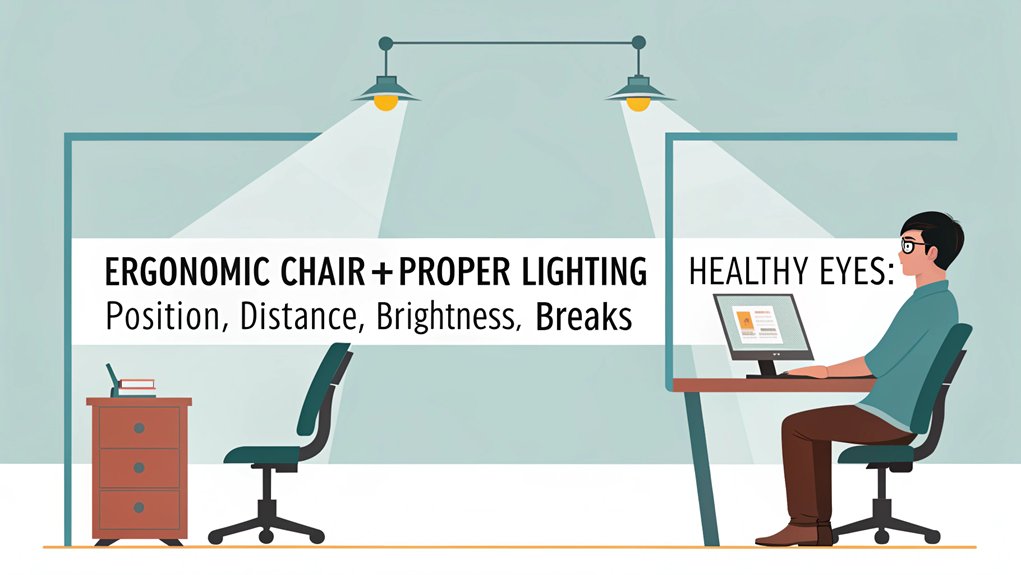
Position your ergonomic chair to take advantage of natural light streaming through windows while avoiding direct glare on your screen or work surface.
You’ll want to arrange your workstation so that windows are perpendicular to your line of sight, reducing harsh shadows and reflections that can strain your eyes. Creating these optimal lighting conditions helps maintain employee comfort and productivity.
When seated, adjust your monitor height and tilt to prevent ceiling light reflections, using task lighting to supplement natural light during darker hours. Maintaining a screen distance of 20-24 inches ensures proper viewing without eye strain.
Natural Light Positioning Tips
When combining ergonomic chair setup with natural lighting, you’ll need to strategically position your workspace to maximize both postural support and perfect light exposure. The natural light benefits extend beyond visibility, directly impacting your circadian rhythm and overall well-being. In workspace design, position your chair perpendicular to windows to prevent direct glare while maintaining exposure to daylight. Light-colored furniture can significantly enhance the brightness and modern aesthetic of your workspace while complementing your ergonomic setup. Implementing specialized caster wheels allows seamless adjustments to maintain optimal positioning throughout the day as lighting conditions change.
| Position | Benefits | Considerations |
|---|---|---|
| Near Window | Enhanced mood, productivity | Monitor glare control |
| 90° to Window | Reduced eye strain, ideal lighting | Temperature regulation |
| Center Room | Balanced lighting exposure | Task light supplementation |
| Collaboration Zone | Team interaction, shared light | Noise management |
Add plants near your workstation to improve air quality and create visual breaks while maintaining proper light distribution. Remember to adjust your monitor brightness to match the ambient lighting throughout the day.
Reducing Glare While Seated
Understanding how to minimize glare starts with mastering the relationship between your ergonomic chair settings and surrounding light sources.
Position your chair to avoid direct light hitting your screen, and adjust your seat height so ambient lighting doesn’t create reflections that strain your eyes.
For ideal glare reduction, verify your monitor sits at arm’s length with its top edge slightly below eye level.
Use your chair’s adjustable features to maintain this alignment while keeping proper posture. Visual discomfort symptoms like headaches and eye fatigue can develop quickly without proper screen positioning.
Position desk lamps to the side of your workspace, and match your screen’s brightness to the room’s lighting conditions.
You’ll achieve maximum eye comfort by customizing your chair’s armrests and lumbar support to maintain an ergonomic viewing angle.
These adjustments work together with proper lighting placement to create a comfortable, glare-free environment that protects your vision throughout the workday.
The automatic lumbar support feature helps maintain optimal viewing angles by keeping your spine properly aligned while you work.
Maximizing Comfort Through Chair Adjustments
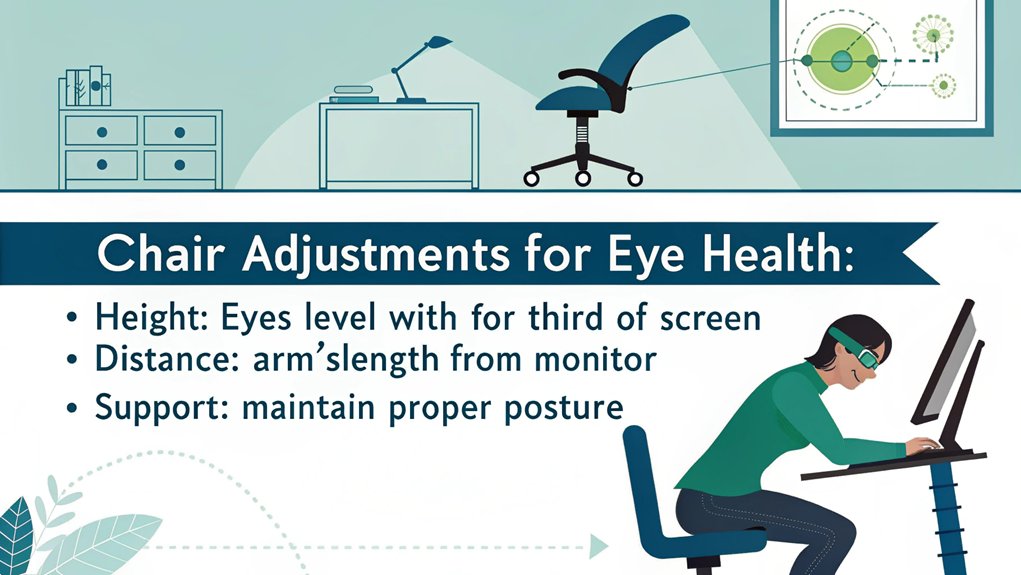
Proper adjustment of your ergonomic chair‘s features can greatly impact your comfort and long-term health during extended sitting periods.
When optimizing your chair’s settings, focus on seat depth and armrest adjustment to establish a foundation for proper posture. Your body position affects how you view your screen and influences overall eye comfort. The individual body structure should guide your specific chair adjustments for optimal results. Proper monitor positioning at eye level helps prevent neck and shoulder tension.
Key adjustments you’ll need to make:
- Set your seat height so your feet rest flat on the floor with knees at 90 degrees
- Position armrests to support your elbows at desk height, reducing shoulder strain
- Adjust seat depth to leave 2-3 fingers’ width between the seat edge and back of knees
Remember to fine-tune your lumbar support and tilt mechanism to maintain natural spine curvature.
These adjustments work together to minimize eye strain by keeping your head in a neutral position.
Creating a Balanced Workstation Around Your Chair

A well-balanced workstation starts with your ergonomic chair as the central anchor point. Once you’ve positioned your chair correctly, create an organized workspace that supports your body’s natural alignment. Place your monitor at arm’s length, with its top slightly below eye level, and position ergonomic accessories within easy reach.
| Element | Distance | Position |
|---|---|---|
| Monitor | Arm’s length | Eye level |
| Keyboard | Close | Elbow height |
| Mouse | Adjacent | Same plane |
Your workstation should promote fluid movement while minimizing strain. Keep frequently used items in your immediate reach zone, and arrange task lighting to prevent screen glare. Consider using document holders, wrist rests, and other ergonomic accessories to enhance your setup. Remember to maintain a clutter-free space under your desk for proper leg positioning and movement throughout your workday.
Daily Chair Maintenance for Long-Term Eye Protection
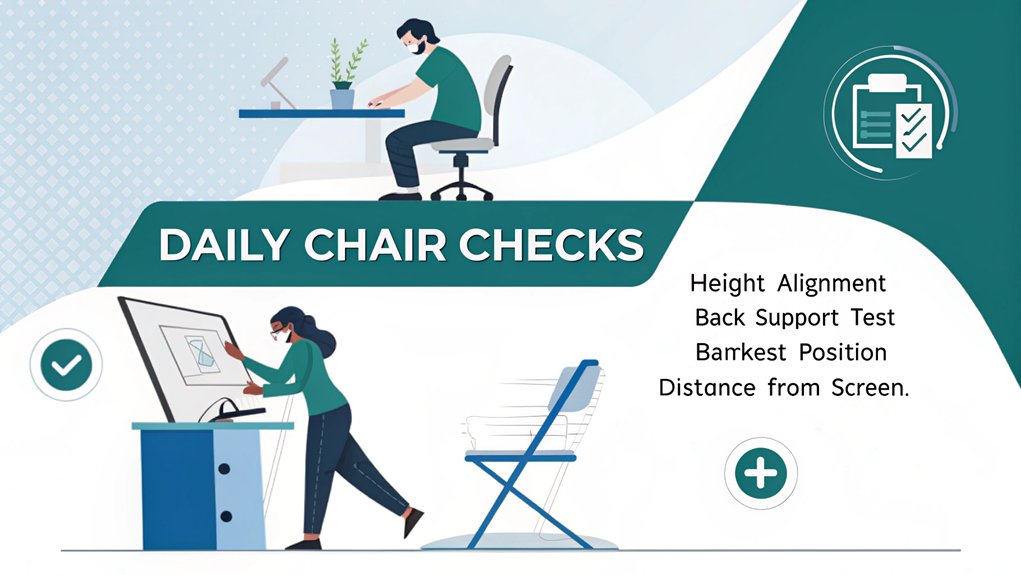
Maintaining your ergonomic chair daily plays an essential role in protecting your eyes during long work sessions.
Regular chair cleaning and cushion maintenance guarantee your posture remains ideal, preventing unnecessary strain on your neck and eyes. When you maintain proper positioning, you’ll reduce the risk of eye fatigue and discomfort that can develop from poor sitting habits.
Key daily maintenance tasks include:
- Disinfecting all chair surfaces to maintain a healthy workspace environment
- Fluffing and rotating cushions to preserve their supportive shape
- Checking and adjusting the chair’s height and back support mechanisms
Remember to vacuum fabric surfaces regularly and lubricate moving parts to keep adjustments smooth.
For leather chairs, apply conditioner periodically to prevent cracking that could compromise your seated position and affect your eye health.
Frequently Asked Questions
Can Ergonomic Chairs Help With Existing Vision Problems?
While ergonomic chairs can’t provide vision correction, they’ll support your posture and reduce neck strain, indirectly helping manage eye discomfort when combined with proper ergonomic positioning and professional vision care.
How Often Should I Replace My Ergonomic Chair?
Protect powerful performance by replacing your ergonomic chair every 7-10 years. You’ll need earlier replacement if chair lifespan diminishes through daily use or ergonomic features fail to function properly.
Does Chair Material Affect Eye Strain Prevention?
Your chair’s material indirectly affects eye strain through comfort and durability. When you’re properly supported, you’ll maintain better posture and viewing angles, reducing the physical strain that contributes to eye fatigue.
What Exercises Can I Do While Sitting to Reduce Eye Strain?
Practice eye exercises like figure-8 movements, eye rolls, and focusing near-to-far while maintaining proper screen distance. Roll your shoulders and blink frequently to prevent strain
Should I Adjust My Chair Settings Differently for Different Tasks?
You’ll need different task-specific adjustments for ideal comfort. Lower your chair height for reading, maintain standard height for computer work, and recline settings during breaks to protect your body.
Conclusion
You’ll find that proper ergonomic chair usage directly correlates with reduced eye strain through biomechanical alignment. When you maintain correct posture, your visual system operates more efficiently, reducing ocular muscle fatigue. By integrating these chair adjustment protocols with systematic vision breaks, you’re not just protecting your eyes – you’re establishing a sustainable framework for long-term ocular health in your workspace.

I am a retired software engineer with experience in a multitude of areas including managing AWS and VMWare development environments. I bought a relative a mini-PC a year ago and have become passionate about the technology and its potential to change how we deploy software.

