Why is Ergonomic Furniture Important for a Dual Monitor Workstation Setup?
Studies show that professionals using ergonomic furniture for dual monitor setups experience up to 42% productivity gains. You’ll need more than just two screens to maximize this advantage. Your desk height, monitor positioning, and chair support all play critical roles in preventing the neck strain and posture issues common with multi-screen arrangements. The right ergonomic foundation transforms your dual monitor system from a potential health hazard into a powerful productivity tool.
Key Takeaways
- Desks should be at least 48 inches wide to accommodate dual 24-inch displays with sufficient workspace.
- Position monitors side-by-side at eye level, approximately an arm’s length away to minimize neck strain.
- Choose desks with height adjustment ranges of 18+ inches to accommodate various postures and user heights.
- Select chairs with 4D armrests and adjustable lumbar support for proper alignment when switching between screens.
- Implement cable management systems like under-desk trays and adhesive clips to reduce clutter and improve workspace safety.
Understanding the Ergonomic Principles Behind Dual Monitor Setups
When establishing a dual monitor workstation, understanding fundamental ergonomic principles becomes essential for maintaining long-term comfort and productivity. Proper monitor positioning requires side-by-side placement to minimize head and neck strain while ensuring both screens are at eye level.
Your setup should account for dominant eye positioning—placing the secondary monitor on your dominant eye’s side reduces unnecessary movement. Consider adjusting each screen’s tilt between 10-20 degrees toward you for ideal viewing angles.
Maintain consistent distance from both monitors to prevent focusing strain. Ergonomic stacked monitors can particularly promote good posture and reduce physical strain compared to poorly arranged displays. Regular movement breaks throughout the day help reduce body stress and improve circulation when working with multiple monitors. Investing in quality ergonomic furniture provides instant relief for muscles and joints that might otherwise become strained during extended work sessions. Effective ergonomic adjustments address your specific usage patterns—for equal screen usage, position monitors side by side; for primary/secondary workflows, center your main display directly in front. A proper workspace arrangement also reduces wrist strain through correct keyboard positioning relative to your monitors.
Match brightness settings across both displays to create visual consistency and reduce eye fatigue during changes between screens.
Key Features to Look for in Dual Monitor Desks and Tables
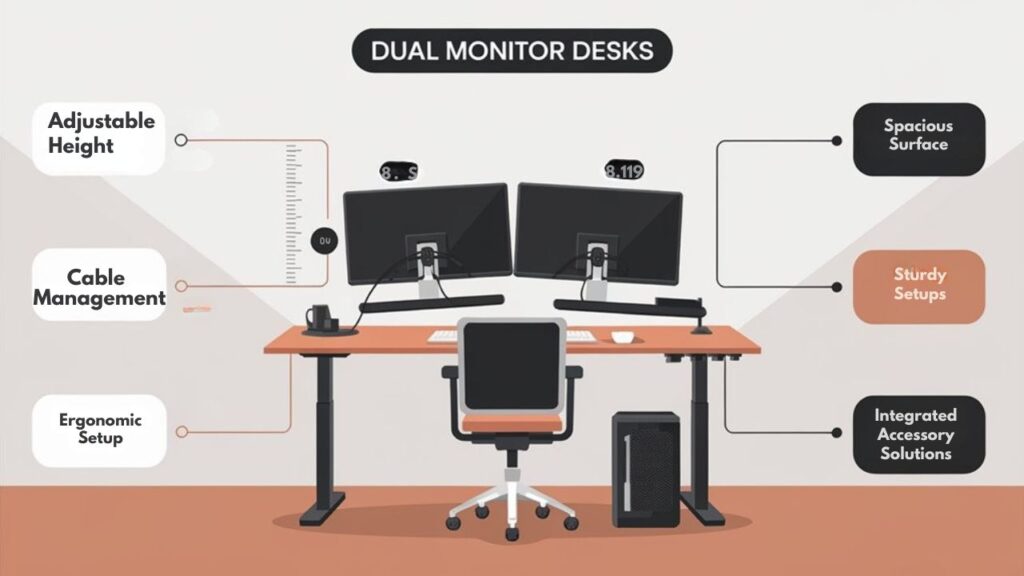
When selecting a desk for your dual monitor setup, prioritize adjustable height mechanisms that promote proper posture and reduce neck strain during extended work sessions.
Consider desks with sufficient surface area to accommodate both monitors while maintaining appropriate viewing distance and allowing space for peripherals. The VIVO STAND-V002O series provides tool-free height adjustment for optimal ergonomic positioning of your monitors.
Multiple monitor stands can significantly enhance your workflow efficiency by providing the flexibility needed for complex workstation arrangements. Monitor mounts help create a cleaner desk environment by eliminating bulky monitor stands that take up valuable workspace.
Look for mounting options that support displays up to 32 inches maximum to ensure compatibility with your specific monitor sizes.
Effective cable management solutions, such as integrated channels or grommets, will prevent workspace clutter and minimize the risk of damage to your equipment.
Adjustable Height Mechanisms
Adjustable height mechanisms serve as essential components in dual monitor workstations, offering users the ability to customize their setup for ideal ergonomic positioning.
These systems typically provide a height adjustment range of 12.5 inches, ensuring your monitors maintain proper eye-level alignment during both sitting and standing positions. Monitor stability remains paramount, with quality mechanisms supporting up to 12.5 pounds per screen without compromising safety. Premium systems like the MI-2758 use tension adjustable springs for effortless height modifications without tools. Dual monitor arms can dramatically free up desktop space by elevating monitors off the desk surface and reducing clutter. Properly positioned monitors at optimal viewing height significantly reduce strain on neck muscles and help prevent long-term musculoskeletal issues. Regular adjustments between sitting and standing positions can improve circulation and reduce the health risks associated with prolonged sitting.
- Facilitates smooth shifts between sitting and standing postures
- Reduces neck and eye strain through ideal viewing distances
- Accommodates different user heights and preferences
- Supports varied monitor sizes while maintaining ergonomic alignment
- Incorporates sturdy construction materials like steel or aluminum for durability
When selecting a dual monitor workstation, prioritize mechanisms featuring gas struts for fluid adjustments and cord management systems to maximize workspace efficiency.
Surface Area Considerations
Surface area considerations represent one of the most significant factors when selecting furniture for dual monitor workstations. For ideal performance, you’ll need width dimensions that match your monitor setup—at least 48 inches for dual 24-inch displays, while 55+ inches provides perfect workspace layout flexibility.
Desk depth is equally important, with 20.5 inches representing the minimum threshold. However, aim for deeper surfaces (24-30 inches) to maintain proper viewing distances and reduce eye strain. This additional depth accommodates monitor stands while ensuring peripherals remain within ergonomic reach zones. A desk depth of 60-75cm (23.6-29.5 inches) is recommended for optimal ergonomic comfort when using computer monitors.
Beyond monitor accommodation, effective surface area planning should include dedicated spaces for keyboards, mousepads, and workflow tools. Monitor arms can be utilized to create more usable desk space by elevating displays off the surface. Selecting furniture with compact design considerations ensures your workstation fits seamlessly into your available space without compromising on functionality. When choosing a desk, look for options that support adequate weight capacity of 250-330 pounds to ensure stability for your complete setup.
L-shaped desks offer expanded workspace for situations where standard rectangular formats prove insufficient, giving you strategic options for organizing your digital environment while maintaining ergonomic positioning.
Cable Management Solutions
Effective cable management represents a critical yet frequently overlooked component of ergonomic dual monitor workstations. Your productivity and workspace aesthetics depend on sophisticated cable organization systems that reduce visual clutter while enhancing functionality.
When selecting a dual monitor desk, prioritize integrated solutions that separate power from data cables to minimize interference and maintain peak signal integrity. Modern solutions like the Hexcal Studio offer discreet cable management while serving as both a desk shelf and monitor stand. Look for systems that provide seamless transitions between sitting and standing positions, ensuring cables remain organized during height adjustments. Consider installing under-desk mounts for mini PCs to maximize available workspace while keeping your computer securely positioned and accessible. Proper cable organization contributes to a 15% increase in work efficiency by eliminating distractions and creating an environment conducive to sustained concentration.
- Under-desk trays provide concealment while maintaining accessibility for system updates
- Modular management systems with removable panels offer effortless reconfiguration
- Flexible routing paths accommodate height-adjustable desks without cable strain
- Cable sleeves bundle connections while preserving adaptability for workspace evolution
- Strategic grommets aligned with monitor positions create direct pathways to hidden cable channels
Look for robust materials like aluminum trays that won’t sag under multiple power bricks and durable sleeves that resist abrasion during frequent adjustments.
Adjustable Monitor Arms and Mounts: A Buyer’s Guide
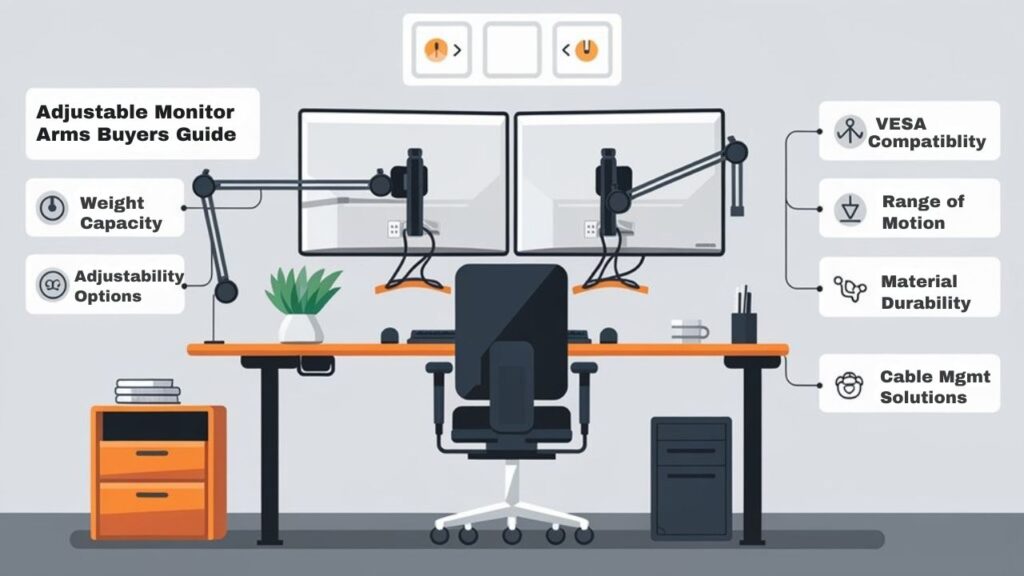
When selecting the ideal monitor arms for your dual-screen setup, five critical factors should guide your decision-making process: adjustability options, weight capacity, space efficiency, material durability, and monitor compatibility.
Various monitor arm types offer distinct advantages – gas-spring models provide fluid movement while mechanical arms deliver robust stability.
During installation, verify desk clamps or grommet mounts are secured properly to prevent wobbling.
With the monitor arm market projected to grow at over 3% CAGR through 2032, you’ll find increasingly innovative designs featuring integrated cable management systems.
These ergonomic solutions can increase productivity by 10-15% while considerably reducing neck strain and trunk flexion.
The investment yields substantial returns – reduced musculoskeletal disorders, improved posture, and maximized desk space.
Choose arms that balance functionality with cost-effectiveness for your specific workstation needs.
For optimal viewing comfort, adjust your monitors to approximately 17-18 degrees below horizontal to reduce eyestrain during extended work sessions.
Position your monitors with the top line at or slightly below eye level position to minimize neck strain and maintain proper ergonomic posture.
Optimizing Your Chair for Dual Monitor Workstations
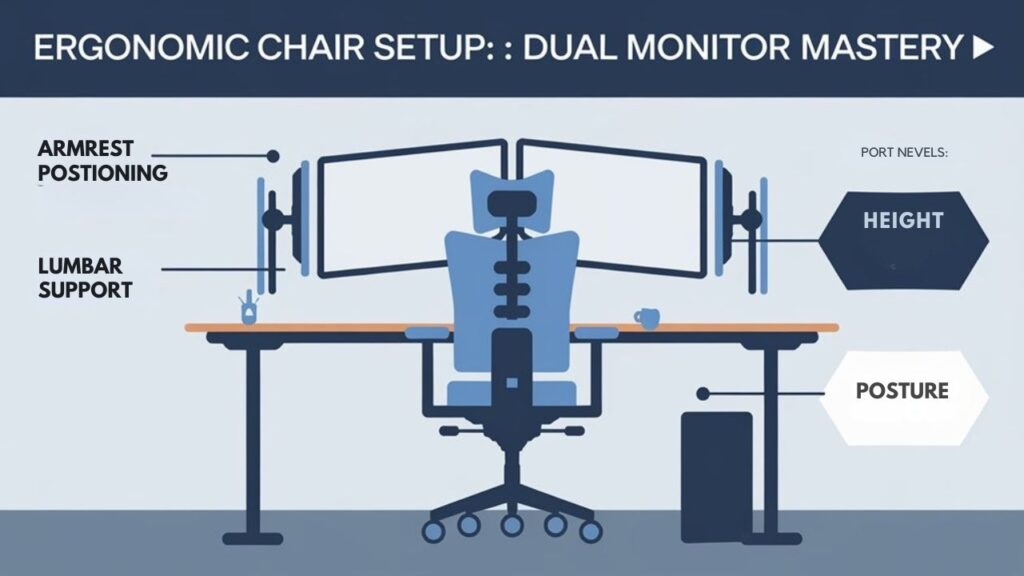
Proper armrest adjustment places your elbows at 90 degrees, removing shoulder tension while maneuvering between dual screens.
Your chair’s lumbar support should align with the natural curve of your lower back, preventing slouching that becomes pronounced during extended work across multiple monitors.
The chair’s swivel and height functions must be configured to position you centrally between screens at eye level with the top third of your monitors, minimizing neck rotation and maintaining proper ergonomic alignment.
Customizable features accommodate your individual body proportions, which is essential for maintaining proper spinal alignment during long hours of work across multiple displays.
Quality breathable materials support dynamic sitting throughout the day, allowing natural movement that enhances blood flow while transitioning between monitors.
Adjustable Armrest Positioning
Adjustable armrest positioning serves as the cornerstone of ergonomic comfort in dual monitor workstations. When configuring your setup, verify armrests support your elbows at a 90-degree angle while maintaining proper alignment with your dual monitors. Effective armrest adjustment prevents shoulder strain and wrist fatigue during extended work sessions.
- Position armrests at elbow height to maintain neutral wrist alignment when typing
- Adjust width to keep arms close to your body, preventing unnecessary reaching
- Configure armrests to support upper arms without elevating your shoulders
- Regularly readjust positioning when switching between monitors to maintain ideal ergonomic support
- Select chairs with smooth adjustment mechanisms for precise customization to your body type
Remember that proper armrest positioning directly influences your posture when viewing both screens, ultimately affecting your productivity and comfort. High-quality ergonomic chairs feature 4D movement capability in their armrests, allowing precise adjustments for height, width, depth, and pivot angles. Proper armrest usage significantly reduces muscle strain while typing and provides essential support for your forearms during long work sessions.
Lumbar Support Configuration
Three critical elements define effective lumbar support for dual monitor setups: depth, height, and responsiveness to movement.
When configuring your chair for extended work sessions across multiple screens, prioritize chairs with adjustable lumbar settings that offer multiple height positions and lockable angles.
The ideal configuration includes 2D adaptive lumbar support that responds to your shifting posture as you move between screens.
Look for support customization features like tilt tension control and seat tilt adjustments that accommodate the increased range of motion required when managing dual displays.
BIFMA-certified chairs with double lumbar support provide enhanced stability during extended sessions.
Your lumbar adjustments should maintain proper spinal alignment even as you pivot between monitors, reducing muscle strain and improving focus—essential benefits when managing complex workflows across expanded visual real estate.
Adjustable lumbar support prevents back pain while promoting healthy posture during long hours of work across multiple monitors.
Consider options with memory foam cushions that contour to your body shape, providing personalized comfort during the extended periods of sitting required when working with dual monitors.
Swivel and Height
When maneuvering between multiple screens, the swivel and height features of your chair become essential ergonomic components rather than mere conveniences.
Proper height adjustment guarantees your feet rest flat on the floor with knees at 90 degrees, while maintaining compatible alignment with your desk. The swivel benefits extend beyond basic mobility—they enable fluid shifts between monitors without neck strain or awkward posturing. Creating a clean workspace environment with your mini PC can further enhance your ergonomic setup by reducing visual clutter and improving focus.
- Adjust chair height to establish 90-degree angles at both knees and elbows
- Utilize swivel functionality to rotate between screens without twisting your spine
- Maintain 3 fingers’ width between seat edge and back of knees for ideal depth
- Position monitors at eye level to complement your chair’s height settings
- Incorporate regular swiveling to prevent static postures that lead to musculoskeletal strain
These dynamic support features encourage beneficial micro-movements while seated, maintaining core stability and reducing the cognitive load associated with constant position adjustments.
Designing a Workspace That Prevents Neck and Eye Strain
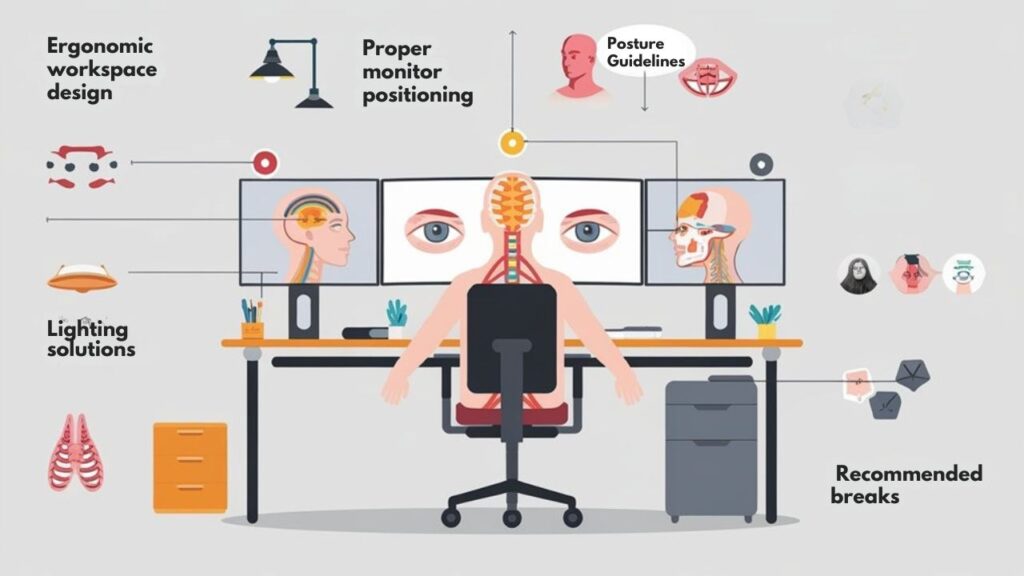
Designing an ergonomic workspace for dual monitors requires careful attention to positioning and layout to minimize physical strain. Your monitor alignment should follow the natural curve of your vision, with screens positioned side-by-side at eye level, approximately an arm’s length away. This configuration greatly reduces neck rotation and eye fatigue during extended work sessions.
| Element | Ideal Position | Key Benefit |
|---|---|---|
| Monitors | Eye level, arm’s length | Reduces eye strain |
| Keyboard | Directly in front, elbows 90° | Prevents wrist strain |
| Chair | Back supported, feet flat | Improves posture |
Workspace flexibility is essential for adapting to your changing needs throughout the day. Consider VESA mounts for customizable monitor positioning and adjustable-height desks that allow you to alternate between sitting and standing, further minimizing the risk of musculoskeletal discomfort.
Cable Management Solutions for Clean, Functional Workspaces
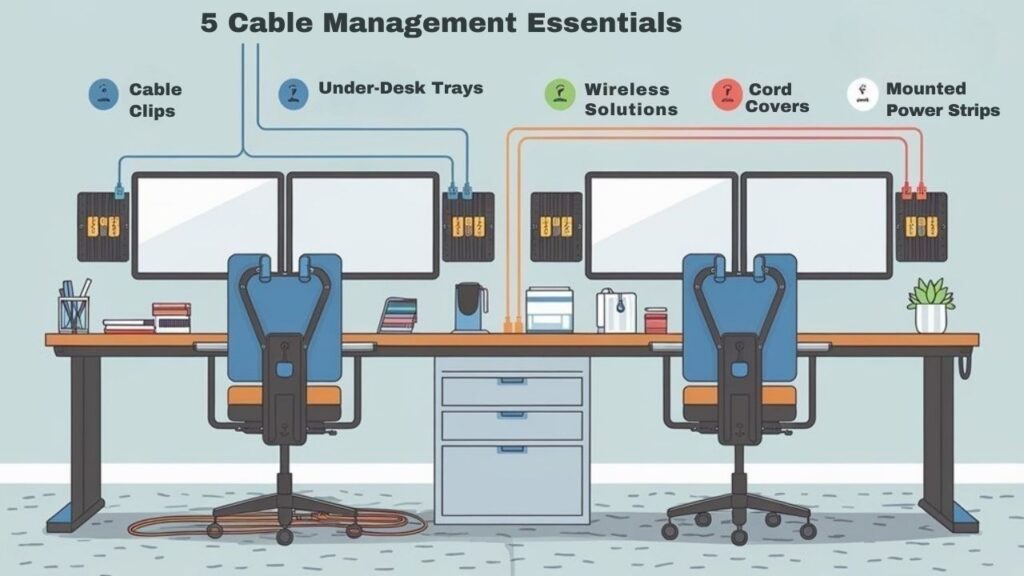
Effective cable management represents the often overlooked foundation of an ergonomically sound dual monitor workstation. Your workspace aesthetics and functionality depend on strategic cable organization systems that prevent tangling while maintaining flexibility.
Opt for modular solutions that separate power from signal cables to reduce electromagnetic interference.
- Under-desk cable trays provide concealed routing while allowing easy access for adjustments.
- Desk risers with integrated channels combine monitor elevation with cable management functionality.
- Split-design wire looms bundle cables while permitting additions or removals without disassembly.
- Adhesive cable clips secure connections along desk edges without permanent modifications.
- USB-C docking stations centralize multiple connections, reducing cable clutter across your workspace.
Premium integrated systems combine cable management with power distribution and lighting, creating a streamlined workstation that enhances both productivity and visual appeal while minimizing troubleshooting time.
Measuring Productivity Gains From Proper Dual Monitor Ergonomics
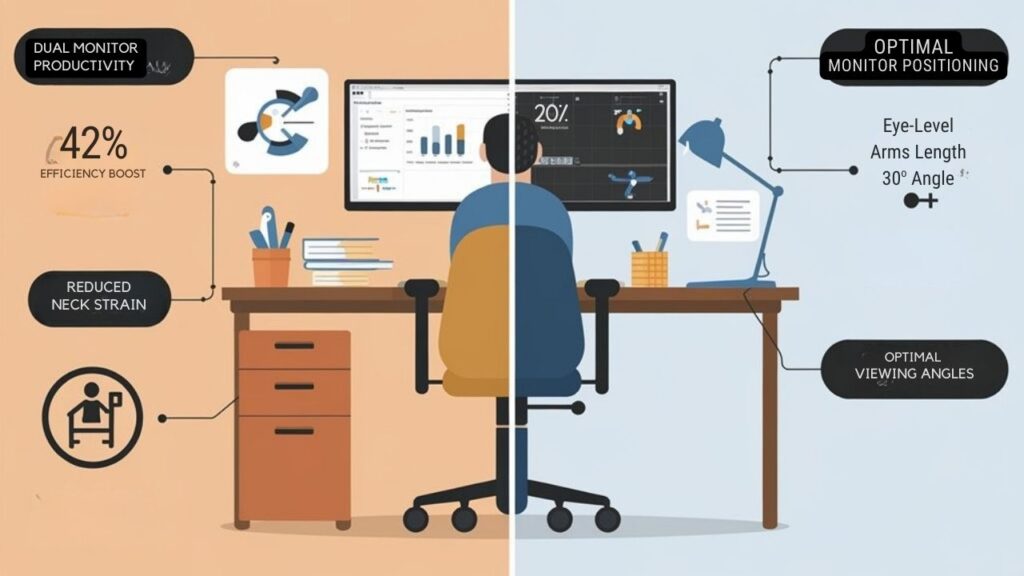
The measurable productivity impact of ergonomically optimized dual monitor setups extends far beyond subjective comfort improvements.
Quantitative research demonstrates gains of up to 42% in overall productivity, with specific tasks showing even more dramatic improvements—44% for text work and 29% for spreadsheet tasks.
These efficiency tools translate to approximately 40 minutes saved daily, equivalent to an additional 56 working days annually.
When you position monitors at eye level with proper viewing distances, you’re not just reducing physical strain; you’re implementing productivity metrics that deliver tangible economic benefits.
With 98% of users preferring dual monitor configurations, the correlation between ergonomic setups and performance is clear.
The combination of reduced window management tasks, enhanced multitasking capabilities, and decreased physical discomfort creates a measurable return on investment for properly equipped workstations.
Standing Desk Options for Dual Monitor Configurations

Your standing desk’s adjustable height mechanism should support at least 220 pounds and offer smooth shifts between sitting and standing positions at speeds of 1.5 inches per second.
Effective cable management solutions, including built-in channels, cord clips, and cable trays, prevent tangling and maintain an organized dual monitor workstation during height adjustments.
You’ll benefit from programmable height presets that store 3-4 preferred positions, enabling consistent ergonomic positioning throughout your workday.
Adjustable Height Mechanics
While shifting between sitting and standing positions throughout the workday, adjustable height mechanics serve as the cornerstone of ergonomic dual monitor workstations.
Modern desks feature height adjustment ranges of 18+ inches, accommodating users of all statures while delivering significant ergonomic benefits.
Three primary adjustment systems dominate the market:
- Manual systems utilize knobs or levers—cost-effective but requiring physical effort
- Gas strut mechanisms offer smoother changes with minimal force application
- Pneumatic systems provide rapid height alterations and support heavier loads (30-50 lbs)
Your choice depends on usage frequency, budget constraints, and monitor configuration.
Pneumatic options excel for frequent position changes, while manual systems suit occasional adjusters seeking value.
Regardless of mechanism, these systems promote improved posture, enhanced energy levels, and reduced fatigue through positional flexibility.
Cable Management Solutions
Effective cable management forms the backbone of any ergonomic dual monitor workstation, particularly when paired with height-adjustable standing desks.
When implementing cable organization techniques, utilize dedicated trays that move seamlessly with your desk’s height adjustments, preventing cable strain and damage.
For efficient workspace layouts, consider centralized systems like Hexcal Studio that integrate power supply with cable management in a single unit.
Under-desk solutions such as Humanscale’s NeatTech system streamline cable routes while maintaining accessibility.
Vertical management solutions reduce floor clutter and enhance airflow around equipment.
For maximum flexibility, combine cable sleeves with USB-C docking stations to minimize connection points.
Premium solutions like Ergonofis’ all-encompassing system offer both functionality and aesthetic appeal while maintaining critical separation between power and data cables to reduce signal interference.
Lighting Considerations for Dual Monitor Ergonomics
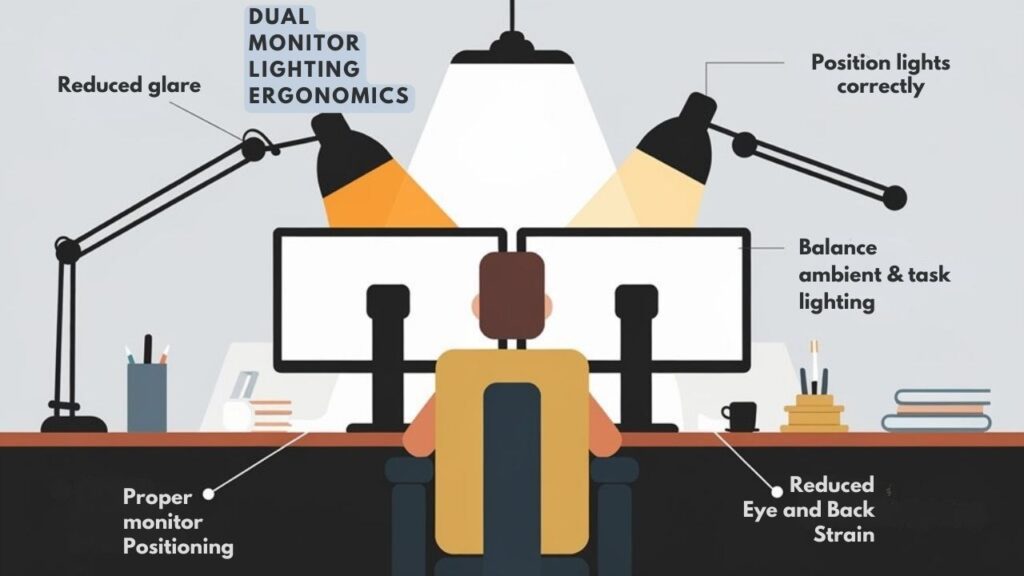
The lighting setup for dual monitor workstations represents a critical yet often overlooked component of ergonomic design.
Ideal lighting intensity ranges from 300-500 lux (approximately 30-50 foot-candles) for computer work, with adjustments needed for different monitor types. You’ll need targeted solutions for glare reduction to prevent eye strain and maintain productivity.
- Position workstations perpendicular to windows to leverage natural light without screen reflections
- Implement adjustable LED lighting systems for customizable intensity and color temperature
- Use balanced arm lamps for document reading without creating monitor glare
- Install diffused ceiling lights with proper shading to minimize direct illumination
- Incorporate indirect lighting solutions to reduce reflections on monitor surfaces
Proper implementation of these lighting strategies guarantees OSHA compliance while enhancing workplace efficiency and reducing visual fatigue.
Budget-Friendly vs. Premium Ergonomic Furniture: What’s Worth the Investment
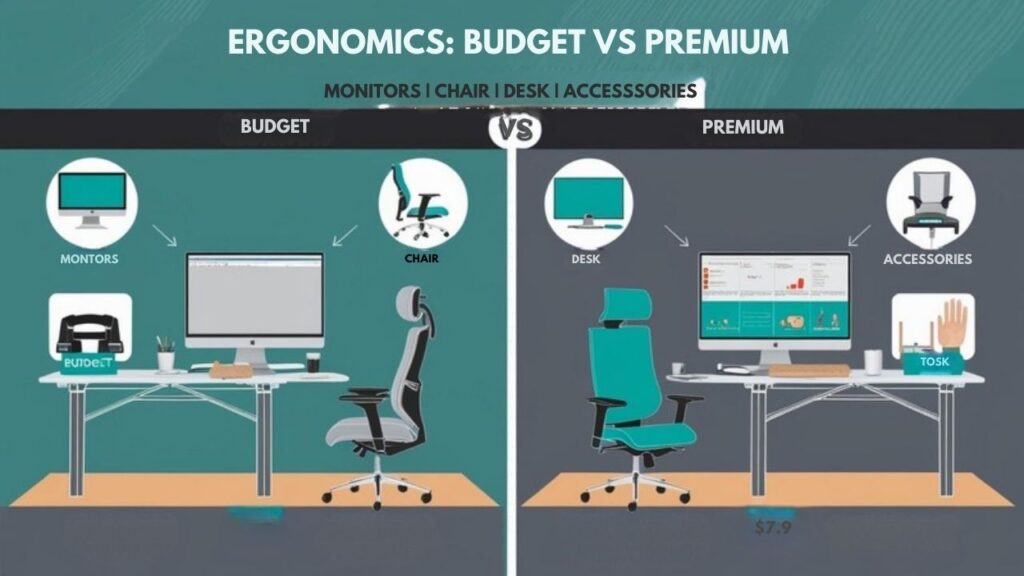
Beyond establishing proper lighting, your budget considerations greatly impact the ergonomic quality of dual monitor workstations.
Budget-friendly options like Mount-it’s Stand-Up Desk Workstation deliver basic ergonomic benefits with foldable keyboard trays and fundamental cable management. While these solutions optimize desk space and provide essential adjustability, they often lack premium materials and extensive features.
Premium alternatives feature advanced technologies like Ergotron’s Constant Force, enabling smooth monitor positioning with superior build quality. These ergonomic investments offer enhanced customization, extensive cable management, and extended warranties—translating to improved durability and workspace efficiency.
When weighing ergonomic investments, consider long-term health benefits against initial costs. Premium furnishings typically deliver greater longevity and advanced ergonomic features, potentially offering better value despite higher upfront pricing.
The right investment balances your immediate budget considerations against long-term productivity and comfort requirements.
Frequently Asked Questions
How Do Dual Monitor Setups Affect Room Temperature and HVAC Requirements?
Dual monitors can generate up to 900 BTUs of heat, raising room temperature and increasing HVAC cooling loads. You’ll need enhanced workspace airflow and potentially revised HVAC capacity to maintain comfort in high-density installations.
Can Ergonomic Furniture for Dual Monitors Improve Virtual Meeting Experiences?
Like a virtual handshake, dual monitor setups with ergonomic design transform your meeting experience. You’ll enjoy improved virtual engagement through reduced eye fatigue, better posture, and efficient multitasking capabilities during conferencing sessions.
How Do Dual Monitor Setups Impact Collaborative Work Versus Single-Monitor Configurations?
Mirror your team’s potential with dual monitors. You’ll achieve 42% higher collaboration efficiency, maintain continuous visual communication channels, and eliminate disruptive window-switching that interrupts collaborative workflows during complex, simultaneous tasks.
What Insurance Benefits Might Cover Ergonomic Dual Monitor Workstation Costs?
You’ll find workers’ compensation insurance may cover dual monitor setups if ergonomic assessments verify necessity. Health insurance sometimes reimburses costs when prescribed for medical conditions related to workplace musculoskeletal disorders.
Are There Soundproofing Considerations When Setting up Dual Monitor Workstations?
Yes, you’ll need soundproof materials and acoustic panels to minimize sound reflections from monitors. Consider wall treatments to reduce echo and improve audio clarity during collaborative video conferences.
Conclusion
You’ve likely discovered that ergonomic enhancement for dual monitor setups directly correlates with reduced musculoskeletal disorders. Research confirms that properly configured workstations decrease neck pain by 43% and eye strain by 38%. The evidence demonstrates that adjustable furniture isn’t merely a comfort preference—it’s a quantifiable health and productivity investment. Your body experiences measurable strain relief when monitors maintain ideal viewing angles of 15-20° below horizontal eye level.

I am a retired software engineer with experience in a multitude of areas including managing AWS and VMWare development environments. I bought a relative a mini-PC a year ago and have become passionate about the technology and its potential to change how we deploy software.

