Tor on Raspberry Pi: Privacy in Your Pocket
Imagine having a small, discreet device that helps shield your online activities from prying eyes—whether they’re advertisers tracking your browsing habits, your ISP monitoring your internet usage, or more concerning entities attempting to compromise your privacy. That’s exactly what a Raspberry Pi Tor proxy offers.
A Tor proxy acts as your personal gateway to the Tor network—a sophisticated system that routes your internet traffic through multiple encrypted layers and relays scattered across the globe. This “onion routing” approach (hence the name “Tor”) makes it extremely difficult for anyone to trace your online activities back to you, effectively anonymizing your digital footprint.
Why use a Raspberry Pi for this purpose? These credit card-sized computers are perfect for the job:
- Low power consumption means you can run your proxy 24/7 without significant electricity costs
- Small form factor allows you to tuck it away inconspicuously in your home network
- Affordability makes it accessible even if you’re on a budget
- Dedicated hardware ensures your anonymity tool isn’t sharing resources with your daily computing
- Customizability lets you tailor your privacy setup to your specific needs
Setting up a Raspberry Pi as a Tor proxy puts you in control of your own privacy infrastructure. Rather than relying on third-party VPN services that might log your activities or browser-based solutions that only protect some of your traffic, you’re creating a comprehensive privacy shield for all devices on your network.
Whether you’re a privacy enthusiast, a journalist working with sensitive information, or simply someone who values their digital autonomy in an increasingly surveilled online landscape, a Raspberry Pi Tor proxy provides a powerful tool for preserving your right to privacy.
Key Takeaways
- Use a Raspberry Pi model compatible with Raspbian OS, preferably the Raspberry Pi 4 for optimal performance and RAM requirements.
- Prepare the micro SD card by formatting it and writing the Raspbian OS image using reliable software like Win32 Disk Imager.
- Configure the network with a static IP address, ensuring a stable Ethernet connection for effective traffic management while setting up Tor.
- Follow detailed steps to install and configure Tor, including customizing the proxy settings and verifying the service status post-installation.
- Regularly update both the Raspberry Pi OS and Tor package to maintain security and functionality of your anonymous browsing setup.
Hardware Requirements
When setting up a Raspberry Pi Tor proxy, you’ll need several vital hardware components to guarantee peak performance. First, choose an appropriate Raspberry Pi model, such as the Raspberry Pi Zero W or higher, which offers sufficient processing power and WiFi capability. Make sure your model has at least 512 MB of memory, a standard feature in older variants like the Raspberry Pi Model B. For optimal performance, consider using a Raspberry Pi 4 with ARM Cortex-A72 CPU.
Next, you’ll require a reliable power supply to maintain continuous operation. A micro SD card is essential as it serves both the operating system and data storage; using a high-speed micro-SD card (class 10 or faster) can enhance system performance. An Ethernet connection is necessary for connecting the Raspberry Pi to your local area network (LAN), enabling the proxy server functionality. The Tor proxy will help conceal location and activity from network observers, contributing to enhanced privacy.
For best operation, configure a static IP address for the Raspberry Pi, like 192.168.1.115, and set the local network to support proxy traffic. You’ll also need to think about DNS and TCP settings for effective traffic redirection. Additionally, ensure that you have configured the TransPort and DNSPort correctly to facilitate seamless communication through your Tor proxy.
While USB accessories, screen, and keyboard aren’t mandatory for the proxy setup, they can facilitate initial configurations. Ensure proper cooling solutions are in place to prevent overheating during prolonged use of your Raspberry Pi Tor proxy. Finally, verify that your local network has internet access, as it’s indispensable for the Tor proxy to function correctly, fulfilling all proxy server requirements.
Operating System Installation
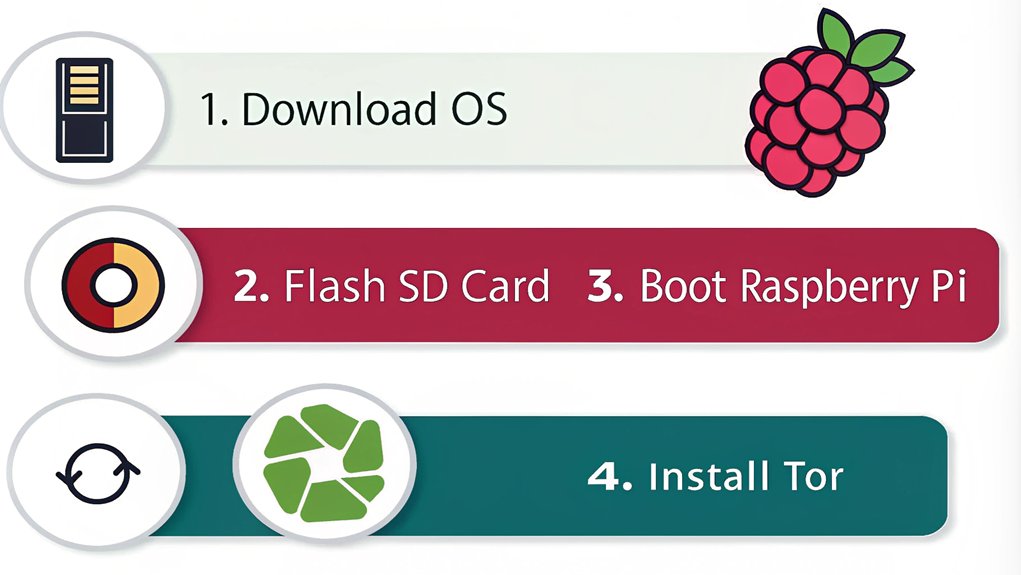
To set up your Raspberry Pi for a Tor proxy, you’ll first need to download Raspbian OS, ideally the Buster Lite version, from the official Raspberry Pi website.
Once you’ve got the image, install it onto a micro SD card to prepare for the installation process. This guarantees peak compatibility and performance for your proxy setup. Additionally, ensure that you have a good understanding of proxy servers to optimize your configuration and maximize the benefits of using Tor. Completing the wireless access point tutorial is essential for ensuring your Raspberry Pi has a stable internet connection before proceeding with the Tor installation.
Raspbian OS Download Steps
Downloading Raspbian OS starts by visiting the Raspberry Pi Foundation‘s website, where you’ll need to choose between the full version, complete with a desktop environment, and the lighter Raspbian OS Lite version. Selecting the right edition is important for your needs.
To streamline your download, consider these options:
- Download directly for standard users, though be prepared for longer wait times.
- Use torrent methods, which typically expedite the process.
- Verify the file post-download to confirm integrity and successful extraction.
Make certain you’re getting the latest version to access all the newest Raspbian features and receive essential version updates. Additionally, ensure you have the necessary peripherals such as a mouse and keyboard set up for the installation process. Raspberry Pi devices are compatible with a wide range of peripherals, which enhances their usability during setup.
Once you’ve obtained the Raspbian .img file, you’ll need to extract it for writing to your microSD card. Remember that accurate image extraction and file verification are significant steps for seamless installation.
A minimum of 1 GB of RAM and an 8 GB microSD card is necessary for ideal system performance.
With these steps, you’ll set a solid foundation for your Raspberry Pi’s operational capabilities, guaranteeing a robust environment for anonymity while browsing.
Installation Process Overview
Setting up your Raspberry Pi with the Raspbian operating system involves a series of straightforward yet vital steps. First, make sure you have a Raspberry Pi Zero W or a higher model, a compatible power supply, and a micro SD card.
With everything ready, use an imaging tool to install Raspbian Buster Lite on the micro SD card. Insert the card into your Raspberry Pi and boot it up. Log in using the default credentials or create your own.
After logging in, it’s important to update the OS. Run ‘sudo apt update’ and ‘sudo apt upgrade’ to confirm all packages are current. Additionally, it’s crucial to ensure that your device is protected through enhanced privacy as you prepare for the installation process. Your system should be fully prepared for additional package installation as this ensures a successful Tor installation.
Configure your network settings, including IP and DNS to facilitate connectivity. During initial setup, remember to personalize your locale and timezone settings.
As you move forward, securing your device is paramount; change default passwords and consider setting up firewall rules.
Installation challenges may arise, so keep note of troubleshooting tips, like making sure your Raspberry Pi is connected to the internet.
Finally, verify the device’s accessibility on your network prior to proceeding with the Tor installation. These steps lay the foundation for a smooth Tor proxy setup.
Installing and Configuring Tor
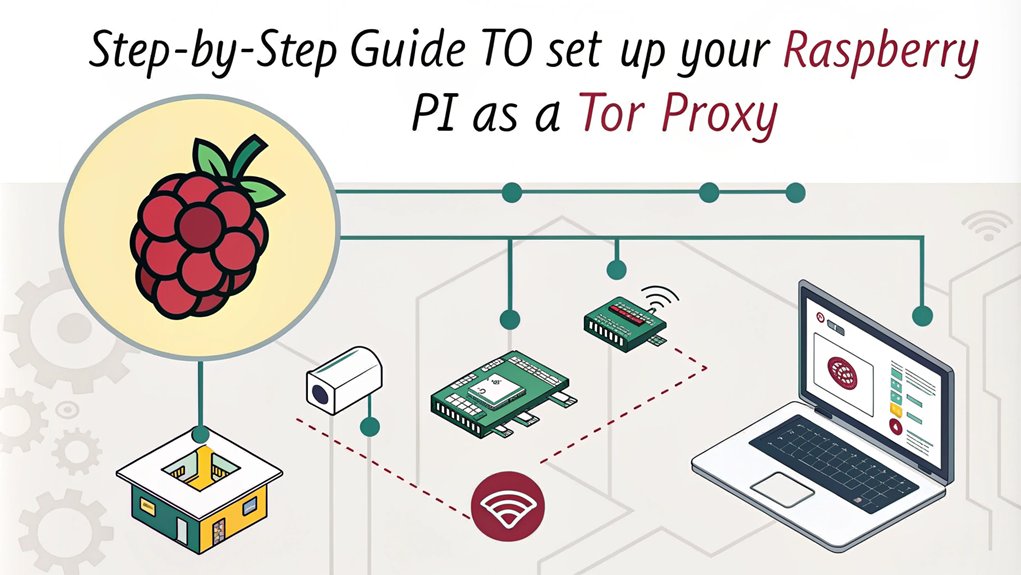
To set up Tor on your Raspberry Pi, you’ll first need to make certain that Raspbian OS is fully updated and then install the Tor package. After installation, editing the Tor configuration file is essential for tailoring your proxy settings to your network needs. This process will enable secure browsing through your Raspberry Pi’s Tor proxy. Additionally, you can enhance your setup by ensuring that you have a reliable battery-operated power source if you plan to use the Raspberry Pi as a portable network anonymizer.
Raspbian OS Installation Steps
Five essential steps exist for installing Raspbian OS and configuring Tor on your Raspberry Pi. You’ll first prepare your SD card, guaranteeing ideal Raspbian features for anonymous browsing.
- Download Necessary Files: Fetch Raspbian OS from the Raspberry Pi Foundation’s site and verify you’ve Win32 Disk Imager and SD Card Formatter. This setup helps in properly writing the OS image to the card. Additionally, ensure you have access to numerous online resources for step-by-step guidance.
- SD Card Preparation: Use a minimum 8GB class 10 microSD card. Insert it into your reader and identify the drive name, significant for the next steps.
- Format the SD Card: Launch SD Card Formatter. Select your drive, click format, and wait until it’s done. This step is essential to avoid corruption in further operations. After formatting, it’s important to use a Class 10 speed microSD card for optimal performance.
Once formatted, use Win32 Disk Imager to write the Raspbian OS image onto your SD card. This allows your Raspberry Pi to boot directly to Raspbian, providing a base for Tor’s installation.
After booting, complete the initial setup and confirm your internet connection to facilitate smooth updates, setting the stage for a secure browsing experience.
Editing Tor Configuration File
Editing the Tor configuration file is a crucial step in guaranteeing your Raspberry Pi acts effectively as a Tor proxy. Start by opening the configuration file using the command ‘sudo nano /etc/tor/torrc’. Before diving in, create a backup with ‘sudo cp /etc/tor/torrc /etc/tor/torrc.backup’. This precaution guarantees you can revert any unwanted changes. Within the ‘torrc’ file, include essential torrc configurations, such as enabling the Tor Socks proxy service on port 9050 and allowing connections from the local LAN. Set your desired IP address and specify the port settings, including ‘TransPort’ and ‘DNSPort’. Additionally, remember that Tor is designed to anonymize web traffic and this feature enhances user privacy by hiding their online activity. Address the network settings by defining parameters like ‘VirtualAddrNetwork’ and ‘AutomapHostsSuffixes’ to streamline network handling. Additional configurations will help configure log files, for example: ‘Log notice file /var/log/tor/notices.log’. Once you’ve tailored the file to your requirements, save your changes with ‘Ctrl + X’, ‘Y’, and ‘Enter’. Finally, restart the Tor service to apply these settings and guarantee that your Raspberry Pi is ready for anonymous browsing.
Network Configuration Steps
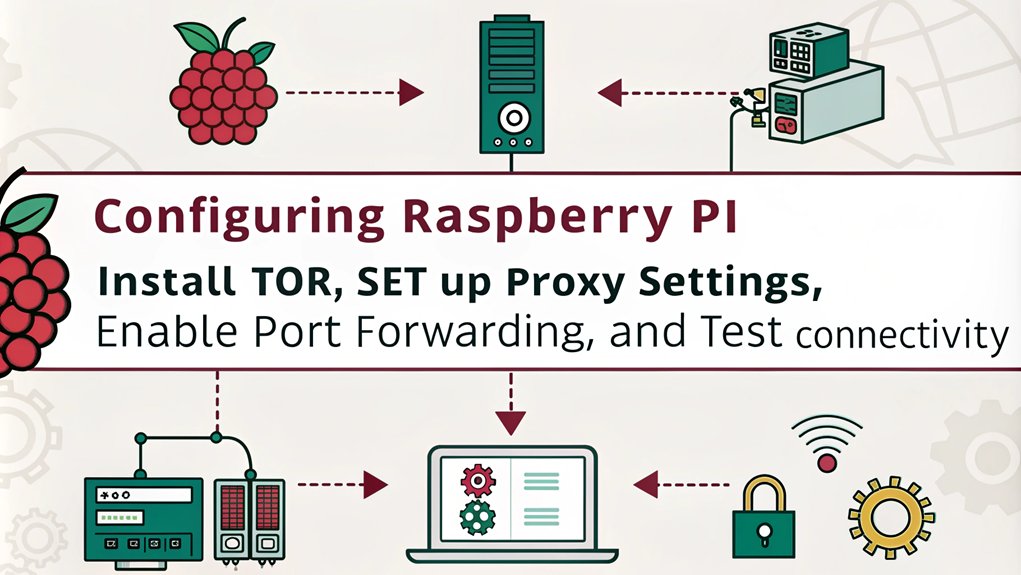
How can you effectively configure your network for ideal Tor performance? Focusing on network security and traffic monitoring is essential, as improper configurations can expose sensitive data.
Follow these three steps to enhance your setup:
1. Flush NAT tables: Begin by clearing existing NAT tables. Run ‘sudo iptables -F’ and ‘sudo iptables -t nat -F’ to verify no residual rules affect your new configuration.
2. Redirect incoming traffic: Next, redirect all incoming DNS and TCP traffic to the appropriate ports. Use the following commands:
– For DNS traffic:
”’bash
sudo iptables -t nat -A PREROUTING -i eth0 -p udp –dport 53 -j REDIRECT –to-ports 53
”’
– For TCP traffic:
”’bash
sudo iptables -t nat -A PREROUTING -i eth0 -p tcp –syn -j REDIRECT –to-ports 9040
”’
3. Restart the Tor service: Finally, enable your changes by restarting the service with either ‘sudo service tor restart’ or ‘sudo systemctl restart tor@default.service’.
Client Browser Setup
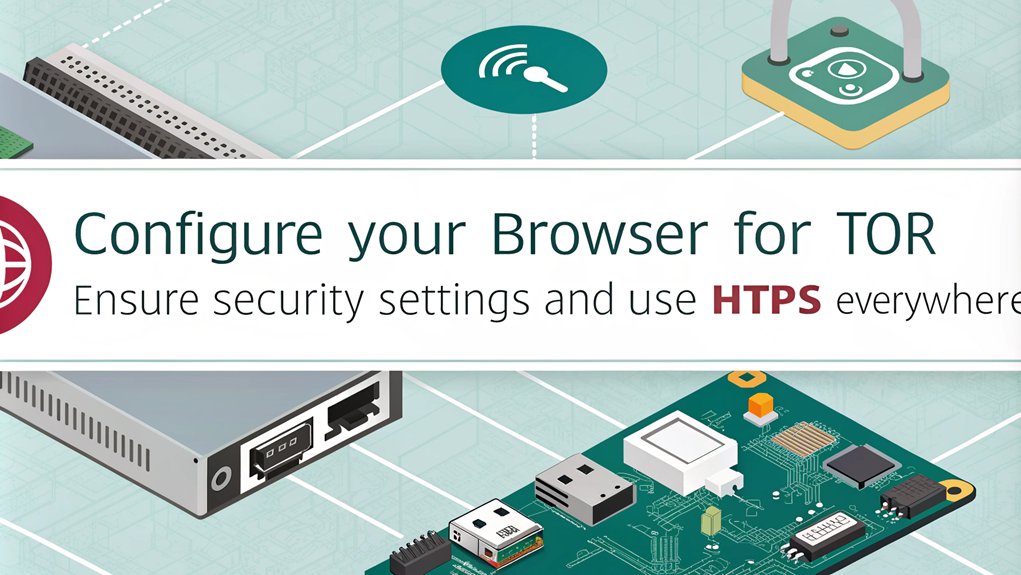
After effectively configuring your network for ideal Tor performance, it’s time to turn your attention to browser setup. For optimal browser compatibility with your Raspberry Pi Tor Proxy, you’ll need to configure a few settings, depending on the browser you’re using.
In Mozilla Firefox, click the three-line icon, select “Preferences,” and navigate to “General.” Under “Network Settings,” click “Settings…” and choose “Manual proxy configuration.” Enter your Raspberry Pi’s IP address in the “SOCKS Host” field, set the port to 9050, and ensure “SOCKS v5” is checked. Click OK and relaunch.
For Google Chrome or Chromium-based browsers, select the three-dot icon, go to “Settings,” and then “Advanced -> System.” Click “Open your computer’s proxy settings,” enter the Raspberry Pi’s IP and port 9050 in the appropriate SOCKS settings according to your OS, and save. Don’t forget to relaunch Chrome.
If you’re using Apple Safari, go to “Safari” in the toolbar, click “Preferences,” then the “Advanced” tab, and address the “Proxies” section. Enter the SOCKS proxy settings similarly.
Implementing these browser configuration steps will enhance the proxy performance of your Tor connection.
Verification Process
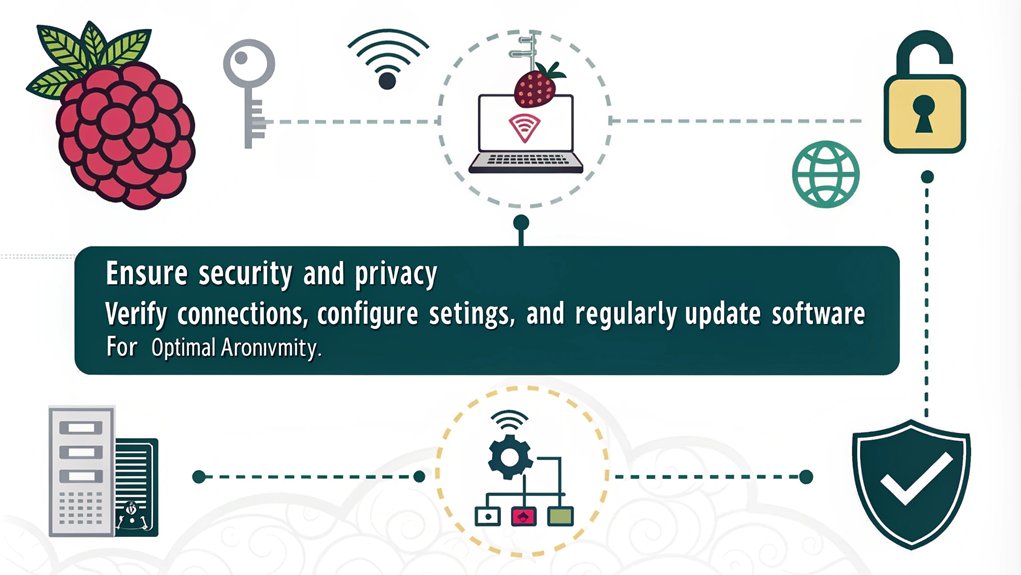
The verification process for your Tor proxy setup is vital to guarantee that everything is functioning as intended. You’ll need to implement several verification methods, making sure that both the service status and network configuration are ideal. Here’s how to effectively verify your setup:
- Check Service Status: Use ‘sudo systemctl status tor@default.service’ to confirm that the Tor service is running. Pay attention to any error messages, and verify it’s bootstrapped to 100%.
- Review Logs: Utilize ‘sudo journalctl -xe | grep tor’ and inspect ‘/var/log/tor/notices.log’ for any warnings or connection errors. Log analysis here is important for understanding the Tor Project’s focus on privacy service’s health.
- Test Anonymity: Visit https://check.torproject.org/?lang=en to verify functionality, and use http://www.whatsmyip.org to confirm your IP is masked. Changing the webpage will guarantee that your traffic routes through various relays.
Enhancing Security Measures
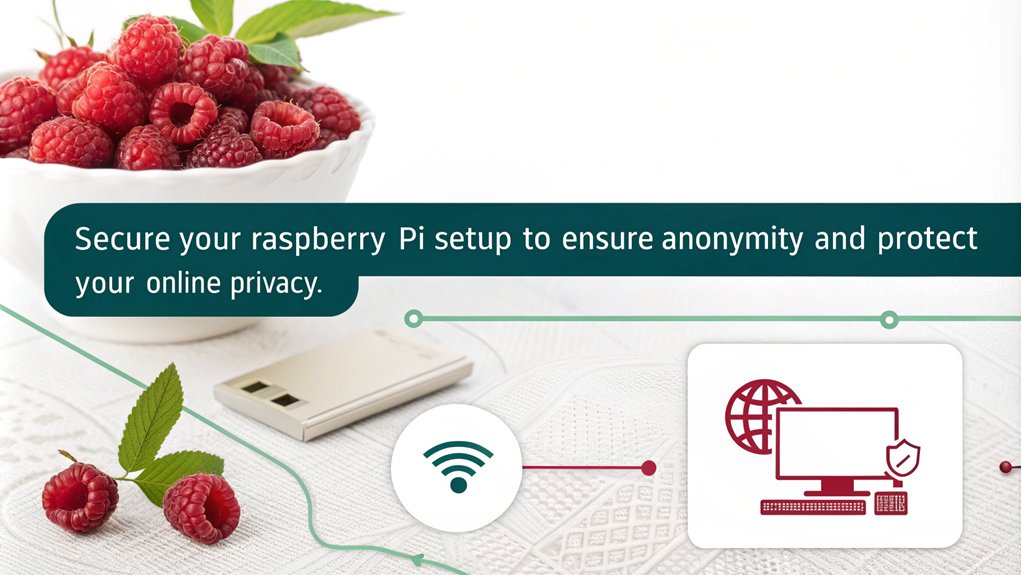
Verifying your Tor proxy setup is only the first step in safeguarding your anonymity and data security. To enhance your security measures, perform regular security audits. These evaluations help identify vulnerabilities that could compromise your Tor proxy configuration.
Make certain your software, particularly Raspbian and Tor, is always updated to benefit from the latest encryption protocols and security patches. Utilizing a secure wireless access point is essential for enhanced privacy when using Tor.
Layered encryption is integral to Tor’s design, but you should also implement additional measures. Use strong passwords for access points and consider employing a VPN in conjunction with Tor for an added layer of anonymity.
Modify your ‘torrc’ file to maximize privacy by using settings like ‘AutomapHostsSuffixes’ and ‘DNSPort’; these fine-tuned configurations will fortify your traffic concealment.
Additionally, avoid downloading files and refrain from torrenting over Tor, as these activities can expose you to tracking mechanisms. Regularly backing up your ‘torrc’ file before any changes can provide a safeguard against misconfigurations that might inadvertently expose your identity.
Staying vigilant and proactive is key; security in the digital domain is never static.
Common Anonymity Mistakes
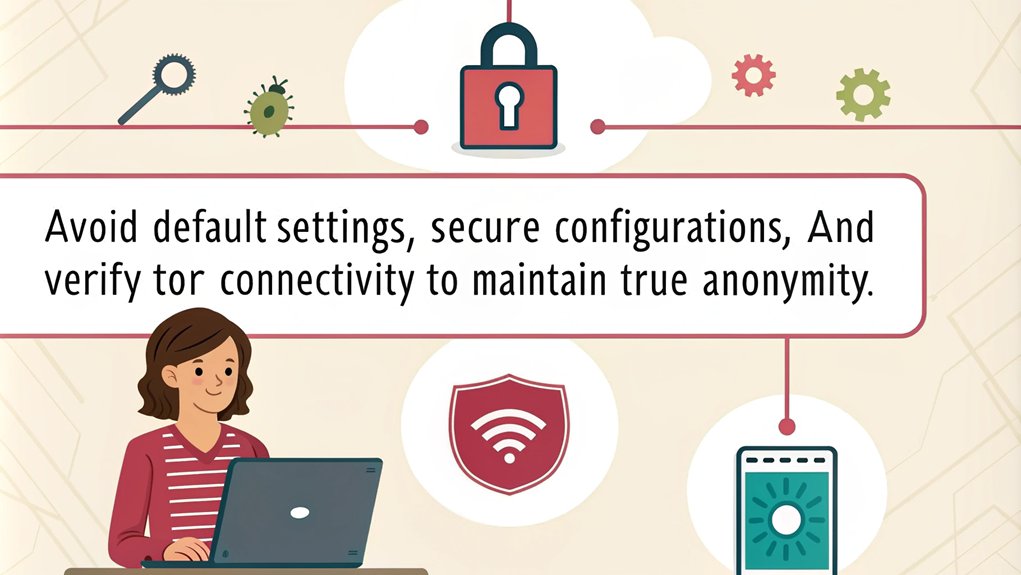
Anonymity in the digital domain is precarious, and many users inadvertently undermine their own privacy through common mistakes. Recognizing these anonymity pitfalls is essential in your online security strategy. Here are three notable errors to avoid:
- Using Public Wi-Fi: This exposes your personal information to bad actors who can easily intercept your traffic, making you vulnerable to man-in-the-middle attacks.
- Not Configuring Browsers Correctly: Misconfigurations in your Tor or VPN settings can inadvertently reveal your IP address.
- Ignoring HTTPS: Relying on non-HTTPS websites increases the risk of unencrypted data being intercepted, compromising your sensitive information. Additionally, the importance of maintaining privacy is heightened in today’s world, where data collection is pervasive; these security oversights can considerably diminish your efforts to maintain anonymity. Ensuring that you use strong, unique passwords further enhances your online security.
Be mindful not to open sensitive files over Tor, as these often carry metadata that could expose your identity. Additionally, avoid reusing passwords across platforms to shield against account compromises.
Remember, it’s not just the tools you use but how you manage your online behavior that defines your digital privacy. Regularly updating your browser software is also crucial for protecting against various browser security threats.
Frequently Asked Questions
Can I Use Raspberry Pi Models Older Than Zero W for This Setup?
Yes, you can use older Raspberry Pi models, but performance benchmarks show they might struggle with processing power and speed. Verify your model is compatible and consider potential connectivity issues when setting up your project.
What Should I Do if My Raspberry Pi Tor Connection Is Slow?
If your Tor connection’s slow, optimize your network settings by excluding the Tor Browser from firewalls, using a wired connection, and rejuvenating circuits. Regular updates can enhance Tor performance, increasing your overall browsing efficiency.
Are There Alternative Operating Systems for Running Tor on Raspberry Pi?
Yes, consider using Tails OS for privacy during sensitive tasks or Whonix Integration, which offers robust security features. Both provide unique advantages for running Tor on Raspberry Pi while enhancing your overall anonymity and security.
How Can I Access the Proxy Remotely Outside My Local Network?
Accessing your proxy remotely is like opening a gate to your private garden. You’ll need to set up port forwarding on your router, enabling external connections to reach your Raspberry Pi securely and efficiently.
Is There a Way to Automate Tor Updates on Raspberry Pi?
You can automate Tor updates on your Raspberry Pi by scripting the update process using ‘apt-get’ and scheduling it with cron jobs, ensuring timely installation of Tor automation for security enhancements and performance optimizations.
Conclusion
In summary, setting up a Raspberry Pi as a Tor proxy transforms your browsing experience into a shielded fortress, much like a cloak of invisibility in the digital domain. By following the outlined steps and ensuring robust security measures, you can navigate the internet anonymously and securely. Remember to regularly check your configurations and stay informed about potential anonymity pitfalls. With diligence, your online presence can remain as elusive as a whisper in the wind.

I am a retired software engineer with experience in a multitude of areas including managing AWS and VMWare development environments. I bought a relative a mini-PC a year ago and have become passionate about the technology and its potential to change how we deploy software.

