The Raspi-Config tool is your go-to for setting up and optimizing your Raspberry Pi. You can access it easily by running ‘sudo raspi-config’ in the terminal. This tool lets you configure system settings, network options, and localization preferences. You can even overclock your CPU or enable SSH for remote access. Don’t forget to expand the file system for better storage. User management and security can also be tailored through this interface. With various options, you can customize your Raspberry Pi for any project. Keep exploring, and you’ll uncover even more features to enhance your setup.
Note: Bookworm, the latest version of Raspberry Pi OS as of April 2025, has broken and changed some things in Raspi-Config. If you’re using Bookworm, scroll down to that section.
Key Takeaways
- Access the Raspi-Config tool using ‘sudo raspi-config’ for comprehensive configuration options on your Raspberry Pi.
- Configure network settings, enable SSH, and set static IP addresses for better accessibility and connectivity.
- Optimize performance by overclocking the CPU, using lightweight OS options, and extending the file system for improved storage utilization.
- Manage user accounts and passwords through Raspi-Config to enhance security and tailor user access.
- Regularly check and update configurations for compatibility, performance enhancement, and to meet specific project requirements.
Accessing and Running Raspi-Config
To configure your Raspberry Pi effectively, you’ll want to access the Raspi-Config tool, which serves as your main configuration hub. You can do this through command line access by running the command ‘sudo raspi-config’ in the terminal.
Whether you’re connected via SSH or using the Raspbian desktop, this command will open the configuration tool, which displays a blue screen with options in a grey box.
If you prefer a more visual approach, Raspberry Pi Desktop users can access a graphical interface by maneuvering to Preferences > Raspberry Pi Configuration. This method simplifies movement with mouse clicks but may not provide some advanced configuration options found in the command-line version. Additionally, be aware that advanced settings are available in the ‘raspi-config’ CLI, not in the GUI. It’s important to know that the tool is designed to simplify configuration tasks for users, ensuring a smoother setup process.
It’s essential to recognize that while the graphical interface is user-friendly, certain settings might still require command line access to fully function.
Regardless of how you choose to interact with Raspi-Config, always remember to press Finish and Enter to exit the tool after making your changes. This guarantees that your configurations are saved and ready for your innovative projects ahead.
System Options Overview
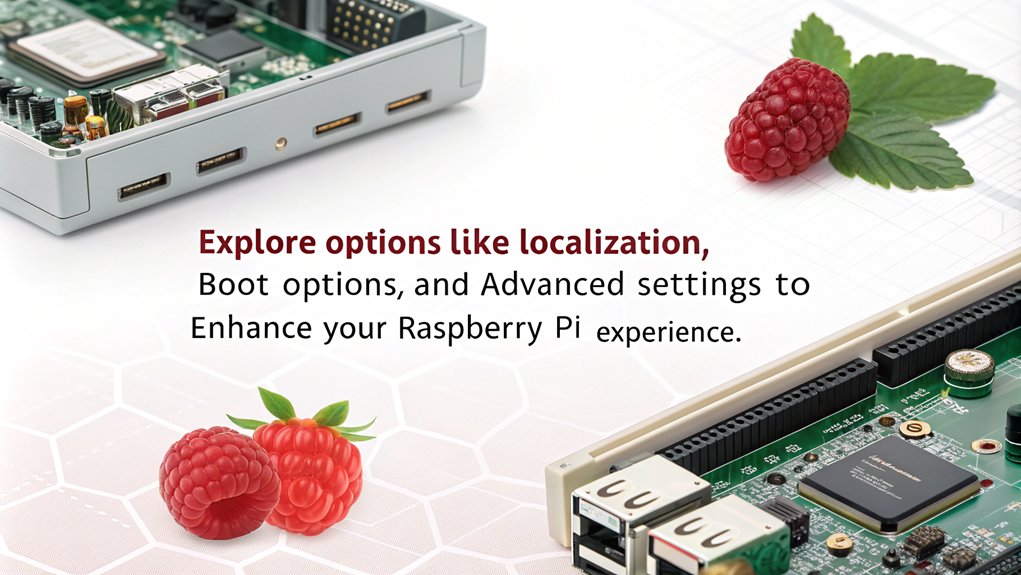
After accessing Raspi-Config, you’ll encounter a variety of options that allow you to customize your Raspberry Pi’s system settings.
In the Network and Connectivity section, you can set up your Wireless LAN by entering the SSID and passphrase, and you can assign a hostname to easily identify your device on the network. If you prefer predictable network interface names, you can enable that feature as well. Additionally, the tool is enhanced by its ability to provide advanced features that simplify configurations.
Next, explore the Audio and Display options where you can choose your audio output destination, whether it’s HDMI or the 3.5mm audio jack. You can also adjust your video output settings and decide if you want to display a splash screen during boot. Importantly, overclocking settings, such as modest clock speeds, can also be adjusted to enhance performance.
The User and Boot Settings section gives you control over your password, boot preferences, and whether to wait for a network connection at startup.
Finally, configure system settings, such as extending the filesystem or enabling serial ports for sensors. These customizations empower you to tailor your Raspberry Pi to fit your needs, enhancing both its functionality and your overall experience.
Interface Options Explained

When it comes to connecting to your Raspberry Pi, enabling SSH access and configuring VNC settings are essential steps. SSH allows you to access the command line remotely, while VNC provides graphical access, making it easier to manage your device. One of the first steps in the configuration process is to change the default username and password for enhanced security measures. Let’s explore how to activate these features for better connectivity and usability.
Enabling SSH Access
Many users find it essential to enable SSH access on their Raspberry Pi for remote management and configuration. This feature not only streamlines your workflow but also enhances SSH security by allowing you to control your device from anywhere. Enabling SSH is crucial for effective remote management. Additionally, understanding how to connect via SSH command line can further enhance your remote capabilities.
Here’s how to enable SSH through different methods:
- Desktop Interface:
- Access the Raspberry Pi OS desktop.
- Click the Raspberry icon, navigate to ‘Preferences’ > ‘Raspberry Pi Configuration’.
- Switch to the ‘Interfaces’ tab, enable SSH, and click ‘OK’.
- Raspi-Config Tool:
- Open the terminal and run ‘sudo raspi-config’.
- Navigate to ‘Interfacing Options’, select ‘SSH’, and enable it by choosing ‘Yes’.
- Headless Mode:
- For headless setups, create an empty file named ‘ssh’ in the ‘/boot’ directory with ‘sudo touch /boot/ssh’.
- Reboot your device.
- Connecting via SSH:
- Use a terminal on your host computer and run ‘ssh [username]@[ip address]’.
- Enter your credentials, and you’re set!
Configuring VNC Settings
Configuring VNC settings on your Raspberry Pi opens up a world of remote access convenience, allowing you to control your device as if you were sitting right in front of it. Whether you prefer using the desktop or command line, enabling VNC is straightforward. VNC (Virtual Network Computing) allows remote screen display and control. Additionally, VNC enables access from various devices, making it a flexible solution for remote desktop management.
VNC Configuration Methods:
| Method | Steps | Notes |
|---|---|---|
| Desktop | Navigate to ‘Preferences’ > ‘Raspberry Pi Configuration’ > ‘Interfaces’ tab. Click ‘Enable’ next to VNC, then save. | Easiest for beginners. |
| Command Line | Open the terminal, run ‘sudo raspi-config’, go to ‘Interfacing Options’, select ‘VNC’, choose ‘Yes’, and exit. | Ideal for advanced users. |
| VNC Installation | Use ‘sudo apt-get update’, then install the server and viewer with ‘sudo apt-get install realvnc-vnc-server realvnc-vnc-viewer’. | Verify VNC security with updates. |
With VNC enabled, connect by entering your Raspberry Pi’s IP address in the VNC Viewer. Remember to authenticate using the right credentials. If you encounter issues, refer to VNC troubleshooting guides to resolve problems, verifying smooth remote access every time. Happy configuring!
Performance Enhancements
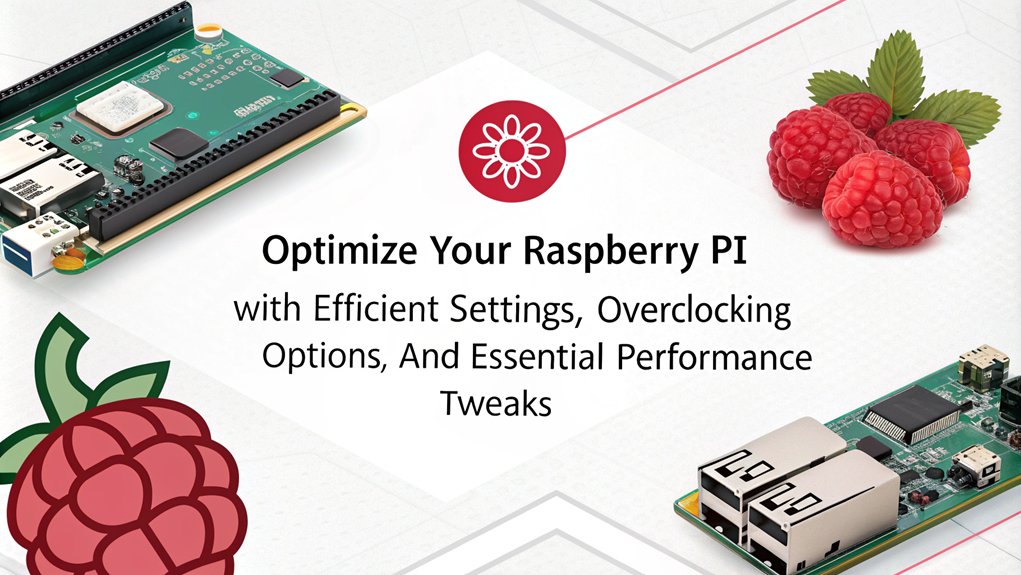
To maximize the performance of your Raspberry Pi, a few strategic enhancements can make a significant difference. By leveraging the overclocking benefits, optimizing your operating system, and enhancing memory and storage, you’re on the path to a much snappier experience.
Here are four key ways to boost performance:
- Overclock Your CPU: Choose a preset from Modest to Turbo to increase your CPU speed, balancing performance and stability. Be cautious, though—proper cooling is essential to avoid overheating.
- Use a Lightweight OS: Opt for minimalistic operating systems like Raspbian Lite or DietPi. These environments consume fewer resources, allowing your Raspberry Pi to allocate power more effectively. Installing lightweight OS can greatly reduce resource usage. Additionally, embracing open-source software enhances community collaboration and project development.
- Optimize Memory: Allocate GPU memory only if needed and consider using SSD storage for quicker data access. Adjusting the memory split between CPU and GPU can enhance overall system responsiveness.
- Remove Unused Software: Streamline your system by uninstalling unnecessary applications and services, increasing efficiency and reducing load times.
With these targeted enhancements, you’ll enjoy improved performance and a more responsive Raspberry Pi experience.
Localization Settings
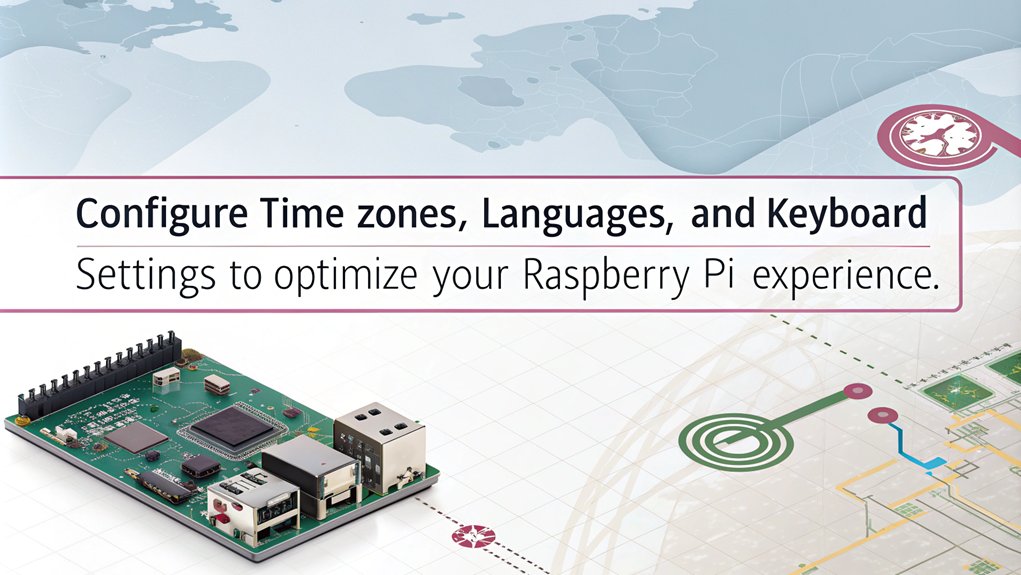
Localization is essential for ensuring your Raspberry Pi operates smoothly in your preferred language and timezone. Start by accessing the raspi-config tool with the command ‘sudo raspi-config’. Navigate to the “Localization options” menu, where you can set your locale settings, choose the desired language from the list—like ‘en_US.UTF-8’—and select a default locale. Additionally, properly configured locale settings help enhance user experience by displaying familiar formats. It’s important to note that Wi-Fi location is set under option L4 in raspi-config, which is crucial for proper wireless functionality.
To check your current locale settings, simply use the ‘locale’ command. If you need to see all available locales, run ‘locale -a’. Should you want to generate a new locale, use the command ‘sudo locale-gen ‘, replacing ” with your choice (e.g., ‘es_MX.UTF-8’).
Don’t forget to set the locale with ‘sudo localectl set-locale LANG=’.
Timezone configuration is equally important. In the same “Localization options” menu, set your local timezone by choosing the appropriate region and city, ensuring your device reflects the correct time.
This careful setup fosters a tailored user experience on your Raspberry Pi, driving innovation in your projects.
Advanced Configuration Features

In this section, you’ll explore advanced configuration features that can enhance your Raspberry Pi experience. You’ll learn how to expand the file system for better storage utilization, enable GPIO remote access for versatile project capabilities, and switch audio backends for improved sound management. These options provide greater flexibility and performance tailored to your needs. Additionally, using a Raspberry Pi as a low-cost computer allows for wireless connectivity options that can further expand your project capabilities.
File System Expansion
Expanding the file system on your Raspberry Pi is essential for maximizing available storage. This process enhances partition management and guarantees you can utilize every byte of your SD card effectively, especially when using a Class 10 microSD card. Additionally, GParted and scripting methods are viable alternatives for filesystem expansion. Furthermore, utilizing an unallocated space after expanding can significantly improve your storage efficiency.
By ensuring the file system is expanded, you also optimize the performance of your Raspberry Pi, especially when using resource-intensive applications like PIXEL desktop environment.
Here’s how you can do it:
- Access Raspi-Config: SSH into your Raspberry Pi and run ‘sudo raspi-config’.
- Navigate to Advanced Options: Use the arrow keys to select Advanced Options, then choose Expand File System.
- Reboot: Follow the on-screen instructions, which will prompt you to reboot for changes to take effect.
- Verify Expansion: After rebooting, check the file system expansion using ‘df -h’ to confirm that the root partition now includes all unused space.
If you prefer manual methods, you could also use GParted by connecting your SD card to a computer.
Alternatively, you can create a script to automate the expansion, guaranteeing it correctly adjusts the right partition.
Each of these methods is designed to optimize your Raspberry Pi’s performance, empowering you to take full advantage of your device’s capabilities.
GPIO Remote Access
While engaging with your Raspberry Pi, enabling GPIO remote access can greatly enhance your project’s capabilities. To get started, open the Raspberry Pi configuration tool, either through the desktop interface or by running ‘sudo raspi-config’ in the terminal.
Navigate to Interfacing Options and select Remote GPIO to enable it, making sure the pigpio daemon is launched for remote connections. For ideal gpio security, consider restricting access to specific IP addresses by using the ‘pigpiod’ command with the ‘-n’ flag. For instance, you can run ‘sudo pigpiod -n 192.168.1.65’ to allow only that device to connect. If you want the daemon to start automatically on boot, use ‘sudo systemctl enable pigpiod’.
Once configured, you’ll use GPIO Zero with the pigpio library to interact with GPIO devices remotely. Create an instance of PiGPIOFactory, specifying the host Raspberry Pi’s IP, and begin controlling connected devices from another Raspberry Pi or a PC. This flexibility in hardware interaction without physical access is essential for remote GPIO applications. Furthermore, with multi-board management, you can effortlessly control multiple Raspberry Pi setups from a single interface, enhancing the versatility of your projects.
With Remote GPIO set up, you can build innovative, networked projects while maintaining strong security practices. Just remember to make sure that the pigpio daemon is running for effective remote access.
Audio Backend Switching
Switching your audio backend can greatly enhance your Raspberry Pi’s performance, providing a tailored audio experience suited to your needs. Choosing between backends like PulseAudio and PipeWire lets you leverage audio backend benefits and guarantee superior backend compatibility with your applications. In addition, exploring your audio board’s high-resolution audio capabilities will further optimize your audio experience. It is essential to ensure proper audio output setup by accessing the audio configuration through the export sidebar.
To switch your audio backend, follow these steps:
- Access ‘raspi-config’: Run ‘sudo raspi-config’ in your terminal.
- Navigate to Audio Options: Select “Audio” from the menu to choose your preferred backend.
- Make Your Selection: Opt for PulseAudio for stability or PipeWire for modern features and user-friendliness.
- Restart if Needed: Changes may require you to restart audio services or your system for them to take effect.
With PulseAudio, you can enjoy compatibility with older systems, while PipeWire offers better integration with modern software.
If you’re a more advanced user, consider delving into additional configurations via ‘/boot/firmware/config.txt’ or using JACK for in-depth audio management.
Switching audio backends not only enhances performance but also improves your overall multimedia experience.
Additional Configuration Options
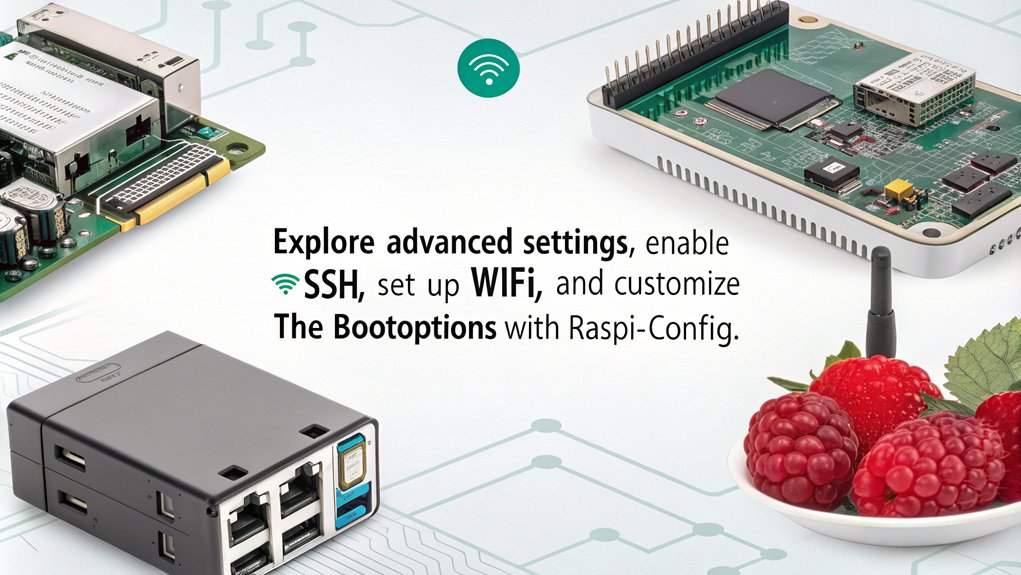
When configuring your Raspberry Pi, there are several additional options that can enhance its functionality and tailor it to your specific needs. You can manage user settings, network configurations, and hardware options effectively through the ‘raspi-config’ tool. Here’s a breakdown of some key features to reflect upon:
| Category | Options | Description |
|---|---|---|
| User Management | Password | Change your password easily within the tool. |
| Network | Wireless LAN | Configure your Wi-Fi SSID and passphrase. |
| Hardware | GPU Memory | Allocate memory to the GPU for better performance. |
Additionally, you can set your hostname for easier network identification, configure static IP settings, and enable interfaces like I2C and SPI. It’s crucial to explore all these additional configuration options to maximize the potential of your Raspberry Pi. By understanding user management options and how to configure your network and hardware settings, you’ll create a customized environment that suits your innovative projects. Don’t overlook these adjustments; they’re significant to optimizing performance and accessibility. Ensuring proper Raspberry Pi 4 specifications can also help in choosing the right model for your needs.
Raspi-Config Changes in Raspberry Pi OS Bookworm
Raspberry Pi OS “Bookworm” (based on Debian 12) introduces significant under-the-hood updates that affect the raspi-config tool. Raspi-config is the familiar console utility for configuring system settings (display, network, interfaces, etc.) on Raspberry Pis. In Bookworm, new components like the Wayland display system and NetworkManager have replaced older subsystems, resulting in some missing functionalities and changed behavior compared to the previous Bullseye release. Small business users upgrading to Bookworm should be aware of these differences to avoid surprises in their Raspberry Pi deployments.
Removed and Missing Raspi-Config Features
Several configuration options that existed in Bullseye’s raspi-config are absent or disabled in Bookworm:
- Overscan Compensation: The menu to adjust display overscan has been removed temporarily. Under Wayland, handling overscan is tricky, and Raspberry Pi engineers have not yet re-implemented it. Modern HDMI monitors typically won’t require it, but composite video users may encounter unfixable cropped images for now.
- Screen Resolution Setting: Bookworm drops the option to manually set screen resolution in raspi-config. Instead, resolutions must be set through the desktop Display Settings or by editing
cmdline.txt. - Camera Interface: The older camera stack is retired. The new libcamera system is active by default, meaning there’s no longer a need to “enable” the camera through raspi-config.
- Performance Options on Older Models: Users noted that Pi 3 boards now lack GPU memory split, fan control, and overclock settings in raspi-config. This removal is intentional—those settings apply mainly to newer Pi models.
Compatibility Issues and Behavior Changes
Besides missing menus, some raspi-config features behave differently—or fail—on Bookworm:
- Remote Desktop (VNC): The Bookworm desktop now uses Wayland by default. The old RealVNC server does not work under Wayland’s stricter security model. Instead, Raspberry Pi OS ships a new VNC server called wayvnc. Unfortunately, on 32-bit Bookworm, VNC connections may fail altogether, especially on older devices like Pi 3s. Users report no VNC port opening despite enabling it. Workaround: Switch to X11 mode via raspi-config or use TigerVNC as a client.
- Network Configuration: Static IP setup is no longer available through raspi-config because Bookworm uses NetworkManager by default. You’ll now configure static addresses with
nmtuiornmcli. (Or set DHCP reservations on your router for a simpler solution.) - Read-Only Filesystem (Overlay FS): Users encountered inconsistencies when enabling Overlay FS through raspi-config. On some devices, enabling the feature didn’t make the root filesystem fully read-only. Editing the boot command line with
overlayroot=tmpfs:recurse=0can restore traditional behavior.
Workarounds and Tips
Despite these hurdles, you can still achieve most raspi-config objectives by adapting:
- For display issues like overscan, manually edit
/boot/config.txtor add avideo=mode incmdline.txt. - For network settings, use NetworkManager’s
nmtuitool for a simple text-based interface. - For VNC remote access on Pi 4/5, rely on wayvnc with a TigerVNC client. If that fails, revert to X11 using raspi-config’s Advanced Settings.
- For missing GPU memory or fan controls, edit
/boot/config.txtmanually, as you would before raspi-config automated these tasks.
Most changes reflect Raspberry Pi OS moving to more modern Linux standards. As Bookworm matures, expect future updates to refine and reintroduce features that users depend on. In the meantime, understanding the differences helps you configure your Pi effectively without disruption.
Frequently Asked Questions
Can I Access Raspi-Config Remotely via SSH?
Yes, you can access raspi-config remotely via SSH. Make sure you’ve set up your SSH configuration correctly, then connect to your Raspberry Pi. From there, you can manage settings conveniently without being physically present.
Does Raspi-Config Work With Raspberry Pi OS Lite?
Yes, raspi-config works with Raspberry Pi OS Lite. You can easily access various configuration options, enabling you to customize settings without a desktop environment, streamlining your setup process for innovative projects effectively.
How Do I Reset Raspi-Config Settings to Default?
Ready for a fresh start? To reset your raspi-config settings to default, choose specific reset options manually through the tool, or reimage the SD card for a complete reset and default settings reintegration.
Can I Use Raspi-Config Without a Mouse?
Yes, you can use Raspi-Config without a mouse. You’ll utilize keyboard navigation exclusively to navigate options, and touchscreen support isn’t necessary, making it ideal for innovative environments where traditional input methods aren’t available.
Is Raspi-Config Available on All Raspberry Pi Models?
Yes, raspi-config is available on all Raspberry Pi models, but be aware of some limitations due to hardware differences. It’s designed to be compatible with various models, ensuring versatility in configuration options.
Conclusion
Now that you’ve mastered the raspi-config tool, imagine the possibilities ahead. Picture yourself customizing your Raspberry Pi, fine-tuning performance, and optimizing settings to suit your needs. With every tweak, you’re one step closer to revealing its full potential. Don’t stop here—explore advanced configurations, enhance your projects, and watch your creativity soar. What will you create next? The journey of discovery and innovation has just begun, and your Raspberry Pi is ready for whatever you dream up!

I am a retired software engineer with experience in a multitude of areas including managing AWS and VMWare development environments. I bought a relative a mini-PC a year ago and have become passionate about the technology and its potential to change how we deploy software.

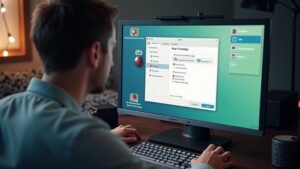
I don’t think this works for bookworm!
Thank you Rich! I will research that and update the post