It’s a coincidence that many folks want to run Windows apps on Raspberry Pi, given its growing popularity as a low-cost computing solution. With the help of WINE on a Raspberry Pi, you can bridge that gap and enjoy familiar software without needing a full Windows setup. However, achieving ideal performance and finding compatible applications can be a bit tricky. Let’s explore how you can set up WINE and make the most of it on your Raspberry Pi.
Key Takeaways
- Ensure your Raspberry Pi is updated and meets the specifications, like having at least 2GB RAM and running the latest Raspberry Pi OS.
- Install WINE on a Raspberry Pi by executing the necessary commands, like ‘sudo apt install wine’, to set up the compatibility layer.
- Confirm successful installation by checking the version with ‘wine –version’ and adjust settings for better performance.
- Use compatibility databases like Wine App Database to find and test compatible Windows applications for your Raspberry Pi.
- Leverage Winetricks for installing necessary components and libraries, enhancing the compatibility and performance of your Windows applications.
Understanding WINE and Its Purpose
WINE, which stands for “Wine Is Not an Emulator,” serves as a compatibility layer that allows you to run Windows applications on non-Windows operating systems, including Linux on a Raspberry Pi.
Understanding WINE is essential for enhancing application compatibility without the overhead of virtual machines. WINE architecture translates Windows API calls into POSIX calls, enabling seamless integration of Windows software with your Linux system.
You’ll find that many applications can run flawlessly, though not every program is guaranteed to work. The WINE project continually evolves, improving support for popular applications, and offering users a chance to leverage the flexibility of Linux while accessing necessary Windows tools.
This powerful combination opens doors to innovative solutions for developers and users alike.
Preparing Your Raspberry Pi for Installation
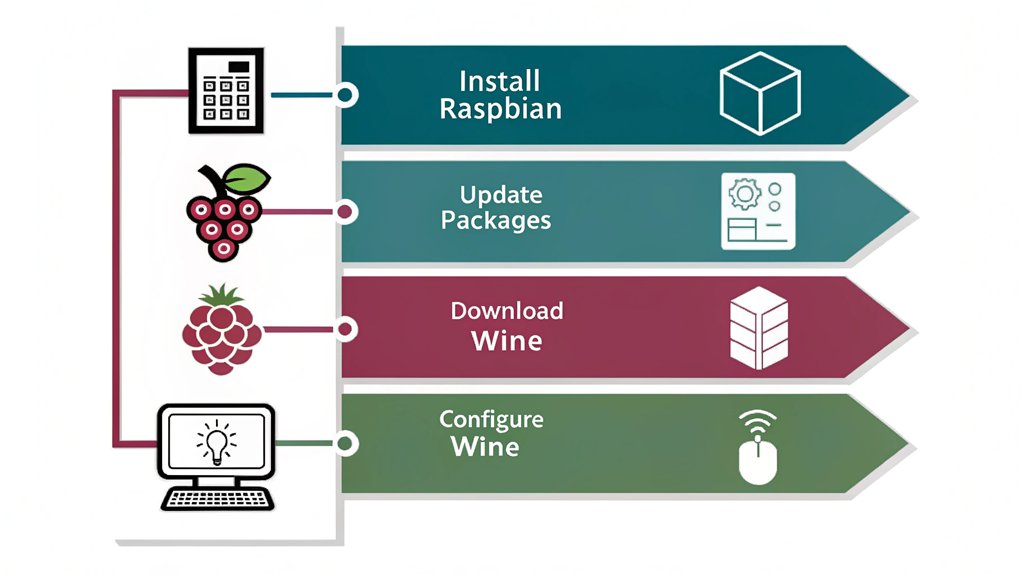
To get started with installing WINE on a Raspberry Pi, you’ll first need to confirm your system is up to date. Keeping your Raspberry Pi updated guarantees ideal software compatibility and functionality. Follow the steps below to prepare your device:
| Step Number | Action | Command |
|---|---|---|
| 1 | Update package list | ‘sudo apt update’ |
| 2 | Upgrade installed packages | ‘sudo apt upgrade’ |
| 3 | Dist-upgrade if required | ‘sudo apt dist-upgrade’ |
| 4 | Clean unnecessary files | ‘sudo apt autoremove’ |
| 5 | Reboot for changes | ‘sudo reboot’ |
Completing these steps will set a solid foundation for installing WINE, allowing you to run Windows applications smoothly on your Raspberry Pi.
Installing WINE on a Raspberry Pi
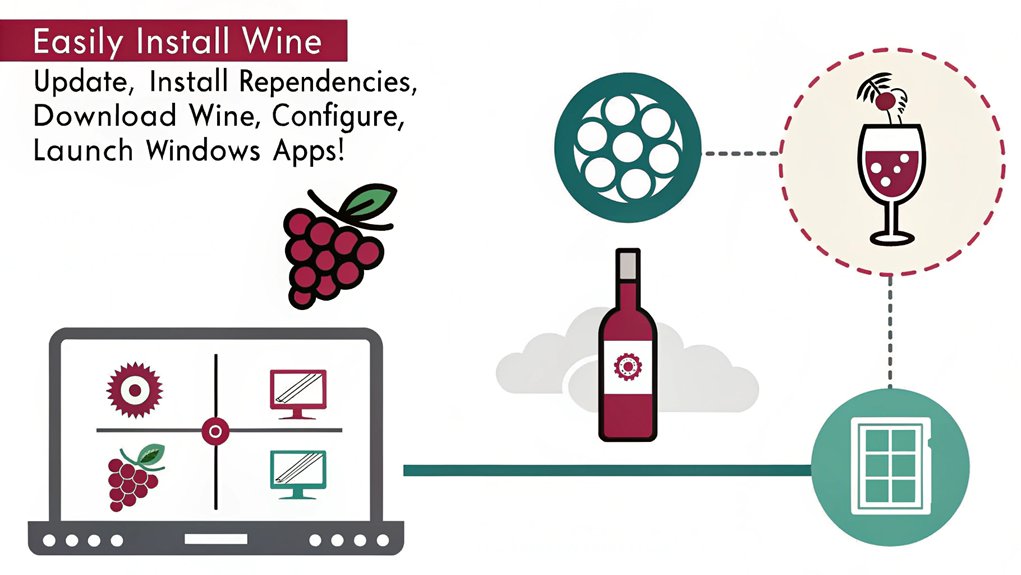
To install WINE on your Raspberry Pi, you’ll need to meet specific system requirements first.
We’ll walk you through the installation steps and provide configuration tips to optimize your experience.
Let’s make certain you have everything set up correctly for running Windows applications.
System Requirements Overview
Running Windows applications on a Raspberry Pi using WINE requires specific system requirements to guarantee peak performance.
First, you’ll need a Raspberry Pi 3 or newer model for ideal compatibility, along with a minimum of 2GB RAM. The Raspberry Pi OS (formerly Raspbian) should be the latest version, ensuring that you benefit from ongoing updates and improvements.
Additionally, a stable internet connection is essential for downloading WINE and related components. Performance benchmarks indicate that faster microSD cards or SSD options greatly enhance app execution speed.
Finally, consider an active cooling solution to maintain system longevity under load. Meeting these requirements will set you up for an efficient experience running Windows apps on your Raspberry Pi.
Installation Steps Explained
Installing WINE on a Raspberry Pi involves several straightforward steps that will allow you to run Windows applications efficiently.
Begin by updating your system with ‘sudo apt update’ and ‘sudo apt upgrade’.
Next, install WINE using the command ‘sudo apt install wine’. This will set up the necessary components for WINE performance.
Keep in mind that while WINE on a Raspberry Pi allows you to run Windows apps, Raspberry Pi limitations can impact how well these applications perform. For instance, more demanding software may not run smoothly, so prioritize lightweight applications.
Finally, verify the installation with ‘wine –version’ to confirm everything’s set up correctly.
You’re now ready to explore the possibilities of running Windows software on your Raspberry Pi!
Configuration Tips Provided
Once you’ve installed WINE on a Raspberry Pi, configuring it properly can greatly enhance your experience with Windows applications.
Start by adjusting your graphics settings for performance optimization; consider reducing display resolution to boost app responsiveness. Use the WINE settings tool to tweak memory allocation, which can notably impact how applications run.
Configure the Windows version setting within WINE to match your target application for better compatibility; this is a key part of configuration best practices.
Don’t forget to install any necessary libraries or fonts your applications may require.
Finally, keep your WINE installation updated to benefit from performance enhancements and bug fixes.
Configuring WINE for Optimal Performance
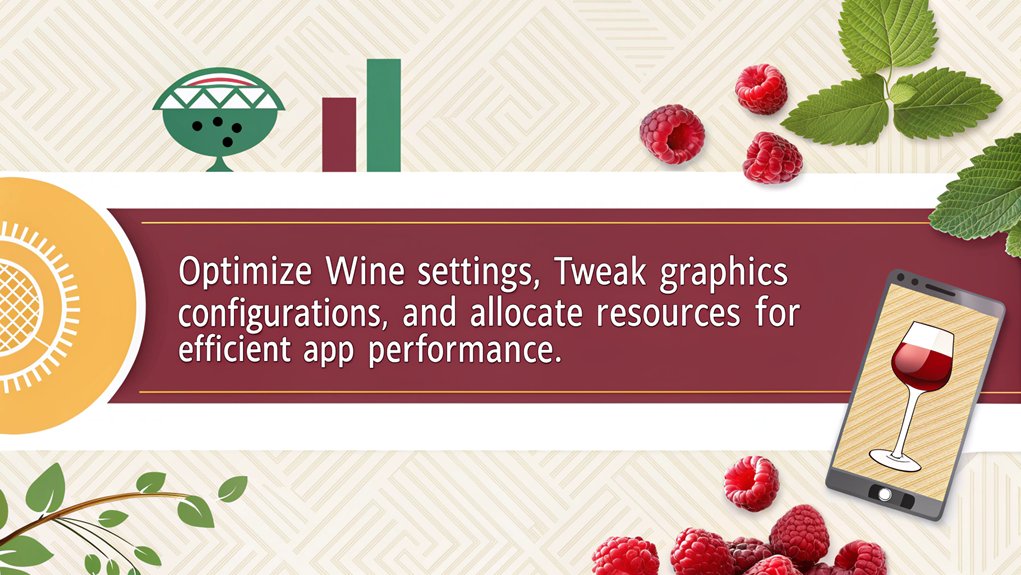
To achieve ideal performance with WINE on a Raspberry Pi, you’ll want to tweak a few settings right from the start. Effective performance optimization and resource management can greatly enhance your experience running Windows applications.
Here are some key adjustments:
- Adjust the screen resolution and color depth for better visuals.
- Allocate more system memory to WINE for improved application performance.
- Use the “winecfg” tool to set up virtual desktop options, minimizing screen artifacts.
- Disable unnecessary features, like audio processing, if not required by your application.
- Regularly update WINE to benefit from performance improvements and bug fixes.
With these adjustments, you’ll maximize WINE’s efficiency and reveal the full potential of your Raspberry Pi, running Windows apps seamlessly.
Finding Compatible Windows Applications
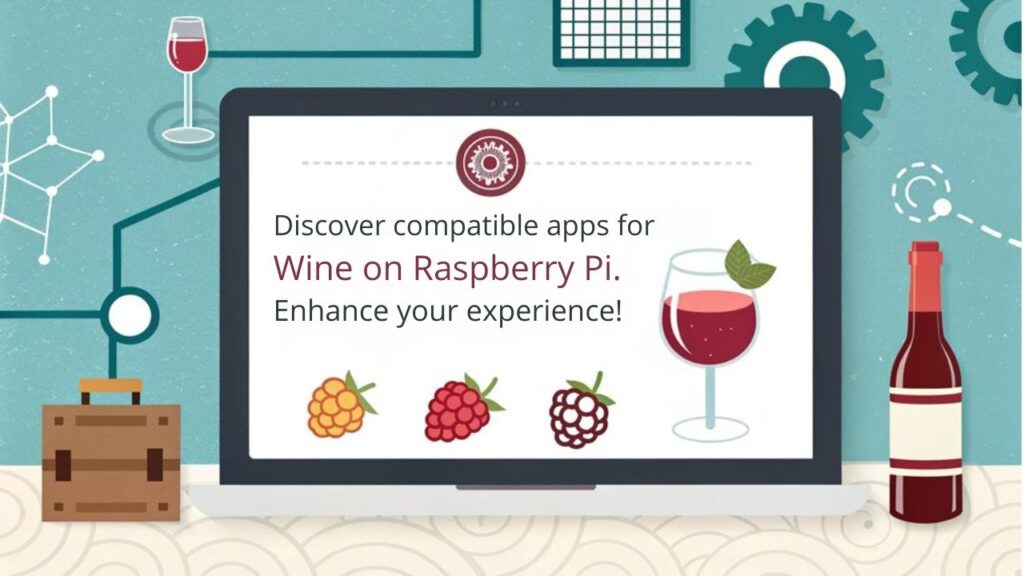
To successfully run Windows applications on your Raspberry Pi using WINE, you’ll need to find compatible software first.
Start by exploring compatibility databases that track which apps work best with WINE.
Once you’ve identified potential candidates, test them effectively to guarantee peak performance.
Compatibility Databases Overview
When evaluating the compatibility of Windows applications using Wine on a Raspberry Pi, you’ll find that several dedicated databases can aid your search.
These databases offer valuable insights, including compatibility ratings and user experiences, ensuring you select the best applications for your needs.
Here are five significant compatibility databases:
- Wine App Database: A thorough source for user-contributed compatibility ratings.
- ProtonDB: Primarily for gaming, showcasing how Windows games perform on Linux.
- PlayOnLinux: Includes detailed guides and community reviews on application installation.
- WineHQ: The official WINE site with user experiences and update logs.
- AppDb: A central hub for compatibility ratings and user feedback on various applications.
Testing Applications Effectively
Testing Windows applications using WINE on a Raspberry Pi requires an organized approach to guarantee you find compatible software.
Start by consulting compatibility databases to identify applications that other users have successfully run. Conduct application testing systematically; install one app at a time and monitor its behavior.
Pay attention to performance metrics such as load times, responsiveness, and stability. This feedback is essential for understanding what works best on your setup.
Don’t hesitate to experiment with various configurations, including different WINE versions.
Finally, contribute to community discussions to share your findings, which helps the broader user base refine their own application testing processes. This collaborative effort enhances your chances of running applications smoothly on your Raspberry Pi.
Running Windows Applications With WINE on a Raspberry Pi
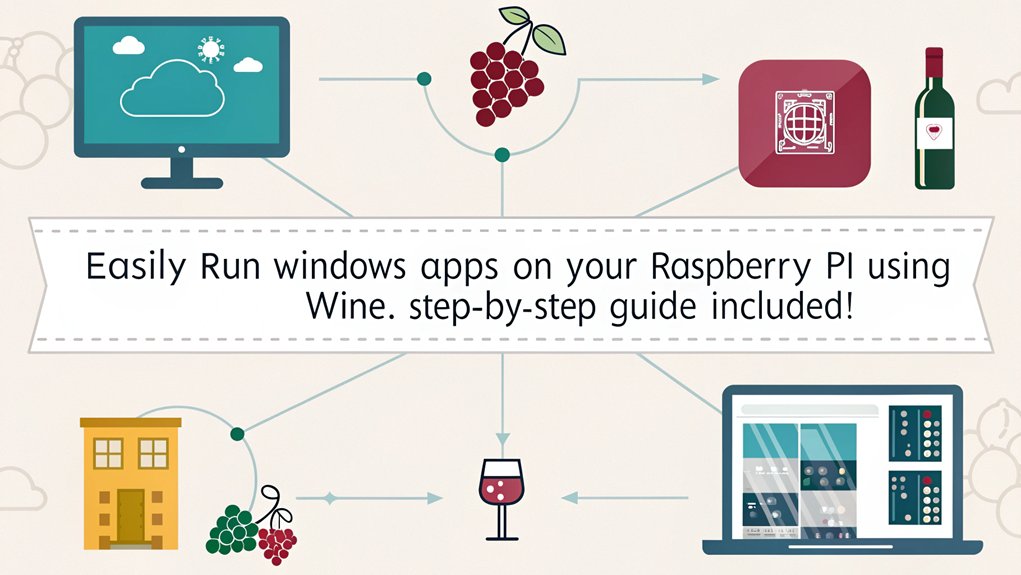
Running Windows applications on a Raspberry Pi with WINE opens up a world of possibilities for users looking to leverage their favorite software on a lightweight device.
By utilizing WINE on a Raspberry Pi, you can achieve surprisingly effective performance, depending on the specific application.
Utilizing WINE can yield surprisingly effective performance for various Windows applications on your Raspberry Pi.
- Access popular Windows software without needing a powerful PC.
- Enjoy gaming experiences with improved performance benchmarks.
- Customize your environment to suit user experiences.
- Run productivity tools alongside your existing Linux applications.
- Foster innovation by experimenting with various tools unexpectedly available.
You might encounter varying results based on your Raspberry Pi model and the application you’re running, but many users find that WINE allows for seamless integration of Windows applications, enhancing overall functionality in a modern computing environment.
Troubleshooting Common Issues
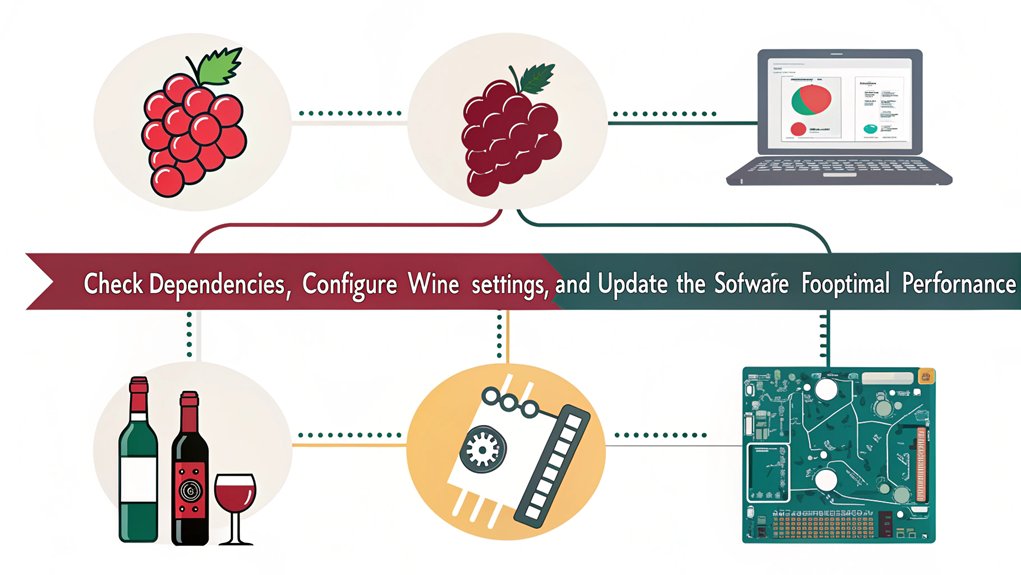
Although WINE enables many Windows applications to run smoothly on your Raspberry Pi, you might face some common issues that can hinder performance or usability.
You may encounter common errors such as missing dependencies or compatibility problems with specific applications. These issues often result in crashes or failure to launch apps.
To tackle performance issues, verify your Raspberry Pi has adequate resources; resource-intensive applications may struggle on lower-end models. Tweaking settings in WINE’s configuration can also help reduce lag or improve stability.
Checking logs can provide insights into error messages, aiding in troubleshooting. If you consistently run into trouble, consult forums or documentation for solution-focused discussions and advice tailored to your specific application needs.
Enhancing WINE With Additional Tools
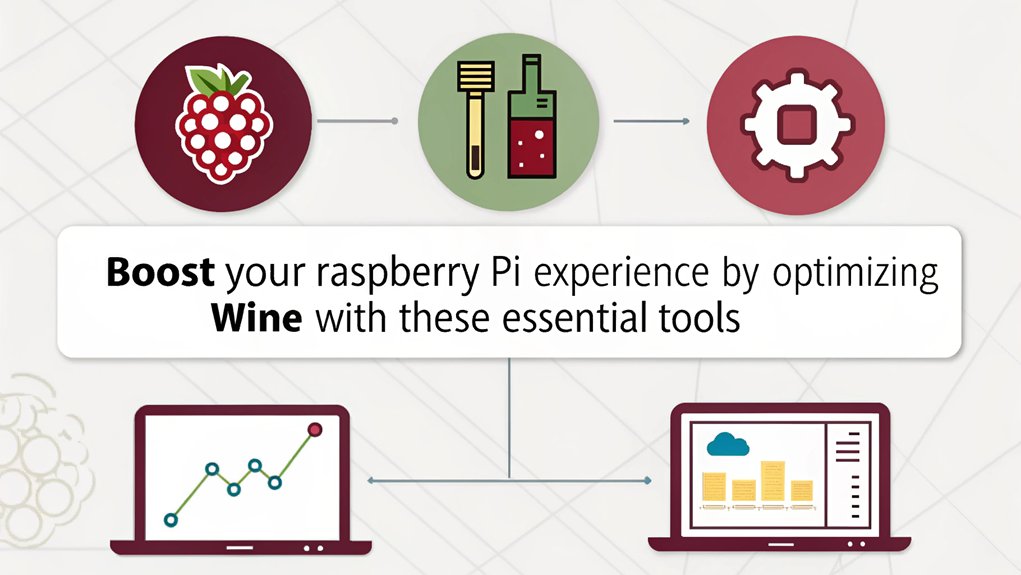
To get the most out of WINE on a Raspberry Pi, you’ll want to implement some essential configuration tips.
Adjusting settings can optimize performance and compatibility with Windows apps.
Additionally, using Winetricks can enhance functionality by installing necessary components and tweaking the environment for specific applications.
Essential WINE Configuration Tips
Configuring WINE effectively can drastically improve your experience when running Windows applications on a Raspberry Pi.
By optimizing wine performance and ensuring application compatibility, you can reveal the full potential of your setup. Here are essential tips to take into account:
- Use the latest WINE version for better support and fixes.
- Adjust settings in winecfg to tweak performance, such as the Windows version.
- Install necessary DLLs to enhance compatibility with specific apps.
- Allocate more RAM to WINE through configuration files for smoother operation.
- Utilize caching options to reduce loading times and improve responsiveness.
Implementing these strategies can transform your WINE experience, making your Raspberry Pi a viable platform for running Windows apps.
Useful Winetricks Enhancements
Optimizing your WINE setup is just the beginning of enhancing your experience with Windows applications on a Raspberry Pi. One of the most effective tools at your disposal is Winetricks, which allows you to streamline installations and configure your WINE environment.
Utilizing winetricks scripts, you can easily download and install necessary components, libraries, and fonts that some applications require. Furthermore, you can create custom configurations tailored to specific programs, helping to overcome compatibility issues.
Exploring Alternatives to WINE

While WINE provides a robust solution for running Windows applications on Linux, several alternatives can also achieve similar functionality on a Raspberry Pi.
Exploring these options allows you to diversify your experience and find the best fit for your needs. Here are some promising alternative emulators and cross-platform solutions:
- PlayOnLinux: A user-friendly frontend for WINE offering script management.
- CrossOver: A commercial product with support for various Windows apps.
- DOSBox: Perfect for running older DOS applications.
- QEMU: A versatile emulator for complete system emulation.
- Porting Kit: Simplifies the process of installing Windows games on Linux.
These solutions could enhance your Raspberry Pi’s capabilities and broaden your computing possibilities.
Tips for Successful Application Use on Raspberry Pi
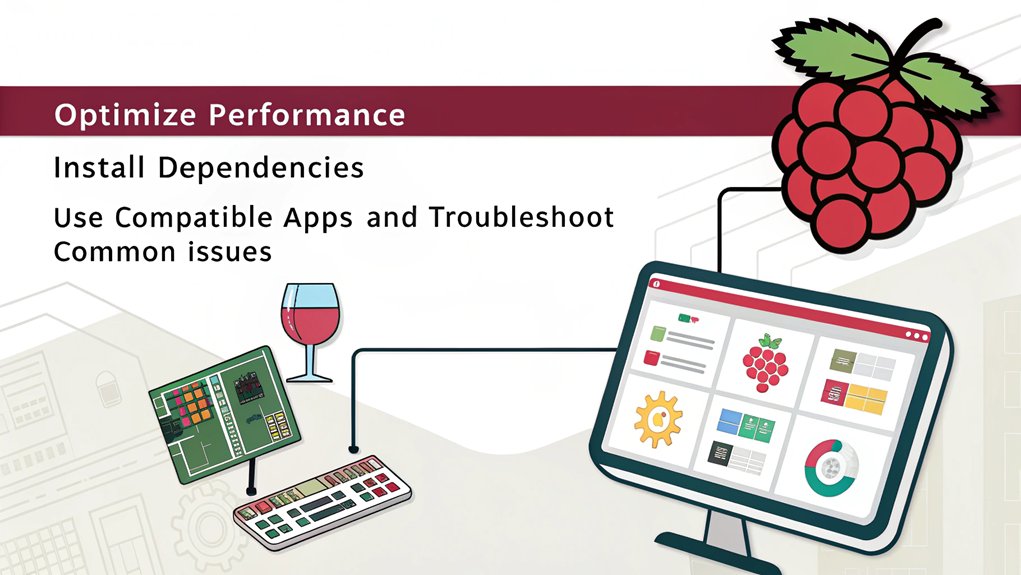
To get the most out of running Windows applications on your Raspberry Pi with WINE or any alternatives, you’ll want to contemplate a few key strategies.
First, make sure you’re using the latest version of WINE; updates often enhance compatibility and boost application performance.
Optimize your Raspberry Pi by closing unnecessary background processes to free up resources, which can greatly improve user experience.
Additionally, consider using lightweight alternatives or configuring settings specific to the application for better efficiency.
Allocate sufficient swap space to prevent slowdowns during operation.
Finally, test each application individually, as not all will run smoothly; evaluating performance helps you identify potential tweaks for better results.
Following these tips can enhance your experience with Windows apps on Raspberry Pi.
Frequently Asked Questions
Can I Use WINE With Other Raspberry Pi Operating Systems?
You can use WINE with various Raspberry Pi alternatives, but compatibility may vary. It’s essential to test different operating systems to guarantee seamless functionality with WINE, focusing on performance and application requirements for your specific projects.
Are There Any Performance Limits With WINE on Raspberry Pi?
Using WINE on a Raspberry Pi can feel like racing a sports car on a narrow track; performance benchmarks reveal limits. Effective resource management’s key to maximizing your experience, so be mindful of your hardware’s capacity.
How Often Is WINE Updated for Raspberry Pi Compatibility?
WINE updates frequently enhance Raspberry Pi compatibility, ensuring you get the best performance with Windows applications. Keeping your WINE installation current allows you to take advantage of the latest features and improvements seamlessly.
Does WINE Support All Windows Versions and Applications?
Like a puzzle, WINE’s support for Windows versions varies. You’ll find application limitations arise, particularly with newer software. While WINE aims for widespread Windows compatibility, not every app will run smoothly or at all
Is Technical Support Available for WINE Users on Raspberry Pi?
Yes, you’ll find ample technical support for WINE. Community forums provide valuable troubleshooting tips, allowing you to troubleshoot efficiently. By engaging with fellow users, you can enhance your experience and discover innovative solutions together.
Conclusion
With WINE on your Raspberry Pi, you’ve opened the door to run Windows applications with ease. As you explore compatible software and configuration tweaks, you’ll find that experience enhances performance and compatibility. Don’t hesitate to troubleshoot common issues or enhance WINE with additional tools. Coincidentally, using these tips can lead to smoother app execution. Embrace the possibilities WINE offers; you may discover new favorites that fit perfectly into your lightweight setup. Happy computing!

I am a retired software engineer with experience in a multitude of areas including managing AWS and VMWare development environments. I bought a relative a mini-PC a year ago and have become passionate about the technology and its potential to change how we deploy software.

