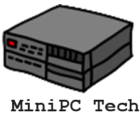USB Display Adapters: An Overview of the Best Solutions To Connect Mini PC to TV Using USB
USB display adapters are an essential tool for to connect mini pc to TV using USB. One of the best solutions available is the USB to HDMI adapter. This device allows you to effortlessly stream high-quality video from your computer to your TV via a USB connection. With the USB to HDMI adapter, you can enjoy your favorite movies, TV shows, and videos on a larger screen with stunning clarity and detail. This adapter is a reliable and convenient way to connect your mini computer to your TV without the need for complex setups or multiple cables.
Another popular option for connecting your mini PC to your TV is screen mirroring with USB. This method allows you to display your computer screen on your TV, essentially turning your TV into a secondary monitor. By using a USB cable, you can extend your computer screen to your TV and maximize productivity. Whether you’re working on a project, gaming, or simply browsing the internet, screen mirroring with USB provides a seamless and convenient way to transfer your computer display to a larger screen. With various USB display adapters available in the market, you can choose the one that best suits your needs and enjoy a hassle-free connection between your mini PC and TV.
What’s this all about??
This post provides a comprehensive guide on connecting a mini PC to a TV using a USB cable. It covers the essentials of choosing the right USB to HDMI adapter, ensuring compatibility between your mini PC and TV. The guide includes step-by-step instructions for a seamless setup, addressing common challenges such as resolution adjustments and audio configuration. Additionally, it explores alternative methods like screen mirroring and multimedia streaming for those without HDMI capabilities. Perfect for tech enthusiasts and practical users alike, this post simplifies the process of turning your TV into an extended or mirrored display for your mini PC, enhancing your viewing and streaming experiences.

Video Transmission through USB: Stream High-Quality Video from Your Computer to TV via USB
When it comes to streaming high-quality video from your computer to your TV, a PC to TV connection via USB can provide a reliable and convenient solution. With the advancement of technology, USB display adapters have become increasingly popular, allowing users to transmit video signals from their computers to their TVs seamlessly. Streaming from computer to TV using USB offers various benefits, such as simplicity, ease of setup, and the ability to connect devices without HDMI ports.
USB display adapters come in different forms, including USB 2.0 and USB 3.0, each offering distinct advantages. USB 3.0 adapters, for instance, provide higher data transfer rates, ensuring smooth video playback and minimizing lag. By utilizing a USB connection for video transmission, you can bypass the limitations of older display ports and enjoy high-resolution content on your TV. Whether you want to watch movies, videos, or even play games, streaming from your computer to TV via USB offers a convenient and efficient solution.
Connect Mac to TV USB: Step-by-Step Guide to Connect Your Mac to TV Using a USB Cable
To connect your Mac to your TV using a USB cable, you’ll need a USB-C to TV link. This cable allows you to mirror your laptop screen on your TV, enabling a larger display for presentations, movie nights, or even gaming sessions. The USB-C to TV link provides a seamless connection, allowing you to harness the power of your Mac and enjoy it on a bigger screen.
To get started, make sure your Mac and TV are both powered on. Then, locate the USB-C port on your Mac and connect one end of the USB-C to TV link to it. On the other end of the cable, you’ll find the HDMI connector, which needs to be plugged into an available HDMI port on your TV. Once connected, your Mac should detect the TV automatically, and the screen will be mirrored onto the larger display. You may need to adjust the display settings on your Mac to ensure the optimal resolution for your TV.
By following this step-by-step guide, you can easily connect your Mac to your TV using a USB cable. This convenient solution opens up new possibilities for entertainment, presentations, and enhanced productivity. Experience the power of your Mac on a larger screen and enjoy a more immersive viewing experience with the USB-C to TV link.
Windows to TV via USB: Connect Your Windows PC to TV without HDMI Using a USB Cable
If you’re looking to connect your Windows Mini PC or PC to your TV without using an HDMI cable, a USB connection can be a viable solution. This method allows you to use your TV as a computer monitor, extending your desktop screen for a larger and more immersive viewing experience. By leveraging a USB cable, you can easily establish a connection between your computer and TV for screen sharing purposes.
When utilizing a USB connection for screen sharing, it’s important to ensure that you have the necessary drivers and software installed on your Windows PC. These drivers enable the proper communication between your computer and TV, facilitating the seamless transmission of video signals. Additionally, make sure to check that both your computer and TV support USB connectivity and have compatible ports available for connection. By following these steps and leveraging the power of a USB connection, you can elevate your multimedia experience by utilizing your TV as a secondary monitor.
TV Screen Extension USB: Extend Your Computer Screen to Your TV with a USB Connection

TV screen extension via USB is an efficient solution for expanding your computer screen onto your TV without the need for additional cables or complicated setup. With the capability to transfer digital video via USB, you can easily connect your laptop to the TV even if it lacks an HDMI port. This makes it a convenient choice for those who want to enjoy a larger viewing experience or need to showcase their work on a bigger screen.
By utilizing a USB connection, you can seamlessly extend your computer’s display onto the TV, allowing you to comfortably multitask or enjoy multimedia content on a larger screen. Whether you’re working on a project, presenting slides, or simply streaming videos, TV screen extension via USB brings enhanced versatility to your computing setup. With its easy-to-use plug-and-play functionality, you can connect your devices swiftly and effortlessly, ensuring a smooth and hassle-free experience.
USB to TV Video Quality: Ensuring Optimal Video Quality When Connecting Your Mini Computer to TV
When connecting your mini computer to your TV using USB, it is essential to ensure optimal video quality. USB display adapters play a crucial role in achieving this goal. These adapters act as a bridge between your computer and TV, allowing you to transmit video signals through a USB connection. With advancements in technology, video transmission through USB has become a reliable and convenient solution for streaming high-quality video content from your computer to your TV.
To ensure optimal video quality, it is important to consider a few factors. First, choose a USB display adapter that supports high-definition video resolutions. This will ensure that your videos are displayed with excellent clarity and sharpness. Additionally, consider the USB version supported by both your computer and TV. USB 3.0 offers faster data transfer speeds, enabling smoother and more seamless video playback. Lastly, ensure that both your computer and TV have compatible video codecs to maintain the quality of your video files.
In summary, USB display adapters and proper consideration of video transmission through USB are essential for maintaining optimal video quality when connecting your mini computer to your TV. By choosing the right adapter and considering factors such as resolution and USB version, you can enjoy excellent video playback on your TV screen.
Multimedia Streaming USB Cables: Exploring the Different USB Cables for Seamless Streaming
USB cables play a crucial role in ensuring seamless multimedia streaming from a computer to a TV. When it comes to connecting your Mac to the TV via USB, there are several options available. One of the most reliable methods is to use a USB-C to HDMI cable, which allows for high-quality video transmission. These cables are designed to deliver a crisp and clear image, making them ideal for streaming movies or displaying presentations on a larger screen. Additionally, for Windows users, connecting your PC to the TV without HDMI is made possible with USB cables. By using a USB to HDMI adapter, you can easily extend your desktop onto the TV screen, providing a convenient solution for multitasking or enhancing your gaming experience.
When exploring the different USB cables for seamless streaming, it’s essential to consider the compatibility of the cable with your devices. Certain USB cables are specially designed for Mac systems, while others are optimized for Windows PCs. Additionally, the cable’s transmission speed and video quality should be taken into account. USB 3.0 cables offer faster data transfer rates compared to their 2.0 counterparts, ensuring smooth playback of high-definition videos. Moreover, cables with gold-plated connectors can help minimize signal loss and interference, resulting in a more stable streaming experience. By carefully selecting the right USB cable for your needs, you can enjoy seamless multimedia streaming from your computer to your TV, whether you are connecting a Mac or a Windows device.
USB to TV Audio Transfer: How to Transfer Audio from Your Computer to TV Using a USB Cable
When it comes to transferring audio from your computer to your TV, using a USB cable is a convenient and reliable option. Not only does it eliminate the need for additional audio cables, but it also ensures a seamless connection between your devices.
To get started, make sure you have a USB cable compatible with both your computer and TV. Once you have the right cable, connect one end to the USB port on your computer and the other end to the USB port on your TV. In some cases, you may need to select the USB input on your TV using the remote control or the TV’s menu settings.
When transferring audio from your computer to your TV using a USB cable, it’s important to consider the overall video quality and TV screen extension USB. Make sure that both your computer and TV support high-quality audio output to ensure an optimal viewing experience. Additionally, check if your TV allows for screen extension via USB so you can enjoy a larger display for your audio content. By following these steps and considering the USB to TV video quality, you can enjoy an immersive audio experience when connecting your computer to your TV.
Setting up TV as Secondary Monitor: Maximize Productivity by Setting Up Your TV as a Secondary Monitor

Setting up your TV as a secondary monitor can be a game-changer. Especially when it comes to maximizing productivity and enhancing your computing experience, With the right tools and setup, you can transform your TV into an extended display that complements your mini computer or laptop. One essential component to consider is the use of multimedia streaming USB cables. These specialized cables provide a seamless connection between your computer and TV. They allow you to transfer both video and audio signals. By using high-quality USB cables designed for multimedia streaming, you can ensure a reliable and optimized connection. This results in crisp visuals and immersive sound.
In addition to multimedia streaming USB cables, another crucial aspect to consider when connecting your computer to the TV is the transfer of audio signals. Opting for a USB to TV audio transfer solution is essential to ensure that the sound from your computer is seamlessly transmitted to your TV’s speakers. By using a USB cable for audio transfer, you can eliminate the need for additional audio cables, simplifying your setup and providing a cleaner and less cluttered environment. Whether you are streaming music, watching videos, or engaging in video conferences, a reliable USB to TV audio transfer solution is vital to achieving a seamless and immersive audio experience.
USB Screen Casting Solutions: A Comprehensive Guide to Casting Your Computer Screen to TV via USB
One popular method for casting your computer screen to your TV is by setting up your TV as a secondary monitor. This allows you to extend your desktop onto the TV screen, providing a larger display for your work or entertainment needs. By connecting your computer to the TV via USB, you can easily navigate through your files, presentations, or videos on a bigger screen.
To achieve this, you can explore various USB screen casting solutions available in the market. These solutions come in the form of USB display adapters or cables, which allow you to connect your computer to the TV through a USB port. With the right USB screen casting solution, you can enjoy seamless streaming and high-quality video playback on your TV while using your computer as the source. Whether you are a professional looking to enhance your productivity or a home user seeking a more immersive multimedia experience, USB screen casting solutions offer a hassle-free and convenient way to connect your computer screen to your TV.
What is USB screen casting?
USB screen casting is a method of connecting your computer to a television using a USB cable to display your computer screen on the TV.
Can I connect my Mac to the TV using a USB cable?
Yes, you can connect your Mac to the TV using a USB cable. The article provides a step-by-step guide on how to do this.
Is it possible to connect a Windows PC to a TV without HDMI using a USB cable?
Yes, it is possible to connect a Windows PC to a TV without HDMI using a USB cable. The article includes instructions on how to do this.
How can I extend my computer screen to my TV using a USB connection?
You can extend your computer screen to your TV using a USB connection by using specific USB display adapters or following the steps outlined in the article.
How can I ensure optimal video quality when connecting my mini computer to the TV via USB?
To ensure optimal video quality, it is recommended to use high-quality USB cables and USB display adapters that support high-resolution video streaming.
What are multimedia streaming USB cables?
Multimedia streaming USB cables are cables specifically designed for seamless streaming of multimedia content from your computer to the TV via USB.
Can I transfer audio from my computer to the TV using a USB cable?
Yes, you can transfer audio from your computer to the TV using a USB cable. The article provides instructions on how to do this.
Can I use my TV as a secondary monitor?
Yes, you can use your TV as a secondary monitor to maximize productivity. The article provides guidance on how to set this up.
Are there any additional resources available for USB screen casting solutions?
Yes, the article provides a comprehensive guide on USB screen casting solutions, but you may also find additional resources and tutorials online for further assistance.

I am a retired software engineer with experience in a multitude of areas including managing AWS and VMWare development environments. I bought a relative a mini-PC a year ago and have become passionate about the technology and its potential to change how we deploy software.