Overview of Mini PCs
Mini PCs have become increasingly popular in recent years as a space-saving alternative to traditional desktop computers. These compact devices offer all the functionality of a desktop PC in a smaller form factor. This makes them ideal for those with limited desk space or a need for portability. This post will walk you through the set up mini PCs.
Mini PCs, also known as small form factor PCs or SFF PCs, are compact versions of desktop computers. They are designed to be small enough to fit in the palm of your hand. Even so, they are powerful enough to handle everyday computing tasks. With a mini PC, you can connect it to a monitor, keyboard, and mouse to create a full-fledged desktop experience.
This article provides an in-depth guide on setting up a mini PC. It covers the advantages of mini PCs, such as their compact size and portability, and details the process of choosing the right mini PC for your needs. The guide also includes a step-by-step instruction on connecting the mini PC to a monitor, maximizing desk space, and the versatility of mini PCs in different scenarios, including gaming. Additionally, it addresses expanding storage, energy efficiency, and troubleshooting common issues.

In the next sections, we will explore the benefits of using a mini PC. Also, how to choose the right one for your needs. Finally, we will provide a step-by-step guide on setting up your mini PC.
Benefits of Using a Mini PC
Mini PCs offer a range of benefits that make them an attractive option for many users. Their compact size and lightweight design make them highly portable. This allows you to easily carry them from one location to another. A mini PC provides the versatility you need without the bulk of a traditional desktop tower. This is true whether you need a device for work or entertainment purposes,
The Beelink mini PCs, in particular, have gained popularity for their impressive performance and affordability. These mini PCs come equipped with powerful hardware and a wide range of connectivity options. Thereby allowing you to connect to your monitor or TV effortlessly. Additionally, if you’re a gamer, you’ll be pleased to know that many Beelink mini PCs are capable of handling gaming activities, giving you the best of both worlds in a small package.
With their small footprint, mini PCs are a perfect choice for those who have limited desk space. A mini PC takes up minimal space and can be easily tucked away when not in use. This is true whether you’re working from home or in a small office.
By eliminating the bulky desktop tower, you can free up valuable space on your desk. Thus creating a more organized and efficient workspace. So, if you’re looking for a compact yet powerful device that can handle your computing needs without sacrificing desk space.
Choosing the Right Mini PC for Your Needs
When it comes to choosing the right mini PC for your needs, there are several factors to consider. First and foremost, determine the purpose of your mini PC. If you’re a gamer looking for a compact and portable gaming PC, be sure to look for one that has a powerful processor and a dedicated graphics card to handle high-performance games. Additionally, consider the mounting options available for your mini PC. Make sure the mini PC you choose is compatible with the mounting solution you have in mind. This is important whether you plan to mount it on the back of your monitor or place it on your desk,
Secondly, take into account the size of the mini PC. Mini PCs are known for their compact and space-saving design. Still, it’s important to consider how much space you have available on your desk or entertainment center. Measure the area you plan to place the mini PC and choose accordingly. Keep in mind that mini PCs come in various sizes. Be careful choose one that fits your needs without compromising on performance.
Choosing the right mini PC involves considering your specific requirements, such as gaming capabilities, mounting options, and available space. By carefully evaluating these factors, you can find a mini PC that meets your needs and enhances your computing experience.
Set Up Mini PCs: Step-by-Step Guide
Setting up your mini PC is a simple process that can be completed in just a few steps. The first step is to make sure you have all the necessary components:
- The mini PC itself
- A monitor
- A keyboard
- A mouse
Once you have gathered all the hardware, you can begin by connecting your mini PC to the monitor using an HDMI cable.
Next, you will need to plug in the power cord for both the mini PC and the monitor. Once everything is connected, you can turn on the power and wait for the desktop to load. From there, you can start customizing your mini PC to suit your needs. Whether you plan on using it for gaming, work, or simply browsing the internet, the mini PC is a versatile device that can handle a wide range of tasks. With its compact size and powerful performance, the beelink mini PC is a great option for those looking to save space without sacrificing functionality.
Connecting Your Mini PC to a Monitor

To connect your mini PC to a monitor, you will need to ensure compatibility with your operating system. Most mini PCs support a range of operating systems, including Windows and Linux. By checking the system requirements of your mini PC, you can ensure a seamless connection between your device and the monitor.
In addition to compatibility, it is crucial to consider your desk space when connecting your mini PC to a monitor. Mini PCs are designed to be compact, which makes them an ideal choice for those with limited workspace. To maximize available space, consider mounting your mini PC behind the monitor using a VESA mounting kit. This allows for a clutter-free setup and frees up valuable desk space for other peripherals and tasks.
Gaming enthusiasts can also benefit from connecting their mini PCs to a monitor. Mini PCs can deliver impressive performance and graphics capabilities, making them suitable for casual gamers or those who prefer a more compact gaming setup. With the right mini PC, gamers can enjoy immersive gaming experiences without sacrificing desk space or compromising on performance.
Maximizing Desk Space with a Mini PC: No more Desktop!
One of the biggest advantages of using a mini PC is its small form factor, which allows you to maximize your desk space. Unlike traditional desktop towers that can take up a significant amount of room, mini PCs are compact and sleek. With dimensions as small as 6.5” x 6” x 1.5”, they can easily fit on any desk without overwhelming the area.
Despite their compact size, mini PCs still pack a punch when it comes to performance. Equipped with powerful processors, ample RAM, and high-quality graphics cards, these tiny machines can compute and handle tasks efficiently. You can configure your mini PC according to your needs, whether you’re looking for a device that is perfect for basic web browsing and productivity or one that can tackle heavy-duty photo and video editing. Additionally, mini PCs often come with the option to use SSD storage, which not only enhances speed but also saves valuable desk space by eliminating the need for bulky hard drives.
Mounting Options for Mini PCs

When it comes to mounting options for mini PCs, there are various choices available to suit different preferences and needs. One popular option is to mount the mini PC on the back of a monitor using either VESA mounts or specialized mounting brackets. This not only helps save valuable desk space, but also allows for a clean and clutter-free setup. Whether you’re using a 4K monitor or a standard display, this mounting option ensures that your mini PC is conveniently located within reach, while still providing high-quality visuals for all your productivity or entertainment needs.
Another mounting option for mini PCs is to utilize wall mounts or brackets. This is particularly useful in scenarios where desk space is limited or if you prefer a more minimalist setup. By securely mounting your mini PC on the wall, you can create a sleek and organized workstation. Additionally, many mini PCs come with built-in Wi-Fi, Ethernet, and Bluetooth connectivity, allowing for seamless integration with other devices, such as wireless keyboards and mice. Whether you’re using Windows, Linux, or any other operating system, mounting your mini PC provides flexibility in terms of placement, enabling you to customize your workstation according to your preferences.
Mini PC Gaming: What You Need to Know

Mini PC gaming has gained significant popularity in recent years due to its compact size and impressive performance. Unlike traditional desktop PCs, mini PCs offer a space-saving solution without compromising on power. However, when delving into the world of mini PC gaming, there are a few important factors to consider.
Firstly, connectivity is key. Most mini PCs come equipped with a variety of ports, including USB, HDMI, and audio jacks, allowing you to connect peripherals such as gaming controllers, keyboards, and mice. Additionally, mini PCs often include integrated Wi-Fi and Bluetooth, providing wireless connectivity options for a seamless gaming experience.
Another essential aspect to keep in mind is graphics capability. While mini PCs may not match the graphics power of their larger desktop counterparts, many models have dedicated graphics cards and processors specifically designed for gaming. This allows you to enjoy smooth gameplay and immersive visuals without the bulk of a traditional desktop PC.
Despite their small size, mini PCs also offer customization options. Some models, such as the Intel NUC, allow you to swap out components like RAM, storage, and even the operating system. This flexibility enables you to tailor your mini PC to your specific gaming needs and preferences.
In conclusion, mini PC gaming has become a viable option for gamers seeking a compact and powerful setup. With their extensive connectivity options, dedicated graphics, and customization abilities, mini PCs accommodate a range of gaming use cases. Whether you’re a casual gamer or a hardcore enthusiast, exploring the world of mini PC gaming can lead to a fulfilling gaming experience.
Configuring Your Mini PC’s Operating System
When it comes to configuring your mini PC’s operating system, there are a few key considerations to keep in mind. One of the first things you’ll want to think about is the type of mounting option you’ll use for your mini PC. The VESA bracket is a popular choice as it allows you to attach your mini PC directly to the back of a monitor or even underneath a desk, saving valuable desk space. Additionally, it’s always a good idea to determine how much storage you’ll need. While most mini PCs come with a default storage capacity of 128GB or 256GB, you may want to consider upgrading to a larger M.2 SSD, such as a 1TB option, if you plan on using your mini PC for more intensive tasks, like gaming.
Once you have your mini PC’s hardware set up, you’ll need to configure the operating system to suit your needs. One of the key advantages of mini PCs is their compact size and wireless capabilities. It’s much easier to place a mini PC in any location around your home or office without the need for messy cables or limited by the location of a desktop tower. Additionally, mini PCs often come with built-in wireless connectivity, allowing you to easily connect to the internet without the need for an Ethernet cable.
Essential Peripherals for Your Mini PC Setup
When setting up your mini PC, there are a few essential peripherals that can enhance your overall experience. Here’s a list of must-have accessories to consider:
- Monitor: First and foremost, a good monitor is crucial. While most mini PCs come with HDMI ports for connecting to a monitor, it’s important to choose a display that meets your needs. Look for a monitor with a high-definition (HD) resolution, as it will provide sharper and more vibrant visuals compared to traditional desktop monitors.
- Printer: Another essential peripheral is a reliable printer. Even though we live in a digital age, there are still instances where printing documents is necessary. Having a compact printer that can easily connect to your mini PC will ensure seamless printing without taking up too much space.
- High Speed Data Transfer: If you’re a content creator or a gamer, you’ll want to take advantage of the lightning-fast data transfer speeds of Thunderbolt technology. Look for a mini PC that supports Thunderbolt ports, as this will allow you to connect external devices such as high-capacity storage drives or graphics cards for superior performance.
- Mounting: For those looking to save desk space, mounting options for mini PCs are available. These small, lightweight devices can be conveniently mounted behind your monitor or under your desk, freeing up valuable workspace. Additionally, their small size makes them perfect for on-the-go professionals who prioritize portability.
In conclusion, when selecting essential peripherals for your mini PC setup, consider the type of work you’ll be doing. A high-definition monitor, a reliable printer, Thunderbolt ports, and mounting options are just a few items to prioritize based on your needs. With the right accessories, your mini PC setup will be efficient and effective, whether you’re a content creator, gamer, or simply seeking a compact yet powerful computing solution.
Expanding Storage on Your Mini PC
When it comes to expanding storage on your mini PC, there are several options to consider. One option is to use external storage devices, such as USB flash drives or external hard drives. These devices provide a simple and convenient way to increase the storage capacity of your mini PC, allowing you to store more files, documents, and media. With external storage, you can easily transfer files between your mini PC and other devices, making it a versatile solution for your storage needs. Another option is to consider network storage options, such as a network-attached storage (NAS) device. This allows you to store and access your files over a local network, providing a centralized storage solution for multiple devices. NAS devices are particularly useful if you have multiple mini PCs or other devices that need access to the same files.
Energy Efficiency and Mini PCs
One important aspect of mini PCs is their energy efficiency. These compact devices are designed to consume significantly less power compared to traditional desktop computers. This makes them compatible with environmentally conscious lifestyles and allows users to reduce their carbon footprint. Whether you’re a student living in a dorm room or a professional working from home, a mini PC can provide reliable and powerful performance without causing a strain on your energy bills.
Setting up a mini PC is a straightforward process. With a step-by-step guide, connecting your mini PC to a monitor and configuring the operating system can be easily accomplished. Once set up, these compact devices can serve a variety of purposes. From being used as a media server or a NAS (Network Attached Storage) solution to supporting online meetings, mini PCs offer versatility and functionality. Their energy efficiency and small footprint make them an ideal choice for individuals looking for an efficient and reliable computing solution.
Troubleshooting Common Mini PC Issues
One common issue that may arise when using a mini PC is a malfunctioning power button. Sometimes, the button may become unresponsive or require excessive pressure to turn on the device. In such cases, it is important to ascertain if the issue is related to the power button itself or if it stems from a deeper problem. Additionally, it is worth noting that mini PCs often come with a warranty, so if the power button or any other component becomes faulty, it is advisable to contact the manufacturer for assistance rather than attempting to fix it yourself.
Another issue that users may encounter with mini PCs is overheating. Due to their smaller size, mini PCs have limited airflow, which can lead to the accumulation of excess heat. This can adversely affect the performance and longevity of the device. To prevent overheating, it is recommended to ensure that the mini PC is placed on a flat surface with proper clearance for ventilation. Additionally, consider investing in a cooling pad or fan that can effectively dissipate the heat. While some mini PCs may come with pre-installed cooling systems, others may require additional measures to maintain optimum temperature levels.
Frequently Asked Questions about Mini PCs
What are the benefits of using a mini PC?
Mini PCs are quite small in size, making them perfect for those who have limited desk space or frequently move their setup around. Despite their small size, mini PCs offer impressive performance and capabilities, making them suitable for various tasks, including video editing and gaming. Additionally, mini PCs are energy-efficient, helping to keep electricity costs down. They also have expandable storage options, allowing users to add additional disk space as needed.
How do I connect a mini PC to a monitor?
Connecting your mini PC to a monitor is a simple process. Most mini PCs come equipped with HDMI or DisplayPort outputs, which can be easily connected to the corresponding input on your monitor using an HDMI or DisplayPort cable. If your monitor only has a VGA input, you can use an HDMI to VGA adapter to connect the mini PC. Once the connection is established, simply turn on the mini PC and monitor, and you should see the display on your monitor. If you encounter any issues, ensure that the correct input source is selected on your monitor and that the mini PC is configured to output video to the connected display.
What is a mini PC?
A mini PC, also known as a small form factor PC, is a compact and lightweight computer that is designed to take up minimal space while still offering similar functionality to a traditional desktop or laptop.
What are the benefits of using a mini PC?
Mini PCs offer several benefits, including their small size, portability, energy efficiency, and lower cost compared to larger desktop computers. They are also versatile and can be used for a variety of tasks such as web browsing, multimedia streaming, office work, and even light gaming.
How do I choose the right mini PC for my needs?
When choosing a mini PC, consider factors such as the processor, memory, storage capacity, connectivity options, and any specific requirements you may have. Assessing your intended usage and budget will help you determine the right mini PC for your needs.
How do I set up a mini PC?
Setting up a mini PC is typically straightforward. Connect the necessary peripherals, such as a keyboard, mouse, and monitor, to the appropriate ports on the mini PC. Then, follow the on-screen instructions to complete the initial setup process.
How do I connect my mini PC to a monitor?
Most mini PCs come with HDMI or DisplayPort outputs that can be used to connect to a monitor. Simply connect one end of the HDMI or DisplayPort cable to the mini PC and the other end to the corresponding port on the monitor.
How can I maximize desk space with a mini PC?
One of the main advantages of a mini PC is its compact size, which allows for space-saving setups. You can mount the mini PC behind a monitor, use a VESA mount, or even attach it to the back of a TV to free up desk space.
What are the options for mounting a mini PC?
Mini PCs can be mounted in various ways, including using a VESA mount, attaching it to a monitor’s stand, or using brackets or adhesive mounts to secure it to a wall or the back of a TV.
Can I use a mini PC for gaming?
Yes, mini PCs can be used for gaming, although their performance may vary depending on their specifications. Some mini PCs are specifically designed for gaming and offer dedicated graphics cards and powerful processors, while others may be better suited for casual or less demanding games.
How do I configure the operating system on a mini PC?
Configuring the operating system on a mini PC is similar to configuring it on a regular computer. Follow the on-screen prompts during the initial setup process, and customize settings and preferences as desired.
What peripherals are essential for a mini PC setup?
Essential peripherals for a mini PC setup typically include a keyboard, mouse, and monitor. Additionally, you may need speakers or headphones for audio output, and USB devices such as external storage or input devices, depending on your specific requirements.
Can I expand the storage on a mini PC?
Yes, many mini PCs allow for storage expansion. This can be done through various methods such as adding an additional hard drive or SSD internally, using external storage devices, or utilizing cloud storage services.
Are mini PCs energy-efficient?
Yes, mini PCs are generally more energy-efficient compared to larger desktop computers. They consume less power, resulting in lower electricity bills and a reduced environmental impact.
What are some common issues with mini PCs and how can I troubleshoot them?
Common issues with mini PCs can include software errors, connectivity problems, or hardware malfunctions. To troubleshoot, try restarting the mini PC, updating drivers and software, checking cable connections, or contacting technical support for further assistance.
Are there any other frequently asked questions about mini PCs?
Yes, there may be other frequently asked questions about mini PCs that are not covered in this article. If you have any additional questions, feel free to do further research or consult the manufacturer’s documentation.

I am a retired software engineer with experience in a multitude of areas including managing AWS and VMWare development environments. I bought a relative a mini-PC a year ago and have become passionate about the technology and its potential to change how we deploy software.
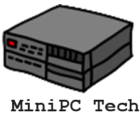
Interesting article – I don’t know that I have heard of Mini PCs until now, or at least not by that name. Could definitely be useful though – maybe somewhere between a desktop and a laptop. Maybe I’ll research them a little more. I’m curious if you have some preferred brands for Mini PCs and why some may be better than others?
Hi Ben, it really depends on the use case for the PC. I see at least four.
One is to replace the desktop. Here are 5 that might fill that bill if you are not a power user.
Another is to make your smart TV even smarter. Any of the above could do that, but there are also stick PCs that can do just as well for many people.
Then on the high end are mini PCs like the Mac Mini or other brands that come with at least 16 GB memory, 500 GB drives, 3 or more USB ports. These can be used as local servers while still maintaining a small footprint. These are also useful for the gamer who needs extra power.
Finally there are industrial Mini PCs. These are ruggedized versions of the mini PC that don’t take up a lot of real estate but can be used as a high end Internet Of Things device while being able to withstand a non-friendly environment.
A very high-quality and interesting article. You have definitely piqued my interest in the product. The design is intriguing and appealing; they are truly compact. For years, I have been using a laptop as my primary option due to the significant space they free up on the desk. As I plan to renovate my workspace, I will now consider a mini PC as an option. It seems very convenient, especially for workstations. All praises for the detailed information regarding the installation and setup of the mini PC device; it will be beneficial for both beginners and more experienced users who are encountering such devices for the first time.
When I started looking at this niche what I loved about this is it frees up real estate in your work area. Tack it on the back of your monitor or TV. hide it in a drawer whatever. But wait there’s more! It works in small areas where desktops or laptops dare not go.
You can create an internet of things device with a real operating system with real security features. For a little more than the cost of a rasberry PI, you can have a headless PC running linux or windows in about the same footprint!