Mini PCs are a popular choice for those who want a compact computer that can handle basic computing tasks. With the rise of media streaming services like Netflix and Hulu, many people are looking for a way to stream their own media libraries from the comfort of their living room. One solution is to use a mini PC with Plex, a media server software that allows users to organize and stream their media collection.

Understanding Plex on a Mini PC is essential for anyone looking to set up a media server at home. Plex is a powerful media server software that can stream movies, TV shows, music, and photos to any device that supports it. By using a mini PC as the server, users can have a dedicated device that is always on and available to stream their media library. Choosing the Right Mini PC for Plex is important to ensure that the server can handle the demands of streaming media. Factors to consider include the processor, RAM, storage, and connectivity options.
Key Takeaways
- A mini PC with Plex allows users to stream their media collection from a dedicated device.
- Understanding Plex on a Mini PC is important for setting up a media server at home.
- Choosing the Right Mini PC for Plex is crucial to ensure optimal performance.
Understanding How To Integrate a Mini PC With Plex
What is Plex?
Plex is a media server software that allows users to stream their media content on different devices. It organizes the media content such as movies, TV shows, music, and photos into a user-friendly interface. Plex also provides additional features such as parental controls, media sharing, and remote access.
Why run Plex on a Mini PC?
Running Plex on a Mini PC has several advantages. Firstly, Mini PCs are small and compact, making them easy to set up and use. They are also energy-efficient, which means they consume less power than a traditional desktop computer. This makes them an ideal choice for running a media server 24/7.
Secondly, Mini PCs are affordable and offer a cost-effective solution for setting up a media server. They are also customizable, which means users can upgrade the hardware components such as RAM and storage to meet their needs.
Lastly, Mini PCs are silent and produce less noise than a traditional desktop computer. This makes them an ideal choice for setting up a media server in a living room or bedroom.
In summary, running Plex on a Mini PC is a great way to set up a cost-effective, energy-efficient, and customizable media server that can be accessed from different devices.
Choosing the Right Mini PC for Plex
When it comes to choosing a mini PC for Plex, there are a few things to consider. In this section, we will discuss the hardware requirements and operating system compatibility that you should keep in mind when selecting a mini PC.
Hardware Requirements
One of the most important things to consider when choosing a mini PC for Plex is the hardware requirements. Plex recommends at least a 2 GHz dual-core processor and 2 GB of RAM for streaming 720p content, while 1080p content requires a 2.4 GHz quad-core processor and 4 GB of RAM. For 4K content, Plex recommends a 3.2 GHz quad-core processor and 8 GB of RAM.
Also you should have at least a gigabit ethernet connection, or at least a good Wi-Fi 5 connection.
In addition to the processor and RAM, you should also consider the storage capacity of the mini PC. The amount of storage you need will depend on how much media you plan to store and stream. If you plan to store a large amount of media, you may want to consider a mini PC with a larger hard drive or solid-state drive (SSD).
Operating System Compatibility
Another important factor to consider when choosing a mini PC for Plex is the operating system compatibility. Plex is compatible with a variety of operating systems, including Windows, macOS, Linux, and some NAS devices. However, not all mini PCs support all operating systems.
If you plan to use a mini PC with Plex, you should check the system requirements for the operating system you plan to use. Some mini PCs may only support Windows or Linux, while others may be compatible with multiple operating systems.
In conclusion, when choosing a mini PC for Plex, it is important to consider the hardware requirements and operating system compatibility. By keeping these factors in mind, you can ensure that you choose a mini PC that will provide a smooth and reliable streaming experience.
What is the Best Mini PC For A Plex Server??
OK so I have given you the hardware and software requirements, but what is the BEST mini pc for a plex server?
The answer as always is it depends.
There are four ways you can use a plex server in a home entertainment center (or maybe in a media center at work):
- Behind a single 4K TV – here, just about any mini pc will do, as long as it has at least the minimum hardware requirements for 4K content outlined above, and the storage needed for all of your media. Even 4GB may be enough memory, but I would recommend following the requirements.
- Multiple 1080p streams: If you are streaming to two or three devices at 1080p, you should definitely have 8GB of RAM available.
- Whole home server with 4K transcoding: Transcoding is a way to ensure your content can be viewed on the widest range of devices by taking compressed media, decompressing it, altering, then recompressing it for transfer to the display device i a format that is compatible with it. For this you need at least an i7 or Ryzen 7 running at least 3 GHz. 16 GB of DDR4 RAM is a minimum, either DDR5 or 32GB of DDR4 is better. The storage and network requirements are the same here.
- Gaming PC as a Plex server: Gaming PCs usually have requirements that exceed the requirements for a media server. You could have it do double duty, but as someone with experience in virtualization, I can give you three reasons why you probably shouldn’t do this.
- First, one device should only perform one function. This is a reliability thing. If one function takes a system down, all functions are lost.
- Second, a gaming mini pc is portable. If you take it with you, and you’re not the only person in the house, then everyone else may lose the Plex server while it’s being moved.
- Third, having gaming share resources with the Plex server may degrade both functions. Given the cost benefit of a plex server, it’s probably better to have a separate unit that can be tuned to the specific function.
Setting Up Plex on a Mini PC
Setting up Plex on a mini PC is a great way to enjoy your media collection without having to rely on a larger, more expensive computer. With a mini PC, you can easily stream your media to any device in your home network. In this section, we will discuss the installation process and how to configure Plex settings on a mini PC.
Installation Process
To install Plex on your mini PC, you will need to follow these steps:
- Download the Plex Media Server installer from the official Plex website.
- Run the installer and follow the on-screen instructions to complete the installation process.
- Once the installation is complete, launch the Plex Media Server application.
That’s it! You now have Plex installed on your mini PC.
Configuring Plex Settings
After installing Plex, you will need to configure it to work with your media collection and streaming devices. Here are some key settings to configure:
- Library: Add your media library to Plex by selecting the “Add Library” option. You can choose from a variety of library types, including movies, TV shows, music, and photos.
- Sharing: If you want to share your media collection with friends and family, you can set up sharing options in the “Sharing” section of the Plex settings.
- Transcoding: Depending on the devices you plan to stream to, you may need to configure transcoding settings to ensure smooth playback. You can adjust these settings in the “Transcoder” section of the Plex settings.
By configuring these settings, you can ensure that your media collection is easily accessible and enjoyable on all of your devices.
Optimizing Plex Performance

Network Considerations
When it comes to optimizing Plex performance on a mini PC, network considerations play a crucial role. The network speed and stability can directly impact the streaming quality of the media. Therefore, it is recommended to use a wired Ethernet connection instead of Wi-Fi to ensure a stable and consistent network connection.
In addition, it is important to ensure that the network router is capable of handling the traffic generated by Plex. A router with a high-speed processor and sufficient RAM can help ensure smooth streaming and prevent buffering issues.
Storage Solutions
Another important factor in optimizing Plex performance is the storage solution. A mini PC with limited storage capacity can quickly run out of space, causing issues with media playback. Therefore, it is recommended to use an external hard drive or a network-attached storage (NAS) device to store the media library.
When selecting a storage solution, it is important to consider the read and write speeds, as well as the capacity. A solid-state drive (SSD) can provide faster read and write speeds compared to a traditional hard drive, which can help improve the overall performance of Plex.
Overall, optimizing Plex performance on a mini PC requires careful consideration of network and storage solutions. By ensuring a stable network connection and selecting a suitable storage solution, users can enjoy smooth and uninterrupted media playback.
Maintaining Your Plex Mini PC Setup
Regular Updates
To ensure that your Plex Mini PC setup is running efficiently, it is important to keep your software updated. Regular updates can help to fix any bugs, improve performance, and add new features. To update your software, simply go to the settings menu and check for any available updates.
It is also recommended to keep your Mini PC’s operating system updated. This can be done through the system settings or by using the command line interface. Keeping your operating system updated can help to improve security and stability.
Troubleshooting Common Issues
Despite regular updates, it is possible to encounter issues with your Plex Mini PC setup. Here are some common issues and troubleshooting tips:
- Playback issues: If you are experiencing playback issues, try reducing the video quality or changing the transcoding settings. You can also check your network connection and make sure that your Mini PC is connected to a stable network.
- Remote access issues: If you are having trouble accessing your Plex Mini PC remotely, check your router settings and make sure that port forwarding is enabled. You can also try disabling any firewalls or antivirus software that may be blocking the connection.
- Server not found: If your Plex server is not appearing in the app, try restarting the Mini PC and checking your network connection. You can also try reinstalling the Plex server software.
By following these tips, you can ensure that your Plex Mini PC setup is running smoothly and efficiently.
Frequently Asked Questions
What are the best mini PCs for running a Plex server?
There are several mini PCs available in the market that can run a Plex server. Some of the best mini PCs for running a Plex server include Intel NUC, Zotac ZBOX, and Beelink Mini PCs. These mini PCs come with powerful processors, ample storage, and sufficient memory to run a Plex server smoothly.
Is a mini PC capable of handling 24/7 operation for a Plex server?
Yes, a mini PC is capable of handling 24/7 operation for a Plex server. However, it is important to choose a mini PC with a powerful processor, sufficient memory, and a good cooling system to ensure its longevity.
What are the minimum memory requirements for a Plex server on a mini PC?
The minimum memory requirement for a Plex server on a mini PC is 2GB. However, it is recommended to have at least 4GB of RAM for a smooth operation.
How does a Beelink Mini PC perform as a Plex media server?
Beelink Mini PCs are known for their excellent performance as Plex media servers. They come with powerful processors, ample storage, and sufficient memory to handle multiple streams without any lag or buffering.
Can a mini PC under $150 effectively run a Plex server?
Yes, there are several mini PCs available under $150 that can effectively run a Plex server. However, it is important to choose a mini PC with a powerful processor and sufficient memory to ensure smooth operation.
What are the advantages of using an N100 mini PC for Plex transcoding?
The N100 mini PC is known for its excellent transcoding capabilities. It comes with a powerful processor and hardware acceleration, which enables it to transcode multiple streams simultaneously without any lag or buffering. This makes it an ideal choice for users who want to stream high-quality content on multiple devices.

I am a retired software engineer with experience in a multitude of areas including managing AWS and VMWare development environments. I bought a relative a mini-PC a year ago and have become passionate about the technology and its potential to change how we deploy software.
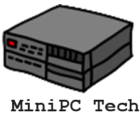
This was really interesting to read. I’ve never heard of a mini PC or Plex before, but they both sound very useful!
I’ve never been too interested in technology, but I still really appreciate this article because it seems to be something for me to consider in the future due to their cost effective and quiet nature.
Thank you for sharing, I may be investing in something like this in the future!
All the best.
What got me into this was a need to replace an older relative’s desktop computer. He was going to spend over $500 on a full sized desktop. He really only used this for browsing and watching videos so he really had no need for the features of a full-sized desktop, such as upgradability and modifications. We replaced it with a $150 mini, and frankly looking back even that was more than he needed!
As for plex, it can be run on something in that price range, such as one of these.
I’m familiar with mini PCs, but haven’t heard of Plex until now. I’m no expert when it comes to tech, but your post breaks it down so I can understand. Thanks for that! I only watch shows and movies from streaming services like you mentioned and thinking of getting rid of my TV altogether. Would Plex be the way to go for something like that?
No plex doesn’t get rid of your TV. Here is a short video that explains it better than I can here.
The gist is that when you connect a mini PC to your TV, it opens up a world of streaming services that you didn’t have access to before. Or improves on them. I think watching YouTube videos on a computer is better than a TV for instance, because you have better access to channels, suggestions, history of viewing, etc.
As a neophyte who has been seriously considering taking yet another plunge into the unknown waters of today’s amazing technology, I found your article to be very interesting, clear, informative and helpful.
Thank you from an old guy who grew up when the milkman brought the cow juice to the door and when ENIAC was young.
ENIAC – Thought I’d put this in for anyone reading this who might not be familiar with ENIAC.
Simply put, it was the FIRST electronic digital computer.
ENIAC used 17,468 vacuum tubes and around 5 million hand-soldered joints!
It weighed more than 27 tons, took up 1800 square feet, and used up 150 kW of power. It could add and subtract 10 decimal digit numbers in 1/5000 second, and multiplied numbers in 1/400 second. It stayed in operation until 1957.
It was designed for the Army to calculate artillery ballistic tables during WWII. Ballistic tables are used to determine the range of a particular gun factoring in the type of shell, the charge and the angle of elevation. Imagine calculating all those variables by hand! Remember this was before handheld calculators.
Hope you found this kinda interesting. No wonder I’m so impressed with the mini PC of today. Can’t imagine what’s next.
Here endeth the lesson.
I used to practice family law at an old building in Downtown SJ that has a plaque outside of it that says it is where IBM made the first disk drive. And yes I remember ENIAC though just from pictures. I started college in the 70’s when most schools had mainframes and we heard stories of how people used to wire computers instead of programming them. The mini computer in those days was the DEC PDP 8. Some of the engineering labs at school had them.
One of the engineers at CMU used to work as a tech at Stevens Institute. His job was to go up and down the rows of racks and replace tubes. He said he’d go through a case a day!
I also remember the analog computer at LLNL when I worked there in the 80s. One of the senior techs was one of the only people who could maintain it. He turned off the lights and could tell by the pattern of the glowing tubes which tubes when out.
Not trying to monopolize your site and time, but…..it’s “what a small world” time. Kinda.
– San Jose; was where we lived when the milkman still came to the door. I recall when IBM moved from downtown to the new digs.
– Wiring boards; Been there, done that. I went to Heald. Learned the skills associated with punched cards, how to wire boards as well as the then burgeoning field of programming using DOS, Colbalt and Fortran. Lost interest in the field and didn’t do much with the knowledge but it did lead to meeting my first wife who was a keypuncher.
– LLNL; my Dad worked on the Cyclotron with Dr. Lawrence at Berkeley.
Take care and stay safe. If OK, I probably will email you with questions.
Again, thank you for sharing your knowledge.
No OG, you’re not monopolizing my time. I learn a lot from people like you!
You’ve given me an idea for a new story arc. The history of the Mini Computer… what do you think? I’ll get to it eventually.
Start from the PDP series.
Then when PCs came we had the new mini’s like the “trash-80” and commodore 64. I got so many dirty looks at Flea Markets buying broken video games to get discounts for it!
Then you had the mini-internet boxes of the oughts, followed by the mac mini and finally the mini pcs of today.
I probably left a step or two out.
The wire-wrap handheld thing; I used that with bread boards in grad school. And we used punch cards in college. Our school 360 was called Godot because… we spent all of our time waiting for it!
Golly….This is like going on an excursion with Mr. Peabody in the “Way Back Machine”.
I already had an Atari Pong set up (I think I charged it at Sears) when I bought a VIC-20 just before the Commodore 64 came out. Buyer’s remorse? Not really because my wallet was as thin as Twiggy as it was. Besides, even though I ended up with only about 10 or so VIC-20 cartridges, they wouldn’t work on a 64 if I remember correctly. So I never made the upgrade.
Pretty good idea for a book although the audience would probably be pretty limited.
Just a sudden thought. Might it be possible to use a mini PC in conjunction with a cellphone/laptop to provide more adaptability/capability for home/business tasks that either one alone doesn’t presently provide? There are plenty of those critters already out there just waiting to be privately networked to a home mini PC server. Or has that already been done?
If not, please remember you heard it from me here first and feel free to moderate away for exposure if indicated.
Oh I remember the Commodore VIC. Don’t think I ever used it though.
No need to invent a private voice server, but yes it can be done and has been I am sure.
There are apps that allow you to create a private server for audio/video/text. I haven’t the time to research that right now but I am sure it’s been done.
At the least you can do stuff like create private discourse voice channels: https://discord.com/blog/starting-your-first-discord-server