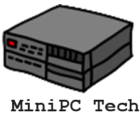Introduction
In this article, we’ll unlock the secrets behind choosing the best Mini PC for virtualization in 2023, ensuring you make an informed decision for your specific needs.

Virtualization has revolutionized the way we utilize computing resources, allowing multiple operating systems and applications to run on a single physical server. This technology maximizes efficiency, reduces costs, and simplifies management. In recent years, Mini PCs have emerged as a compelling alternative to traditional servers for virtualization tasks. Compact yet powerful, these small form-factor computers are gaining traction for their ability to handle virtualization efficiently without occupying much space or consuming excessive energy.
However, most Mini-PCs have Windows installed. If you want to use them with Linux applications you have two options. Either install a Linux OS on them, or run virtualization software. The latter is more flexible, but could be less performant.
This introduction sets the stage for the comprehensive insights that follow, guiding you through the intricacies of Mini PCs and their growing role in the virtualization landscape.
Note that this article contains affiliate links. As an Amazon Associate, I might make commissions from sales. There is no extra cost to you and it helps to support this blog.
Mini PC Reviewed In this Article
| Mini PC Name | Description | Price |
| AWOW Mini PC Intel N5095 | Entry level, one or two small VMs or training | CHECK PRICE |
| ACEMAGICIAN DUAL LAN RYZEN 7 5700U MINI PC | Enough power for a small cluster of VMs, storage upgradeable | CHECK PRICE |
| Minisforum NAB6 Mini PC | More power and quad displays | CHECK PRICE |
| Kingnovy i9-13900H Mini PC | Lots of fast memory and more storage | CHECK PRICE |
| NEOSMAY i7-1360P Mini PC | Expandable to 96GB of memory! | CHECK PRICE |
Why Mini PCs are the Future of Virtualization
As the demand for virtualization continues to soar, the search for efficient, cost-effective solutions intensifies. Enter Mini PCs, the unsung heroes in the realm of virtualization. These compact powerhouses are increasingly becoming the go-to choice for both individual users and enterprises. Let’s delve into why Mini PCs are shaping the future of virtualization.
Energy Efficiency
Traditional servers often consume a significant amount of power, contributing to operational costs and environmental impact. Mini PCs, on the other hand, are designed for energy efficiency. Their low power consumption not only reduces electricity bills but also minimizes heat generation, eliminating the need for elaborate cooling systems.
Cost-Effectiveness
When it comes to virtualization, the initial investment can be daunting. Mini PCs offer a budget-friendly alternative without compromising on performance. Their affordability extends beyond the purchase price, as their energy-efficient nature contributes to long-term savings.
Space-Saving
In an era where real estate is at a premium, the compact size of Mini PCs is a game-changer. Their small footprint allows for easy placement in any setting, be it a crowded data center or a home office. This space-saving design also enables scalable solutions, as you can easily add more Mini PCs to your setup without worrying about space constraints.
Flexibility and Versatility
Mini PCs are not just compact and affordable; they are also incredibly versatile. With a range of configurations available, they can be tailored to meet specific virtualization needs. Whether you’re running multiple lightweight VMs or a couple of resource-intensive ones, there’s a Mini PC out there for you.
By addressing these key advantages, it becomes clear why Mini PCs are not just a trend but a sustainable solution for the future of virtualization. Their energy efficiency, cost-effectiveness, and compact design make them an ideal choice for anyone looking to venture into the world of virtualization.
The Must-Have Features for a Virtualization-Ready Mini PC
Choosing a Mini PC for virtualization is not a decision to be taken lightly. While these compact devices offer numerous advantages, it’s crucial to select a model that meets your specific virtualization needs. In this section, we’ll explore the essential hardware and software features that make a Mini PC truly ready for virtualization tasks.
| Feature | Description | Requirement for Virtualization |
|---|---|---|
| Processor (CPU) | The central processing unit responsible for executing instructions. | Multi-core, high clock speed (e.g., Intel Core i7 or AMD Ryzen 7) |
| RAM | Random Access Memory used for storing data temporarily. | Minimum 16GB, 32GB or 64GB for multiple VMs |
| Storage Options | The type and capacity of storage drives. | Minimum 256GB SSD, 1TB for extensive setups |
| Networking Capabilities | Features related to internet and local network connectivity. | Dual Ethernet ports, Wi-Fi 6 support |
| USB and Peripheral Support | Ports for connecting external devices. | Multiple USB ports including USB-C and USB 3.0 |
| Cooling System | Mechanism to dissipate heat generated during operation. | Efficient cooling system |
| Hypervisor Support | Compatibility with software that creates and runs virtual machines. | Support for popular hypervisors like VMware, Hyper-V, VirtualBox |
| Software Compatibility | Ability to run specific operating systems and applications without issues. | Compatibility with intended OS and software |
Processor (CPU)
The CPU is the heart of any computing device, and it’s no different for Mini PCs. Look for a multi-core processor with high clock speeds to ensure optimal performance. Intel’s Core i7 or AMD’s Ryzen 7 series are excellent choices for demanding virtualization tasks.
RAM
Virtualization is a memory-intensive operation. A minimum of 16GB RAM is recommended, but if you plan to run multiple virtual machines, consider going up to 32GB or even 64GB.
Storage Options
SSDs are the preferred storage option for virtualization due to their speed and reliability. A minimum of 256GB is advisable, but for more extensive setups, a 1TB SSD or even a dual-storage configuration would be ideal.
Networking Capabilities
Robust networking features like dual Ethernet ports and Wi-Fi 6 support can significantly enhance your virtualization experience. These features allow for faster data transfers and more reliable connectivity.
USB and Peripheral Support
Multiple USB ports, including USB-C and USB 3.0, offer flexibility in connecting peripherals. This is particularly useful if you’re planning to use external storage or network adapters.
Cooling System
Virtualization can generate considerable heat. Opt for a Mini PC with an efficient cooling system to ensure long-term reliability and performance.
Hypervisor Support
Ensure that the Mini PC you choose is compatible with popular hypervisors like VMware, Hyper-V, or VirtualBox. This will provide you with the flexibility to run various types of virtual machines.
Software Compatibility
Last but not least, make sure that the Mini PC supports the operating systems and software you plan to use. Compatibility issues can lead to performance bottlenecks and limit your virtualization capabilities.
By paying attention to these essential features, you can make an informed decision and choose a Mini PC that is not just capable but excels in virtualization tasks. This sets the foundation for the product recommendations and comparisons that follow.
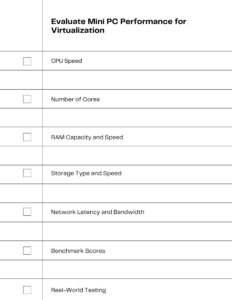
How to Evaluate Mini PC Performance for Virtualization
When it comes to virtualization, performance is paramount. A Mini PC that falls short in key performance metrics can lead to sluggish virtual machines, reduced productivity, and a frustrating user experience. In this section, we’ll delve into the critical performance metrics you should consider when evaluating a Mini PC for virtualization.
CPU Speed
The CPU speed, often measured in gigahertz (GHz), is a crucial factor in determining how quickly a Mini PC can process tasks. For virtualization, a higher clock speed is generally better, as it allows for faster execution of instructions and smoother running of virtual machines.
Number of Cores
The number of CPU cores directly impacts the Mini PC’s multitasking capabilities. More cores mean you can run multiple virtual machines simultaneously without experiencing performance degradation.
RAM Capacity and Speed
RAM is where the active data of your virtual machines resides. The more RAM you have, the more data can be stored for quick access, reducing the need for slower disk-based storage. Additionally, the speed of the RAM, measured in megahertz (MHz), also plays a role in overall performance.
Storage Type and Speed
As mentioned earlier, SSDs are the preferred storage type for virtualization. However, not all SSDs are created equal. Look for SSDs with higher read and write speeds to ensure quick data access and transfer.
Network Latency and Bandwidth
Low network latency and high bandwidth are essential for tasks that require real-time data transfer or constant communication between virtual machines. Check the Mini PC’s Ethernet and Wi-Fi capabilities to ensure they meet your needs.
Benchmark Scores
Various software tools can evaluate a Mini PC’s performance under virtualization-specific workloads. These benchmark scores can provide an objective measure of how well the device will perform.
Real-World Testing
Finally, nothing beats real-world testing. If possible, run your intended virtualization tasks on the Mini PC before making a purchase to ensure it meets your performance expectations.
By carefully evaluating these key performance metrics, you can select a Mini PC that not only meets but exceeds your virtualization requirements. This will set you on the path to a smooth and efficient virtualization experience.
Ensuring Security with Mini PCs in Virtualization
Security is a paramount concern when it comes to virtualization. While Mini PCs offer a host of benefits, it’s crucial to ensure that they are configured securely to protect against potential threats. In this section, we’ll discuss some key security measures you should consider when using a Mini PC for virtualization tasks.
Software Updates
Regularly updating your Mini PC’s operating system and virtualization software can patch vulnerabilities and improve security.
Firewall Configuration
Ensure that your Mini PC has a properly configured firewall to prevent unauthorized access to your virtual machines.
Data Encryption
Encrypt sensitive data stored on your Mini PC to protect it from being compromised.
User Access Control
Limit user access to only those who need it. Use strong, unique passwords and consider multi-factor authentication.
Security Software
Install reputable security software that offers real-time protection against malware and other threats.
By taking these security measures, you can significantly reduce the risks associated with using a Mini PC for virtualization.
Mini PCs vs Traditional Servers: A Comparative Analysis
When it comes to virtualization, the hardware you choose can make or break your experience. While traditional servers have been the go-to choice for years, Mini PCs are rapidly gaining ground. In this section, we’ll conduct a comparative analysis between Mini PCs and traditional servers, focusing on performance, cost, and suitability for virtualization tasks.
| Criteria | Mini PCs | Traditional Servers |
|---|---|---|
| Performance | – Multi-core CPUs – Up to 64GB RAM – SSD storage | – Server-grade CPUs – Up to 256GB RAM – Multiple storage options |
| Cost | – Lower initial cost – Lower energy consumption – Minimal cooling | – Higher initial cost – Higher energy bills – Cooling systems needed |
| Space Requirement | – Compact size – Easy to place in any setting | – Requires dedicated server room |
| Flexibility | – Easy to scale – Supports multiple hypervisors | – May require specialized software and hardware |
| Energy Efficiency | – Designed for low power consumption | – Generally consumes more power |
| Ease of Setup | – Quick and simple setup | – May require specialized IT skills |
| Software Compatibility | – Compatible with popular hypervisors and operating systems | – May require specific OS and hypervisor versions |
Performance
Traditional servers often come with server-grade CPUs and can support up to 256GB of RAM, making them powerhouses for virtualization. However, Mini PCs are no slouches either. With multi-core CPUs and up to 64GB of RAM, they offer more than adequate performance for most virtualization needs.
Cost
One of the most compelling advantages of Mini PCs is their cost-effectiveness. Not only do they have a lower initial cost, but they also consume less energy and require minimal cooling, leading to long-term savings. Traditional servers, on the other hand, come with higher initial costs and ongoing expenses for energy and cooling.
Space Requirement
The compact size of Mini PCs is a significant advantage, especially in settings where space is at a premium. Traditional servers usually require a dedicated server room, which may not be feasible for smaller organizations or individual users.
Flexibility and Scalability
Mini PCs offer remarkable flexibility. They are easy to scale, allowing you to add more devices to your setup without worrying about space constraints. Traditional servers may require specialized hardware and software, limiting their flexibility.
Energy Efficiency
As highlighted in our comparison table, Mini PCs are designed for low power consumption, making them more energy-efficient than traditional servers, which generally consume more power.
Ease of Setup
Setting up a Mini PC is usually quick and straightforward, requiring no specialized IT skills. Traditional servers often require a more complex setup process and may necessitate specialized IT expertise.
Software Compatibility
Both Mini PCs and traditional servers are compatible with popular hypervisors and operating systems. However, Mini PCs generally offer more flexibility, as they don’t require specific OS and hypervisor versions.
By considering these factors and referencing the comparison table, you can make an informed decision on whether a Mini PC or a traditional server is the best fit for your virtualization needs. This analysis aims to provide you with the insights needed to choose the most suitable hardware for your virtualization projects.
5 Mini PC Picks for Virtualization Servers
Here are 5 mini PCs as examples that you could use as virtualization servers. They vary in price and capability as explained in the description of each one.
AWOW Mini PC Intel N5095

Really? This costs very little, has pretty weak specs for a virtualization server. Why consider it?
- Processor: N5095 4 Cores, Up to 2.9 Ghz
- Memory: 16 GB DDR4
- Storage: 512 GB, expandable to 4 TB
- Ethernet: Dual GB Ethernet
I was a cybersecurity analyst for a while before I retired. One task was to learn about attacks. Best way to do that is by setting up 3 or 4 virtual computers on a network. These virtual computers are tiny and fit easily onto a 16 GB computer.
One could also set up a virtual machine acting as a single function such as a Linux router or a small file server. According to the manufacturer, you can even install ESXi on this machine, VMWare’s flagship OS for controlling multiple virtual machines.
Finally for $150 or so, it’s a great training machine for learning virtualization, creating and throwing away Virtual Machines, etc.
ACEMAGICIAN DUAL LAN RYZEN 7 5700U MINI PC

Not the fastest memory, but plenty of it and priced right as a small server. Has adequate but not a huge number of ports (1 x HDMI Port, 1 x Type-C, 1 x DP Port, 2 x USB 3.0 Ports, 2 x USB 2.0 Ports, 1 x Audio-in/out Jack).
- Processor: Ryzen 7 8 Cores, Up to 4.3 Ghz
- Memory: 32 GB DDR4
- Storage: 512 GB, expandable to 2 TB
- Ethernet: Dual GB Ethernet
Minisforum NAB6 Mini PC

This machine can be used as a real Virtual Machine server. It has the memory, the storage, the CPU, dual fast ethernet. The one weakness IMHO is the DDR4 Memory. The price isn’t bad in the under $500 range. Plus, you get quad display capability, not that you need it if you’re just doing virtual machines. Then again, you can have 4 virtual machines active and assign each one a display, so there’s that.
- Processor: i7-12650H 10 Cores up to 4.7 GHz
- Memory: 32 GB DDR4
- Storage: 512 GB, expandable to 4 TB
- Ethernet: Dual 2.5 GB Ethernet
Kingnovy i9-13900H Mini PC

This is in a higher price range, but you get all the right specs. Fast everything and lots of it. This will make a powerful virtual server. It also supports four 4K displays as a bonus and lots of connectors (4 USB 3.2, 2 USB 2.0, 1 Thunderbolt, 2 HDMI and 1 DP)
- Processor: i9-13900H 8 Cores up to 5.4 GHz
- Memory: 64 GB DDR5
- Storage: 2 TB
- Ethernet: Dual 2.5 GB Ethernet
NEOSMAY i7-1360P Mini PC

This unit will take you up to the next level with 96 GB of fast RAM. The CPU isn’t as fast but with 12 cores it will be great for the multi-tasking needed for virtualization of a bunch of machines. It also supports dual 8K displays along with two more 4K displays.
- Processor: i7-1360P 12 Cores up to 4.4 GHz
- Memory: 32GB DDR5 expandable to 96 GB
- Storage: 1 TB expandable to 2 TB
- Ethernet: Dual 2.5 GB Ethernet
Setting Up Your Mini PC for Virtualization: A Step-by-Step Guide
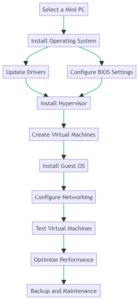
Embarking on a virtualization journey with a Mini PC? You’re in the right place. This guide will walk you through the entire setup process, from hardware selection to software configuration. Let’s dive in.
Select a Mini PC
The first and most crucial step is selecting the right Mini PC for your virtualization needs. As discussed in the sections “The Must-Have Features for a Virtualization-Ready Mini PC” and “How to Evaluate Mini PC Performance for Virtualization,” certain features and performance metrics are non-negotiable. Make sure your chosen Mini PC ticks all these boxes.
Install Operating System
Once you’ve acquired your Mini PC, the next step is installing the operating system. Windows 10 and Linux distributions like Ubuntu are commonly used for virtualization tasks.
Update Drivers
After installing the OS, it’s essential to update all device drivers. This ensures optimal interaction between the operating system and your Mini PC’s hardware.
Configure BIOS Settings
Access the BIOS settings to enable virtualization features. Look for options like VT-x (for Intel processors) or AMD-V (for AMD processors) and enable them.
Install Hypervisor
With the BIOS configured, it’s time to install the hypervisor. Software like VMware, Hyper-V, and VirtualBox are popular choices for managing virtual machines.
Create Virtual Machines
After installing the hypervisor, you can proceed to create virtual machines. Allocate resources like CPU, RAM, and storage based on your specific needs.
Install Guest OS
Each virtual machine will require a guest operating system. You can opt for the same OS as your host or choose a different one based on your requirements.
Configure Networking
Networking is crucial for virtual machines to communicate with each other and the external world. Set up your network settings accordingly.
Test Virtual Machines
Before diving into more complex tasks, it’s wise to test your virtual machines. Tools like VMware’s VMmark or PassMark’s PerformanceTest can be useful for this purpose.
Optimize Performance
After testing, you may need to fine-tune your virtual machines for optimal performance. This could involve adjusting resource allocations or installing performance-enhancing software.
Backup and Maintenance
Last but not least, establish a backup and maintenance routine. This ensures the longevity and reliability of your virtualization setup.
By following this comprehensive guide, you’ll be well on your way to setting up a robust virtualization environment on your Mini PC.

Real-World Applications: Virtualization Tasks Perfect for Mini PCs
Virtualization is a transformative technology with a wide range of applications. Mini PCs, with their compact size and robust performance, are increasingly becoming the go-to choice for various virtualization tasks. In this section, we’ll delve into some real-world applications where Mini PCs excel as virtualization hosts.
Running Virtual Machines: Home Labs for Learning and Testing
Mini PCs are ideal for setting up home labs where you can run multiple virtual machines for learning and testing purposes. Experiment with different operating systems, network configurations, and software applications without affecting your primary system.
Cloud Computing: Small Business Server Solutions
Small businesses often struggle with the costs and complexities of dedicated server rooms. Mini PCs offer a cost-effective alternative, serving as mini cloud computing centers for hosting websites, databases, and other essential services.
Data Center Operations: Media Streaming Servers
While not a replacement for large-scale data centers, Mini PCs can handle specific data center tasks like media streaming. Software like Plex or Kodi can transform a Mini PC into a powerful media streaming server, accessible from anywhere.
Remote Work Solutions
The remote work trend is here to stay, and Mini PCs are well-suited for hosting virtual desktops. This provides employees with secure, efficient access to work resources, no matter where they are located.
By focusing on these real-world applications, we can see how Mini PCs are not just a viable but an excellent choice for various virtualization tasks, from running VMs and cloud computing to data center operations.
IoT Device Management
Virtualization is a transformative technology that’s reshaping the way we interact with computing resources. As we’ve explored in this article, Mini PCs are emerging as a compelling option for various virtualization tasks. From running virtual machines and cloud computing to data center operations and IoT management, these compact yet powerful devices offer a versatile and cost-effective solution.
Conclusion and Next Steps
Whether you’re setting up a home lab, a small business server, or even a media streaming center, a Mini PC could be the perfect fit for your needs. With the right hardware and software features, you can create a robust virtualization environment that’s both efficient and scalable.
Don’t just take our word for it—experience the power and versatility of Mini PCs for yourself. Dive into the world of virtualization with a Mini PC and discover how it can revolutionize your digital life. If you have any comments or questions, feel free to leave them below. Your insights could be invaluable to others embarking on a similar journey.
By taking the next step today, you’re not just investing in a piece of hardware; you’re investing in a more efficient and flexible digital future.
Would you like to explore more topics related to Mini PCs and virtualization? Let us know in the comments below!
In the era of smart homes and the Internet of Things (IoT), Mini PCs can act as centralized management hubs. Control and monitor all your connected devices from a single interface, streamlining your smart home operations.
| Mini PC Name | Description | Price |
| AWOW Mini PC Intel N5095 | Entry level, one or two small VMs or training | CHECK PRICE |
| ACEMAGICIAN DUAL LAN RYZEN 7 5700U MINI PC | Enough power for a small cluster of VMs, storage upgradeable | CHECK PRICE |
| Minisforum NAB6 Mini PC | More power and quad displays | CHECK PRICE |
| Kingnovy i9-13900H Mini PC | Lots of fast memory and more storage | CHECK PRICE |
| NEOSMAY i7-1360P Mini PC | Expandable to 96GB of memory! | CHECK PRICE |
Frequently Asked Questions
Do Mini PCs Support Virtualization?
Yes, many Mini PCs do support virtualization. However, the extent of support can vary based on the hardware specifications and the type of virtualization you intend to perform. Always check the CPU and other hardware features to ensure they meet your virtualization needs.
What is the Minimum CPU for Virtualization?
The minimum CPU requirement for virtualization largely depends on the type of tasks you’ll be running on the virtual machines. However, a multi-core processor with virtualization support (Intel VT-x or AMD-V) is generally recommended. CPUs like Intel Core i5 and above or AMD Ryzen 5 and above are good starting points.
Is Mini PC Good for Server?
Yes, Mini PCs can serve as excellent small-scale servers, especially for small businesses or personal projects. They are energy-efficient, cost-effective, and space-saving, making them a viable alternative to traditional server setups for specific use-cases.
Do You Need a Good PC for a Virtual Machine?
The performance of a virtual machine is directly related to the capabilities of the host PC. A more robust PC with a powerful CPU, ample RAM, and sufficient storage will provide a better virtualization experience. Therefore, it’s advisable to invest in a good-quality PC if you plan to run multiple or resource-intensive virtual machines.

I am a retired software engineer with experience in a multitude of areas including managing AWS and VMWare development environments. I bought a relative a mini-PC a year ago and have become passionate about the technology and its potential to change how we deploy software.