You can easily set up Bluetooth audio on Raspberry Pi to stream music wirelessly. First, update your package list and install essential packages like BlueZ and PulseAudio. If your model requires it, use a USB dongle. Next, use ‘bluetoothctl’ to discover and connect to your speakers or headphones. Make sure these devices support the A2DP profile for enhanced audio performance. You might need to tweak audio settings for better quality, like choosing the right codec. With this setup, you’re ready to enjoy seamless streaming. Discovering tips for troubleshooting and enhancing your audio experience will really take it to the next level!
Key Takeaways
- Update your package list and install BlueZ and PulseAudio packages for Bluetooth management and audio streaming capabilities on Raspberry Pi.
- Use ‘bluetoothctl’ to discover, pair, and connect to your Bluetooth audio device, ensuring it supports the A2DP profile.
- Set the Bluetooth device as the default audio output and manage audio settings to enhance playback quality and reduce latency.
- Troubleshoot choppy audio by switching off internal WiFi or resampling audio at a fixed rate (e.g., 48kHz) to improve stability.
- Regularly update your Raspberry Pi and Bluetooth device firmware to ensure optimal performance and connectivity for wireless streaming.
Installation and Dependencies
To kick off setting up Bluetooth audio on Raspberry Pi, you’ll first need to manage the installation of several key dependencies. Start by updating your package list with the command ‘sudo apt-get update’.
Next, install essential software packages for Bluetooth management by running ‘sudo apt-get install bluez‘. This is vital for handling Bluetooth functionalities.
Then, you’ll want to install PulseAudio along with its Bluetooth module to stream audio seamlessly. Use ‘sudo apt-get install pulseaudio-module-bluetooth’ to guarantee you’re covered.
Don’t forget to add additional dependencies like ‘python-gobject’ and ‘python-gobject-2’ with ‘sudo apt-get install python-gobject python-gobject-2′ to support your system configuration. The integration of Bluez 5 and Pulse Audio 5 streamlines the process significantly. Additionally, it is important to ensure that you are using Raspbian Stretch to fully leverage the compatibility and features of the software stack.
Lastly, for those who love automation, consider cloning scripts for quick setup with ‘git clone https://ehsmaes@bitbucket.org/ehsmaes/raspberry-pi-audio-receiver-install.git’.
These installations set the stage for smooth Bluetooth audio streaming. By efficiently managing these installations, you’re not only paving the way for innovation but also establishing a solid foundation for a great audio experience on your Raspberry Pi!
Bluetooth Audio on Raspberry Pi: Adapter and Device Setup
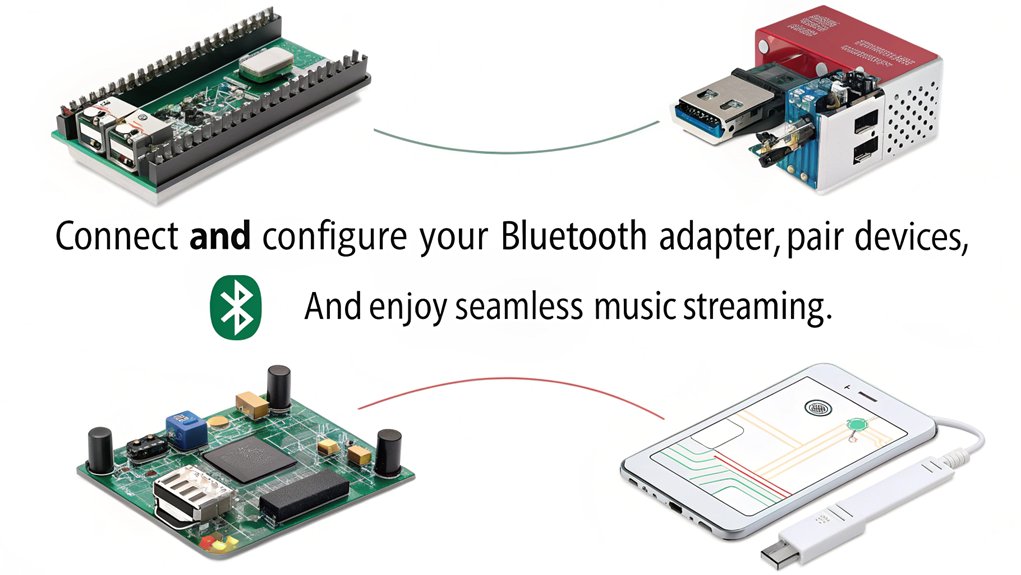
Setting up your Bluetooth adapter on the Raspberry Pi is crucial for creating a seamless audio streaming experience. If you’re using a Raspberry Pi 3 B+, 4, or 5, you’ve got built-in Bluetooth, which simplifies setup. For older models like the Raspberry Pi 2, you’ll need a compatible USB Bluetooth dongle, such as the KY-BT100. To guarantee your adapter is recognized, run ‘lsusb | grep Bluetooth’ or ‘dmesg | grep -i bluetooth’. This connectivity is made possible due to wireless communication technology that allows for data exchange over short distances. Additionally, the integration of Bluetooth audio streaming into your setup helps enhance the versatility of your audio sources.
Next, use ‘bluetoothctl’ to discover devices. Start by typing ‘scan on’, then look for nearby devices. The ‘devices’ command will list available units along with their MAC addresses and names—make a note of the MAC address for pairing. To pair the device, simply enter ‘pair [MAC Address]’. If the device requests confirmation, follow the prompts as needed.
As an added convenience, trust the device using ‘trust [MAC Address]’, which will make future connections easier. When you want to connect, type ‘connect [MAC Address]’. With these steps, you’re well on your way to enjoying high-quality audio streaming over Bluetooth!
Audio Settings and Configuration
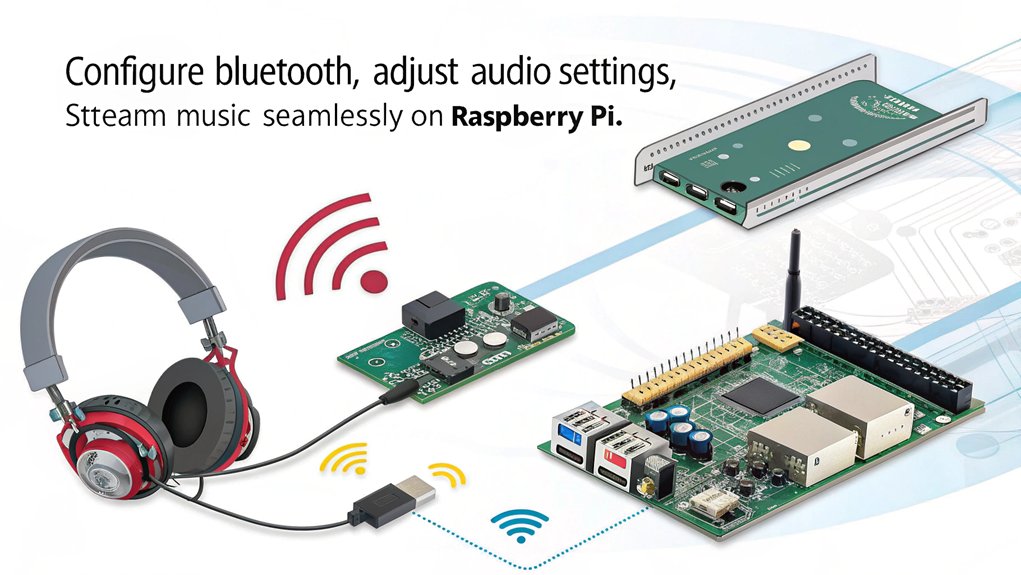
With your Bluetooth devices paired and ready, it’s time to focus on the audio settings and configuration to optimize your streaming experience. Start by installing the Bluetooth ALSA tools using the command ‘sudo apt install bluez-alsa-utils’. This package enhances audio profiles management on your Raspberry Pi.
Next, use ‘bluetoothctl’ for managing your Bluetooth connections and settings effectively. To select your audio output, right-click the speaker icon in the bottom right corner of your desktop and choose your Bluetooth device from the list. Confirm it’s selected as the active output device and verify that it’s not connected elsewhere. This step is essential for continuous audio streaming. Additionally, ensuring successful pairing can greatly impact sound output quality.
In cases of audio problems, like cracking noises, switch the codec to SBC XQ and then revert to SBC. Keeping your Raspberry Pi and Bluetooth device firmware updated can often solve these issues too. Additionally, using Bluetooth audio profiles allows you to optimize the connection for different types of audio playback, enhancing your streaming experience.
For low audio latency solutions, consider using the Volume Control ALSA/BT option if it’s available. Finally, consistently test your audio output, and remember to make your Bluetooth device the default for a seamless experience. Regular updates to your Raspberry Pi OS can also help retain audio quality and stability.
Connecting to Bluetooth Devices
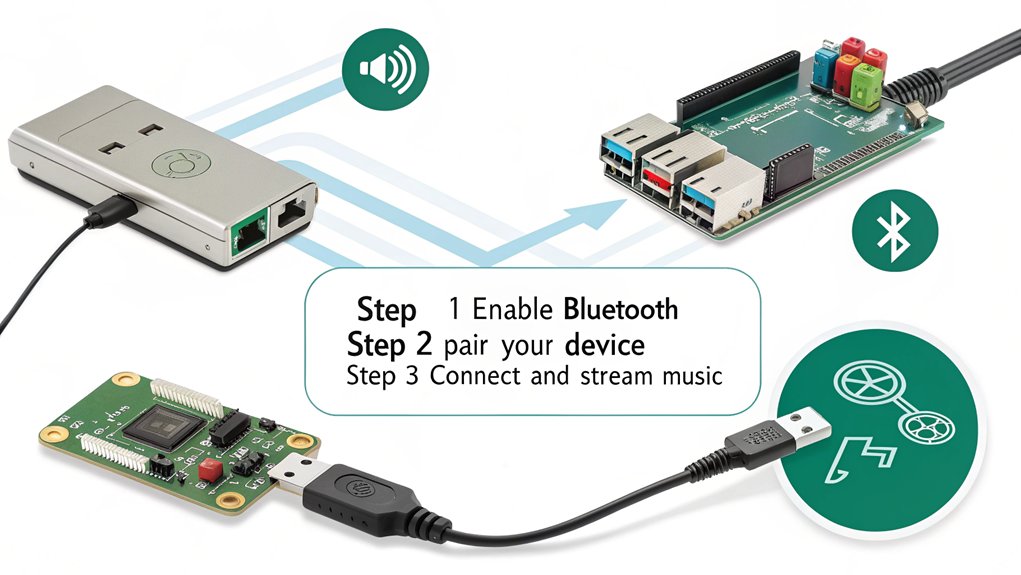
When connecting your Raspberry Pi to Bluetooth devices, you’ll find that both the graphical user interface (GUI) and command line offer streamlined methods. Start by ensuring your external device, like a speaker or headset, is powered on and discoverable. If you prefer the GUI, simply click the Bluetooth icon on the top right of your screen, select “Add Device,” and choose your device from the list. For those who like command line tools, type ‘sudo bluetoothctl’ to access the Bluetooth command-line interface. After typing ‘agent on’, start scanning with ‘scan on’, then note the MAC address of your target device. Pair it by typing ‘pair ‘, ensuring Bluetooth security by making your device trustworthy with the ‘trust’ command. Regularly updating the configuration and using automation scripts can significantly improve the Bluetooth connectivity process, especially for headless setups. Regardless of the method, confirm that your Bluetooth device supports the A2DP audio profile for ideal performance. Additionally, discovering Bluetooth devices has been integrated since Raspberry Pi 3, which enhances the overall user experience. If necessary, use a compatible USB Bluetooth adapter and install packages like ‘bluez’ and ‘pulseaudio-module-bluetooth’ for enhanced device compatibility. After making configuration changes, reboot your Raspberry Pi to finalize the setup, ready for seamless wireless streaming.
Troubleshooting and Common Issues
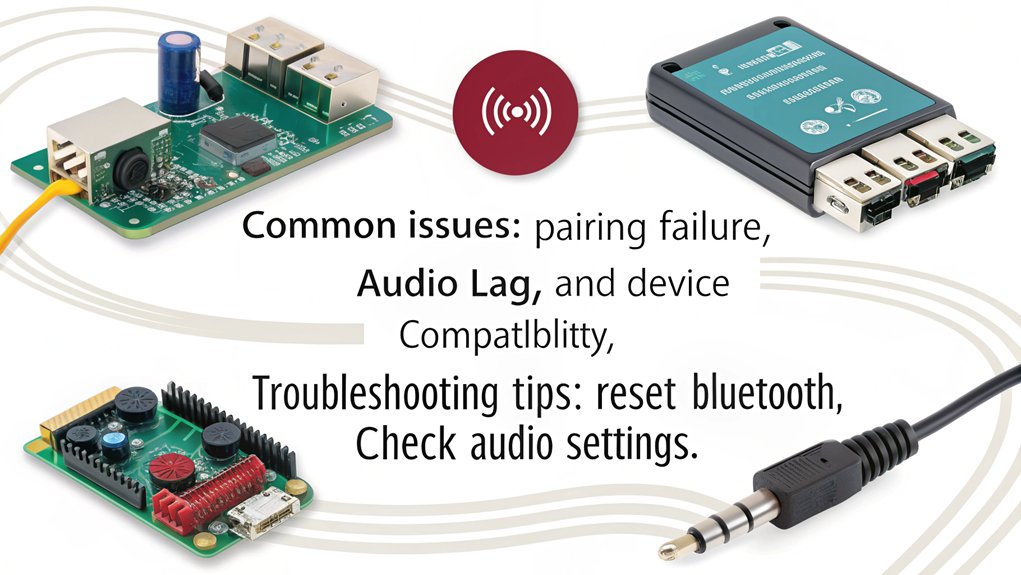
Even after successfully connecting your Raspberry Pi to Bluetooth devices, you might encounter some audio challenges. One common issue is choppy audio, which often arises when you’re using WiFi at the same time. Try disabling internal WiFi and opting for a USB WiFi dongle instead. You might also want to resample your audio to a fixed rate, like 48kHz, to improve stability. The Bluetooth capabilities of Raspberry Pi allow for improved data transmission, which can help reduce interruptions.
Codec compatibility is another critical factor. If you hear cracking noises, consider switching between SBC XQ and SBC codecs. Additionally, be aware that internal WiFi usage may contribute to this choppy audio issue.
Make certain that your profile settings in the ‘.asoundrc’ file are correctly configured for A2DP, and verify that the Bluealsa service is running. If you experience distortion, that may signal an incorrect codec setup. Device compatibility can vary too; some Bluetooth devices mightn’t experience issues that others do.
Regular software and firmware updates for both the Raspberry Pi and your Bluetooth device can help mitigate problems. Finally, adjusting your configuration settings and enabling debug logging will allow you to pinpoint and address any underlying audio latency that may be affecting your listening experience.
Frequently Asked Questions
Can I Connect Multiple Bluetooth Audio Devices Simultaneously?
Yes, you can connect multiple Bluetooth audio devices simultaneously. With proper multi-device pairing, you’d enjoy enhanced audio quality, but guarantee your setup supports it to avoid connectivity issues and maintain a smooth listening experience.
How Do I Remove a Paired Bluetooth Device?
Did you know that over 70% of Bluetooth users encounter device management issues? To unpair a Bluetooth device, use ‘bluetoothctl’, list devices, then type ‘remove ‘ for effective Bluetooth connection troubleshooting.
What Audio Formats Are Supported by My Bluetooth Speaker?
To guarantee seamless playback, check your Bluetooth speaker’s capabilities for audio format compatibility. Most support SBC, AAC, aptX, and LDAC, which enhance your listening experience without compromising sound quality during wireless streaming.
How Can I Check the Battery Level of My Bluetooth Device?
Ever wonder how to channel your inner tech wizard? Check battery levels via Bluetooth indicators in your device settings or use battery monitoring apps for accurate information on your Bluetooth accessories’ juice levels. Keep it charged!
Is There a Latency Issue With Bluetooth Audio Streaming?
Yes, Bluetooth audio streaming can experience latency due to audio buffering and mismatched Bluetooth codecs. Using low-latency codecs like aptX can greatly reduce these delays, enhancing your listening experience for more seamless audio enjoyment.
Conclusion
You’ve just transformed your Raspberry Pi into a wireless audio powerhouse that even your high-end stereo envy. With just a few steps, you can stream your favorite tunes without the hassle of tangled wires! Imagine the freedom of dancing around your room, all thanks to your clever setup. Troubleshooting may arise, but you’re now equipped to tackle any hiccup like a tech wizard. So go ahead, release the music and let your Raspberry Pi rock your world!

I am a retired software engineer with experience in a multitude of areas including managing AWS and VMWare development environments. I bought a relative a mini-PC a year ago and have become passionate about the technology and its potential to change how we deploy software.


Great guide on setting up Bluetooth audio on Raspberry Pi! The step-by-step instructions make it easy to follow, and the troubleshooting tips are super helpful. The Bluetooth Volume Control feature is a great addition for managing playback seamlessly. Thanks for sharing such a detailed and informative post! 🎶👍
Glad you found this helpful!