I remember when owning a computer meant dedicating a considerable chunk of your living space to bulky towers, sprawling cables, and massive monitors. Today’s reality, however, couldn’t be more different. Mini PCs have emerged as a formidable category in the world of personal computing, offering a compact alternative that doesn’t compromise on power. In this introduction, I’ll shed light on how to choose a mini pc. I will tell you why these diminutive devices are capturing the attention of users everywhere.

What makes mini PCs so different from a desktop pc?
Their appeal stems from more than just size. Mini PCs boast a remarkable ability to slide into a variety of roles, from home offices to living rooms, and they’re increasingly seen as viable replacements for the traditional desktop. They free up desk space, cut down on power consumption, and yet, they stand ready to tackle everything from everyday tasks to intense computing sessions.
You might wonder, how do you decide which Mini PC is the right fit for you? It’s not just a matter of picking the smallest or the most affordable unit. There are important factors to take into account, including your intended use, the performance level you require, available connections, and much more. As we transition into the next section, keep in mind that before you purchase a mini PC, your usage scenario will significantly impact your choice of a Mini PC.
Just like the choices you need to consider before buying a traditional desktop computer, there are things you need to consider before buying a mini computer. Your budget may preclude you from buying a powerful mini computer, but you may only need a $100 mini and not a $1000 intel nuc. When you budget for it, you need to factor in such things as monitors, keyboards and mice. These are not things you need to consider when buying a $500 laptop, but you may be willing to make that tradeoff. You can buy a mini pc for around $100 if all you want to do is surf and type, but generally the mini pc comes with nothing more than a power cord. Then you can use an old keyboard or mouse to make mini pcs economical for you. Repurposing or sharing a smart TV may be a way to eliminate the need for a monitor.
Ready to Choose a Mini PC? Where to go from here
Thinking about buying? Here are some ideas to get you started!
Mini PC Important Factors
Choosing the Right Mini PC: Use Cases to Consider
Understanding your own needs is the starting point for choosing a Mini PC. Do you need a machine primarily for work, gaming, serving as a media center, or perhaps for software development?
1. How are you going to use the Mini PC?
Each of these activities demands different specifications.
For work-related tasks, you might prioritize processing power and memory to handle software like Microsoft Office or video conferencing tools efficiently.
Gamers will look for powerful GPUs to support the latest games at respectable frame rates.
Media centers benefit from a focus on storage space for large video files and the right output ports to connect to TVs and sound systems.
Software development, on the other hand, can be a bit more demanding. You’ll probably need a good balance of processor speed, memory, and the right set of input/output connections for your development tools and testing devices.
To illustrate, consider the ‘Mini Beast’ as an ideal candidate for power users like gamers or developers. It may carry a high-end CPU, dedicated graphics, and ample RAM, which helps in smoothly running complex applications or the newest gaming titles.
A ‘Streamline Office’ Mini PC, in contrast, might forgo high-end graphics in favor of cost-effectiveness and efficient processing for everyday office tasks.
In essence, analyze what you’ll use your Mini PC for most. This will narrow down the choices and focus your search on machines that not only fit these needs but do so within your budget.
Before buying a Mini PC: Know About Performance, Storage, and Connectivity

2. CPU: Intel and AMD
The CPU is the heart of any computer. Look for mini PCs with processors that can handle your expected workload. Intel Celeron and similar entry-level processors are common. They are suitable for basic tasks but may struggle with intensive applications.
- Processor Type – The more expensive ones will go to CPUs like the Intel Core i7 or i9 are meant for high speed high throughput applications like business or gaming. The entry level ones will have the i3 or i5 or equivalent.
- Number of processors – The more number of cores, the more multiprocessing and so the more throughput you will have. Typically the entry level Mini PCs will have 4 cores. Some of the more advanced processors will go up to 8 or even 12 cores.
- Processor Speed – This is sort of common sense. The faster the better. But it’s kind of like driving a car. No use buying a Ferrari if you’re just driving to the supermarket and the drugstore down the street. So for a lot of applications, something between 1 and 1.5 GHz will work just fine. For gaming or high-performance processing, you might need that 4-5 GHz processor, and some out there won’t break the bank in the $300-$500 range.
I consider performance the lifeblood of a Mini PC. The processor (CPU) is at the heart of this, dictating the speed and efficiency of tasks. For general browsing or office work an Intel Core i3 or a similar AMD Ryzen 3 chip suffices. Power users, including software developers and gamers, should aim for at least an Intel Core i5 or AMD Ryzen 5. RAM, meanwhile, is the workspace of the computer, where all active tasks occur. I recommend a minimum of 8GB, though 16GB or more is ideal for heavy multitasking and development environments.
3. Memory: How Much and what kind of RAM do you need?
The amount and speed of the memory in a mini PC, like any computer, will dictate how fast and how many applications you can run. Memory is usually called Random Access Memory, or RAM for short. It is where the computer stores programs and information that it is actively working with.
- memory size – Ideally, aim for at least 4GB of RAM, though 8GB is preferable for smoother multitasking. RAM is essential for ensuring your mini PC can handle multiple applications at once without slowing down. Mini PCs that are used as servers or high speed processors may have as much as 64 GB of memory.
- memory technology – most are DDR3, DDR4, DDR5. These are third, fourth and fifth generation memory technology. There are also low power (LP) versions of these available. The later generations are obviously better than the earlier ones, but the tradeoff is price and use case. If all you need is something to browse the web or stream, then DDR5 may be overkill. On the other hand, DDR5 is available now even on mini PCs in the $150-$250 price range.
4. Storage: SSDs and HDDs
Next up is storage. Solid-state drives (SSDs) offer rapid data access speeds, which means everything feels quicker: booting up, launching apps, and file transfers. I’d argue for an SSD as your primary drive with at least 256GB capacity. If you rely on massive amounts of data, consider additional external or cloud storage solutions, as mini PCs rarely offer extensive internal storage upgrades.
- Type of Storage: Choose between SSD (Solid State Drive) and HDD (Hard Disk Drive). SSDs offer faster access to data, improved durability, and less power consumption, while HDDs typically provide more storage space at a lower cost.
- Storage Capacity: Consider the amount of storage needed for your applications and files. Larger capacities are essential for extensive software, large media files, or data-intensive tasks. A balance between capacity and speed is key for optimal performance.
- Internal Storage: This is the primary storage built into the mini PC. Key factors include type (SSD or HDD), speed, and capacity. Internal storage is crucial for the operating system, applications, and for ensuring fast access to frequently used files.
- External Storage: Useful for additional storage needs, backups, and portability. External drives (like USB drives or external SSDs/HDDs) offer flexibility to expand storage capacity as needed and can be used to transfer data between different devices.
5. Graphics Processing Unit (GPU): Not just for Gaming
A GPU servers two purposes. The obvious one is to generate graphics for displays. The not-so-obvious one is to drive machine learning applications. You might be playing with that so you would want a better GPU for that.
- Integrated Graphics Processor Unit (GPU) – Integrated GPUs are cost-effective and space-saving. It is perfect for web browsing and document editing.
- Dedicated GPU: Conversely, dedicated GPUs are separate units. It excels in graphics-heavy tasks like gaming and video editing. A dedicated GPU will increase size and cost, but greatly boost visual quality and speed. Look for Mini PCs with Graphics processors like the Nvidia GeForce processors.
Your decision will be dictated by your needs. You should select integrated graphics for everyday use. You should select dedicated graphics for advanced, graphics or ml centered tasks.
6. Cooling Systems: Often Overlooked Yet Crucial
Cooling systems in mini PCs are crucial for performance and longevity. If the system is being installed in an open environment with good air circulation like on a desk on in a rack with forced air cooling, then it’s not a big problem. But if it is being mounted behind a monitor against a wall, or in an enclosed area, then air circulation is an important factor.
- Passive Cooling: Passive cooling, found in smaller units, uses heat sinks and suits light tasks
- Active Cooling: Active cooling, like fans or liquid solutions, is key for high-performance mini PCs used in gaming or video editing. These systems efficiently remove heat, preventing slowdowns and hardware damage.
It’s vital to evaluate the cooling method, particularly for heavy use. You need to maintain steady performance and prevent overheating in the mini PC’s compact design.
Performance, storage, and connectivity establish the groundwork of a Mini PC’s capability. But the design aspects—how your PC will integrate with the environment and evolve with your needs—also play a significant role. That’s where upgradability and practicality in terms of cooling and mounting options enter the scene.
How to Choose a Mini PC That Fits Your Lifestyle?

Here we have to ask the question, what is the Mini PC going to be used for? If it’s a standalone server, then you can use a program like Remote Desktop or VNC and you don’t need to worry about anything else. But if it’s the heart of an entertainment center or a desktop replacement, then you have all sorts of peripherals to worry about.
7. Peripherals: Not Just Keyboards
You may have peripherals that you know you need. But even if it’s a headless server, you may need to connect directly to it.
- keyboard
- mouse/trackpad
- printer
- monitor(s)
- external storage
That’s an incomplete list for sure. Also, if you have more devices than connections, you might need to find a USB hub or docking station that is compatible with your mini PC. But you at least need the basic interfaces for your peripherals.
Consider Bluetooth for your mouse/trackpad and keyboard. Those are personal peripherals in that they are your connection to the computer. Buying a Bluetooth keyboard and mouse is a relatively inexpensive investment even when the new mini pc costs as low as $99 considering the ability to work wherever you want rather than where the mini pc is.
Other peripherals like monitors, external storage and printers can be hard-wired to the mini pc, but they don’t need to be.
On the other hand, this may be what is called a “headless” unit. Nothing but a power cable connected to it once it is deployed. It has some barebones interfaces so that in an emergency one can connect directly to it, but the intention is to connect to it remotely.
Interfaces For Your Mini PC

Most mini PCs support the basic three kinds of interfaces; HDMI, USB and Ethernet. The question is how many? And if it doesn’t support enough, that might be ok as there are ways to expand them such as USB hubs or USB to HDMI connectors.
8. HDMI: How Many 4k Displays do you need?
HDMI (High-Definition Multimedia Interface) is crucial in mini PCs for high-quality video and audio output. Here’s what to consider:
- Version: Look for HDMI 2.0 or higher for 4K support. Higher versions offer better refresh rates and color depth.
- Quantity: More HDMI ports mean connecting multiple monitors simultaneously.
- Type: Standard, Mini, or Micro HDMI? Ensure compatibility with your display devices.
- Audio Return Channel (ARC): Useful if you plan to connect to an audio system or soundbar.
- HDCP Compatibility: Check for HDCP (High-bandwidth Digital Content Protection) support for streaming protected content.
Selecting the right HDMI features enhances your viewing and audio experience on a mini PC. Each monitor you want to display should have its own HDMI connector. A docking station can be used to expand your connections, but the Mini PC itself has a limitation of the number of HDMI outputs and the quality of those outputs. Downside to the docking station is that it needs its own power connection and is more cables to manage.
9. USB Ports: Lot of uses
USB ports are vital for connectivity and functionality. Some USB ports are faster than others. Some can even be used for 8K displays!
Here’s what to look for:
- Version: Prefer USB 3.0 or higher for faster data transfer.
- Type: Check for USB-A, USB-C, or both. USB-C supports faster data and power delivery.
- Quantity: More ports allow for connecting multiple devices simultaneously.
- Power Output: Ensure sufficient power for charging devices directly from the USB ports.
The goal is to have as many USB ports for accessories as you need. But a less expensive option is to get a USB hub which can allow you to add 3 or more USB devices from a single USB connection. Make sure the Hub supports at least the protocol level your PC supports (ie 3,2 for instance). Some hubs can be powered by the computer, but that can limit what devices it can handle, so you may need a powered one.
I can’t stress enough the importance of connections. A Mini PC should have a solid range of ports. USB 3.0 ports are essential for speedy data transfers. Look for an HDMI or DisplayPort output for monitors, especially if you are setting up a dual display. Also crucial is the networking capability. Ensure your Mini PC has Wi-Fi and an Ethernet port for reliable internet access.
Networking: Wired vs Wireless

In mini PCs, the choice between wired and wireless networking hinges on usage needs and environment. If the mini PC can be located close to a hard-wired network connection, that is always a better option. But if portability or there are no convenient connections, then a mini PC that supports the fastest wireless protocol your network provides is the next best option.
10. Wired Connections
Wired connections, through Ethernet, offer stability and higher speeds. Higher speeds are crucial for tasks demanding consistent, high bandwidth like professional video conferencing or online gaming.
- Stability: Wired connections offer more stable and consistent internet speeds.
- Location: Having a wired connection can limit your mini PC location or at least be more costly based on the cost and installation of the wire. Depending on the protocol, there may also be a requirement that the unit be located within some distance of the connection point, but in extreme cases you can always get a repeater.
- Ethernet Rating: Faster networks require better cables
- Speed: Look for Gigabit Ethernet for faster, more reliable wired connections.
- Number of Ethernet Ports: Some applications require access to multiple networks. For instance, a mini PC makes a great jump box to route traffic between a private and public network.
- Port Design: Ensure the port’s design fits well with your setup, especially in tight spaces.
- Availability: Some ultra-compact models may not include an Ethernet port, so check based on your networking needs.
Ethernet considerations are crucial for ensuring a stable and high-speed internet connection in your mini PC. The downside is that your mini PC needs to be located close to the network connection. Further, it requires an ethernet cable of the proper quality (CAT 6 or 7 for instance) to support the speed of your connection.
11. Wireless Connections
Conversely, wireless networking provides flexibility and ease of setup, aligning with the portability of mini PCs. Wi-Fi is ideal for general web browsing, streaming, and light work tasks. There are external boosters you can connect through a USB connection to get a better wireless signal.
- Convenience: Offers flexibility in placement without the need for cables.
- Wi-Fi Standards: Look for Wi-Fi 5 (802.11ac) or Wi-Fi 6 (802.11ax) for better speed and range.
- Other protocols: Protocols like Bluetooth offer some networking of peripherals like track pads, keyboards, and speakers. But their distance is limited and they don’t do well going through walls.
Modern mini PCs often support both, but evaluating your primary activities helps in choosing the right model. Consider a wired connection for reliability or wireless for convenience and mobility.
Upgradability: Planning for the Future
Some mini PCs offer the option to upgrade components like RAM and storage. This feature can be a significant advantage as it allows for future improvements to extend the device’s lifespan. On the other hand, remember that the cost of the upgrade when needed may exceed the cost of a replacement machine.

12. Upgrade Memory
Some computers allow you to go back and update the amount of memory you have. For instance, you may think 8 GB RAM is enough but as your needs change, you realize you need 32 GB. It’s a tradeoff between paying for the upgrade or buying a new machine.
- Current vs. Future Needs: Assess if the existing RAM meets your needs or plan for future upgrades.
- Costs: Machines that allow for upgrades of memory may be more costly than those that don’t
- Motherboard Limits: Check the maximum RAM capacity supported by the mini PC’s motherboard.
To me the tradeoff here is, do I just buy a bigger machine anticipating future needs or just buy another if the needs change?
13. Upgrade Storage
Local data storage isn’t as much of an issue now with cloud storage or local file servers so readily available. Sometimes though you underestimated and 256 GB isn’t enough. Adding a second drive inside the mini PC usually isn’t an option, but some like the NUC 11 series allow you to add an additional solid state drive, and most mini PCs support USB 3 which allows you to add a reasonably fast external drive.
14. Upgrade GPU
Most mini pcs comes with a dedicated graphics card making it almost impossible to upgrade it. The important word is “almost impossible”. You can purchase an external GPU for almost any mini pc. Purchasing a mini pc that allows for GPU upgrade may not be worth it unless the mini pc is high end.
I think we need to think about the mini pcs typically the way we thought about all-in-one stereo systems in the 1970’s. They serve a specific purpose, and if they don’t work for you, it may be time to buy a better one.
Design Considerations: Upgradability, Cooling, and Mounting
When choosing a Mini PC, deep consideration should be given to more than just the initial specifications. While small in size, the design of these devices plays a crucial role in long-term satisfaction and use.
Firstly, upgradability is a key factor. Although many Mini PCs prioritize compactness, leading to fixed components, some do offer a level of upgradability. RAM and storage are typically the components you can upgrade. If future-proofing your setup is important to you, aim for a model that allows for this expandability.
Your little powerhouse must stay cool under pressure, so its cooling system is a non-negotiable feature. Unlike their larger counterparts, Mini PCs have less room for airflow, which means you need a reliable cooling system to prevent thermal throttling and maintain performance.
Mounting options offer an extra layer of flexibility in setting up your workspace. Do you plan on tucking the Mini PC behind a monitor, or perhaps securing it to the underside of a desk? Make sure the device supports VESA mounts or has other mounting options to suit your planned setup.
Next, you’ll smoothly transition to considering the Mini PC’s aesthetics. Yes, performance and practicality are paramount, but if the device will occupy a prominent place in your living or work area, its appearance will matter too.
The Aesthetics of Mini PCs: When Style Meets Function

In the world of Mini PCs, while performance specs grab the spotlight, aesthetics often play a supporting role that should not be underestimated. Your Mini PC is not just a machine; it’s a piece of your living or working space, and its design can contribute to the overall ambiance.
15. Consider Aesthetics
You may prefer a sleek, discreet box that blends into the background or a bold piece that makes a tech-savvy statement. Lights and customized cases might catch your eye if the Mini PC will sit visibly on your desk or in your entertainment center. If that’s the case, consider models that boast an attractive exterior without compromising on their core functionality.
Mini PCs with an eye-catching design can even become conversation starters, reflecting your personal style and serving as an extension of your creativity. The small form factor doesn’t necessarily mean you’re limited to a bland box. There are Mini PCs designed with transparent cases, customizable RGB lights, and even unconventional shapes that stand out.
However, remember that while aesthetics can be important, they should complement the functionality, not hinder it. A Mini PC might look great, but if it doesn’t deliver the performance and utility you need, it’s merely decorative. Prioritize your functional requirements, and then let styling be the cherry on top.
The look of your mini PC can impact your workspace’s vibe. Key aspects to consider:
- Style: Sleek, modern, or industrial? Choose a design that complements your space.
- Form Factor: Compact and unobtrusive or a statement piece? The size can influence the overall aesthetic.
As a lot of these devices are made to be hidden, some of that doesn’t matter. But the larger form mini PCs are made to be seen. Some of them look like works of art with lights on them. Others are made to be attached to the back of monitor or can sit quietly on the monitor stand, blending in with the surroundings.
16. Form Factor
Considering a mini PC’s size is crucial. Assess its space usage and how well it fits your setup.
| Form Factor | Description |
| Nettop | These are small, affordable, low-power desktop computers, primarily used for basic tasks like web browsing, email, and word processing. They’re similar to netbooks in performance. |
| Stick PCs | Ultra-compact, these PCs resemble a large USB stick and can be plugged directly into an HDMI port on a monitor or TV. Ideal for media streaming and light computing tasks. |
| Mini PCs | Larger than stick PCs, these are still quite compact. They offer better performance and connectivity, suitable for general-purpose computing and media centers. |
| Cube PCs | Cube-shaped and compact, these PCs offer a balance between size and expandability, with more room for hardware than smaller mini PCs. |
| Thin Client | Designed for network-based computing, these are minimal in hardware but rely on a server for major computing tasks. Common in business environments for their security and easy management. |
| NUC | Introduced by Intel, NUCs (Next Unit of Computing) are small box computers known for their compact size and surprising power, |
| Barebone Mini PC | Sold with minimal components (like a motherboard and power supply), allowing the user to customize RAM, storage, and sometimes the CPU. Ideal for users who want a custom build without starting from scratch. |
17. Quality
The build quality ensures longevity and reliability. Essential factors include:
- Durability: Metal cases offer robustness, while plastic is lighter but potentially less durable.
- Finish and Assembly: Good build quality reduces noise and enhances cooling efficiency.
The warranty will allay some of those fears, and the reviews will also help you determine what causes and how often these units fail.
Mounting and Mobility Options

The mounting and mobility options of a mini PC are critical for maximizing space efficiency and catering to varying user needs. VESA mounts, a popular choice, allow mini PCs to be attached directly to the back of monitors or walls, creating a clean, space-saving workstation. This is ideal for office environments or home setups where space is at a premium.
18. Mounting Options
Certain mini PCs offer both mounting and mobility features, providing versatility for users who desire a blend of stationary and portable use. A mini PC can be hidden, mounted behind a monitor, tucked inside a drawer, or nestled in an entertainment system.
- Monitor/Wall Mounting: Check if the mini PC supports VESA mounts for easy attachment to monitors or walls.
- Under-Desk or Behind-TV: Some models offer versatile mounting options for discreet placement.
Moreover, When selecting a mini PC, consider how the mounting and mobility options align with your lifestyle, whether it’s a permanent, space-efficient installation or a flexible, on-the-go solution.
19. Desk Space
Alternatively, it can sit atop a desk or table, using far less space than a laptop or desktop.
- Compactness: Smaller mini PCs free up more desk space.
- Port Accessibility: Consider how the mini PC’s design affects cable management and ease of access.
20. Portability
For users who prioritize mobility, some mini PCs are designed with portability in mind. These models are typically lighter and smaller, making them easy to transport between locations, perfect for professionals who work from different sites or for those who frequently travel.
- Ease of Transport: Lighter and smaller units are better for moving between locations.
- Travel-Friendly Features: Look for durable designs that can withstand being carried around.
21. Operating Systems
Another issue, especially in lower-priced models, is the operating system. Most have Windows, MacOS, or Linux, but some, like the Raspberry Pi or other sub-$100 units, have specialized operating systems that you might have to learn to use them.
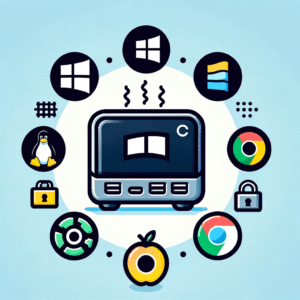
When thinking about the operating system, Windows is familiar to most, but other Mini PCs may come with Linux or offer support for alternative operating systems, which can be a consideration based on your comfort and requirements.
Windows: There are two kinds of operating systems with Windows to consider; Windows 11 and everything before it. For Windows 11 to work, Microsoft has made it clear that one needs a hardware TPM in the computer. Most new mini-PCs have them. If they don’t you’re going to be stuck with an older OS and eventually will have upgrade and security issues.
- Pre-Windows 11 – Some models come with Windows 10 and are Windows 11 ready, meaning that they will support windows 11 but you have to install it yourself. Other models may not support Windows 11 for lack of a TPM module or other requirement. Windows 10 will be end of support at the end of 2025, So you may want to take this seriously.
- Windows 11 – A lot of Mini PCs ship with Windows 11, or if they are barebones, you can install windows 11 yourself. These are the preferred options.
Linux is a good option for mini PCs that are to act as a workhorse and where security is important.
- Preinstalled: Some mini PCs support Linux (mostly Ubuntu from what I have seen) and may even ship with it.
- Support: Some may be harder to install Linux. Typically they will allow a distro like Ubuntu to be installed, but you should ask.
Unusual versions: Some may only support specialized Linux distros due to hardware limitations
22. Specialized operating systems
Some mini PC options like the raspberry Pi have their own proprietary operating systems but may allow you to put your own operating system on them.
- ChromeOS – This operating system is small secure OS supported by Google. Companies like Asus and HP have licensed it. They tend to have very a small footprint in terms of memory, disk and weight. The assumption is that most of your files will be stored in the cloud so you don’t need a lot. They also boot very quickly and have a long battery life.
- Rasberry Pi OS – This is a debian type OS made for the Rasberry Pi. It can be run on a linux, mac or windows machine as well to allow easier software development.
23. Mac Options
MacOS is its’ own style of Linux. You love apple, you’ll love this, and vice versa. If you go with this, your only option right now is the Mac Mini.
Consider how important this is. If you own other Apple products like an iPhone or iPod this might be a great choice as Apple makes it easy to connect these devices.
Expert Advice and Practical Tips for Making Your Decision

24. Leveraging User Reviews and Expert Opinions
Stay Informed
Newsletters and Alerts: Sign up for newsletters and alerts from your favorite tech retailers to stay informed about upcoming sales and exclusive deals.
Check Tech Blogs and Forums
Community Insights: Websites like TechBargains, Slickdeals, or even subreddit forums dedicated to deals can be excellent sources for the latest discounts.
Social Media and Influencer Promotions
- Follow tech influencers: Influencers often provide first-hand reviews and performance insights.
- Exclusive Deals: Brands often announce special promotions and discounts on their social channels.
25. Understanding Warranty and Support
Evaluating the warranty and support services of a mini PC is as vital as assessing its technical specifications. Sometimes these things aren’t perfect. It happens to the best units. You want some comfort to know the manufacturer has your back, or accept the risk.

Warranties
These can range from a basic one-year coverage to extended options, offering protection against manufacturing defects and hardware failures. A longer warranty period reflects the manufacturer’s confidence in their product and provides long-term peace of mind.
- Coverage Length: Longer warranties indicate manufacturer confidence and offer extended protection.
- Inclusions and Exclusions: Understand what defects or issues are covered under the warranty.
Return Policies
Most of this is covered under warranties, but consider what happens if you get a unit you didn’t want, or it wasn’t clear that it only had 2 HDMI connections and you thought you were getting 4, etc.
- Return Window: Look for policies offering sufficient time to assess the mini PC. Companies may have a 7, 14, or 30 day return policy. This may be different depending on who you buy it from; the manufacturer or a middleman like Amazon.
- Restocking Fees, Condition Requirements: Be aware of any fees or conditions for returns.
Support services
Look for brands that offer comprehensive support, including accessible customer service, detailed online resources, and a community forum for troubleshooting. Some manufacturers may even provide on-site support or rapid replacement services, which are invaluable for professionals relying on their mini PC for critical tasks.
- Customer Service Channels: Ensure multiple support channels are available (phone, email, chat).
- Online Help, Forums: Look for brands offering comprehensive online resources and community support.
Remember, a robust warranty and reliable support system not only safeguard your investment but also ensure a smoother, more secure experience in the long run. It’s worthwhile to invest in a product backed by strong after-sales support, especially for tech products like mini PCs where technical issues can be complex.
26. Budgeting for Your Mini PC
You don’t have to pay full price for anything, but consider tradeoffs between getting something that has a lot of miles on it vs a brand new but untried model.

Consider Older Models
When a new model of a mini PC is released, older models often see a price drop. These models can offer great value for money.
- Big Box Stores: Companies like Best Buy, Wal-Mart or Amazon may offer last years models at a discount
- Resale Sites: Companies like EBay and Overstock may sell older models that are just sitting on the shelf somewhere to unload them
Buy A Mini PC During Key Sales Periods
These periods often feature significant discounts on electronics, including mini PCs.
- Recurring Sales Periods: Look out for major sales events such as back to schoool, Black Friday, Cyber Monday, and holiday season sales.
Buy A Mini PC At the End of The Financial Year
Retailers often offer discounts at the end of the fiscal year to clear out older stock, making it an opportune time to purchase tech gadgets.
Buy From Popular Online Retailers
Amazon, Newegg, and Best Buy are prime sources for finding mini PCs at competitive prices. They often have deals, coupon codes, and special offers.
Consider Buying Refurbished or Open-Box Deals
Consider purchasing refurbished or open-box mini PCs from reputable sellers. These units are often significantly cheaper and in like-new condition.
Use Price Comparison Tools to find the best price for a Mini PC Model
Utilize online tools and browser extensions that compare prices across different retailers, ensuring you get the best deal available. One example of this is Honey, a chrome extension by PayPal. Another is KarmaNow.
Finding the best deals on mini PCs involves a mix of timing, research, and strategic shopping. By taking advantage of shopping seasons, leveraging online marketplaces, and utilizing various tips and strategies, you can secure a high-quality mini PC at a budget-friendly price.
Ready to Choose a mini PC? Where to go from here
Thinking about buying? Here are some ideas to get you started.
Frequently Ask Questions
Is a Mini PC worth buying?
Absolutely. Mini PCs offer space efficiency, energy savings, and sufficient performance for most tasks, making them a smart choice for many users.
Are Mini PCs Reliable?
Yes, mini PCs are reliable. They often have solid build quality and can handle everyday computing needs with ease, ensuring long-term dependability.
Can You Upgrade a Mini PC?
Upgradability varies. Some mini PCs allow RAM and storage upgrades, but CPU and GPU upgrades are typically limited due to their compact design.
How Much Does a Mini PC Cost?
Mini PC prices range widely, from budget-friendly options under $200 to high-end models over $1000, depending on specifications and features.
What Can A Mini PC Do?
Mini PCs are versatile, handling tasks like web browsing, office applications, media streaming, and light gaming, meeting most everyday computing needs.
Are Mini PCs Better than Laptops?
It depends on your needs. Mini PCs offer better price-to-performance ratios and are ideal for stationary setups, while laptops provide portability and integrated screens.

I am a retired software engineer with experience in a multitude of areas including managing AWS and VMWare development environments. I bought a relative a mini-PC a year ago and have become passionate about the technology and its potential to change how we deploy software.


I’ve been researching mini PCs and found the distinctions between processor types and connectivity options particularly useful. It’s interesting to consider how future-proofing plays a role in selecting the right model. Your comparison between different models helped clarify many of my doubts. If anyone has personal experiences with any of the mentioned models, I’d love to hear more!
Hi Corey,
I have personal experience with 3 mac minis and a windows 11 palm top.
The mac mini is, well, it’s a Mac. If you like Apple, this is your only option under $1000.
If you want a Windows or Ubuntu box, the palm minis will work just fine. Then you need to look at the models.
I have two posts that dive into the models. Gives you more details on what is available.
I think it’s a combination of what you want to do and how much you’re going to do.
A lot of local graphics like gaming? Probably these are an entry levelbut you probably want to look at a higher level. These are good for some tasks beyond browsing and video streaming.
Just getting involved and want a windows palm top? These are good options to look at.
Michael
Hi Michael,
Your guide on choosing the right mini PC is incredibly thorough and informative! I particularly appreciate the detailed breakdown of factors like CPU, memory, storage, and GPU. It’s clear that a lot of thought went into each aspect to help readers make an informed decision.
However, I’m a bit skeptical about the practicality for the average user, especially when it comes to balancing performance needs with budget constraints. Could you provide some insights or tips on prioritizing these factors for someone with limited technical knowledge and a tight budget? How should they decide what’s most important for their needs?
Thank you for your work and sharing this valuable guide.
Best Regards,
Makhsud
So what I would is, what’s your priority? If you’re on a tight budget, you’re probably not looking for a game server or ML analysis machine.
So the question I would ask is, how many monitors do you need? And what kind of resolution do you need? You said you’re not technical and on a budget. That leaves out the high end machines IMHO including the mac mini.
So there are a bunch of machines in the under $200 range. In this article I list them with a few options that might be “worth the extra bucks” if you have a need for something bigger.
Now narrowing it down. Look at the HDMI specs. Will it support enough monitors?
Do you need a wireless keyboard and mouse/trackpad? Then Bluetooth is important.
Are you going to do stuff other than browsing? Then 8 GB of memory at least. 16 GB if you’re doing some processing, but I think we already eliminated that.
Finally storage. I don’t know why anyone needs more than 512 GB. For most 256GB might work? But you might need to pay for an external drive eventually for another $50. Because Windows 11 takes up a lot of space. Most people I know don’t have GB of files, but if you have videos and photos (ok if you are processing a lot of videos you might be out of the cheap minis; just storing them? Consider spending the $50 for an external drive)
Hope this helps!
Michael
This is a great article, I have been in the market for a mini PC lately. The one I have is outdated and not very mini. I have a great monitor already and just need a new CPU. I work with Mac Minis every day, talk about a powerhouse! But they are so expensive to get one with a good amount of storage.
You compared the top brands I would choose from, I thought about switching to the Mac mini, as I have an iMac already that I won at work, and they would work well together. But I also love my HP and may save the money and stick with a Windows OS for my PC, and get an iPad to work more with my iMac.
What is your opinion on this? I run an Android phone and PC mini and get the iPad to pair with the iMac. I think that sounds like my best financial route, and I also do not think I will lose in functionality at the same time.
I will be coming back here when I am ready for my final decision.
Thanks again,
Stacie
I own 2 Mac Minis and manage a third (my 90 year old uncle’s). We also got him a windows mini to replace his desktop which I also help manage.
There are a ton of low priced palm-sized windows solutions if you are looking for a desktop to do writing and browsing.
Then if you need something a little more powerful, there are a lot of mini PCs that have more oomph without breaking the bank.
You are right, the Mac Mini is more expensive. Last time I checked, there is a model for just under $500. That is almost triple some of the budget minis I write about. I think having a mac mini today is more of an emotional rather than logical decision for a lot of people. Based on what you have, I wouldn’t buy a mac mini. It’s great if you have an iPhone or have some apps that you absolutely need to run on MacOS like VMWare Fusion. Otherwise, a windows machine is probably a good idea.