Imagine trying to access a treasure chest, but you need the right key first. Using Miracast with your Mini PC can feel just like that—it requires a few vital steps to connect seamlessly to your display device. Once your devices are set up properly and connected to the same Wi-Fi network, you’re almost there. But what if something goes wrong? Let’s explore the fundamental steps and troubleshooting tips to guarantee smooth streaming using Miracast with a Mini PC!.
Key Takeaways
- Ensure your Mini PC and display are connected to the same Wi-Fi network for proper Miracast functionality.
- Check that your Mini PC’s operating system is updated to Windows 10 or later to support Miracast.
- Confirm the wireless adapter on your Mini PC is compatible with Wi-Fi Direct and Miracast.
- Enable screen mirroring on your smart TV and ensure it is Miracast-enabled for the connection.
- Regularly update your graphics drivers and network settings for optimal streaming performance and compatibility.
Understanding Miracast and Its Features
Miracast is your go-to wireless display technology that simplifies the way you connect devices to screens.
One of the key Miracast advantages is its ability to create peer-to-peer connections through Wi-Fi Direct, allowing seamless streaming without the need for a router. This technology mirrors your device’s screen on larger displays, supporting high resolutions up to 1080p and even 4K in newer iterations. Additionally, it utilizes WiFi Direct connections for efficient content transmission, ensuring a reliable and fast connection. Not only does it deliver stunning visuals, but it also supports 5.1 surround sound, enhancing your audio experience. Plus, it works across multiple platforms, making it ideal for both Android and Windows devices. This technology is natively supported on Windows 10/11, making it even easier to set up and use.
Miracast’s Wi-Fi Direct capability enables direct connections for effortless streaming, supporting high resolutions up to 4K without needing a router.
By using Miracast with a Mini PC, you can enjoy a versatile, cable-free experience for entertainment, presentations, and gaming—all without needing an internet connection.
Miracast even runs on a Raspberry Pi!
Preparing Your Mini PC for Miracast
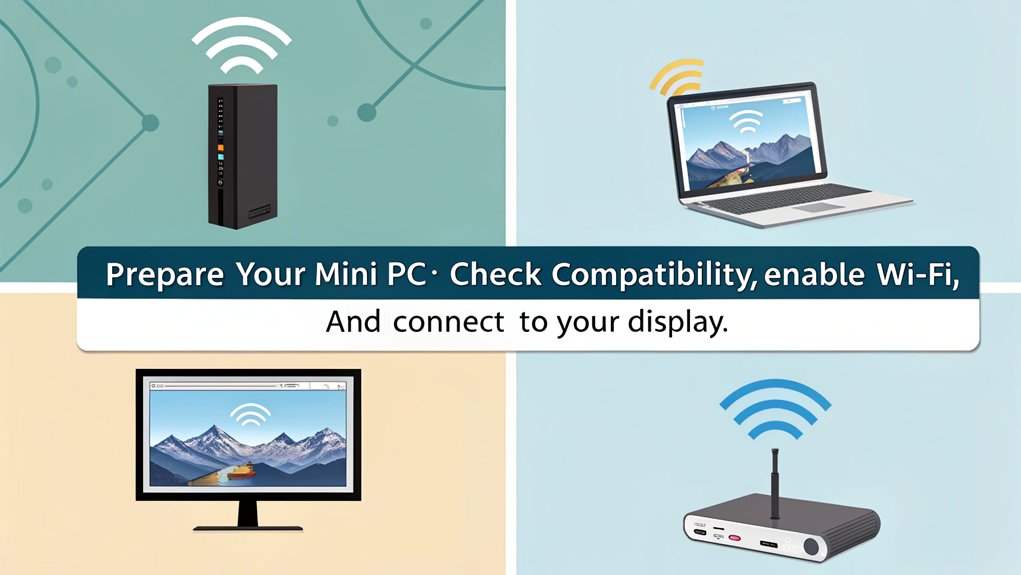
Before you get started with Miracast, with a Mini PC make sure your operating system is up-to-date to access the latest features and improvements. Next, check that your wireless adapter supports Miracast and is working properly; ensure compatibility with Wi-Fi Direct is crucial for functionality. Additionally, ensure that your mini PC has the standard for wireless connections enabled for a smooth casting experience. Finally, confirm that both your mini PC and display are on the same Wi-Fi network for a smooth casting experience.
Update Operating System
To prepare your Mini PC for Miracast, it’s vital to guarantee that it runs a compatible version of Windows, such as Windows 10 or later. Start by checking for system updates to verify your operating system is the latest version. This will help activate all Miracast-related features, enhancing your streaming experience. Additionally, you should check wireless display support by running the command “netsh wlan show drivers” in the command prompt. Don’t forget to look for firmware updates for your graphics card, whether integrated or external, as they play an important role in supporting Miracast with a Mini PC.
Furthermore, ensure your desktop has a compatible graphic card for Miracast to maximize performance during streaming. Additionally, navigate to Settings > System > Projecting to this PC** and enable settings that allow wireless projections. Finally, verify the Wireless Display** optional feature is installed, empowering your Mini PC to receive Miracast connections seamlessly.
Check Wireless Adapter
With your Mini PC updated and ready, the next step is to confirm its wireless adapter is up to the task for Miracast. Check if your adapter supports Wi-Fi Direct, as this is vital for Miracast compatibility. In addition, look for dual-band support (2.4 GHz and 5 GHz) for peak performance. The mini wireless 4K screen sharing receiver also enhances the screen casting experience, making it ideal for quality streaming. Ensuring your adapter is Wi-Fi Direct certified will prevent compatibility issues down the line.
| Requirement | Importance |
|---|---|
| Wi-Fi Direct Certified | Essential for Miracast |
| Dual-Band Support | Better connectivity |
| Wi-Fi Alliance Standards | Guarantees compatibility |
If your Mini PC’s built-in adapter doesn’t meet these criteria, upgrading to a compatible external wireless adapter can enhance your streaming experience. With the right adapter in place, you’re all set for seamless screen mirroring!
Verify Network Connection
Ensuring a reliable network connection is essential for making Miracast with a Mini PC work seamlessly. Here’s what you need to verify:
- Both devices should connect to the same network for effective communication.
- Use Wi-Fi for device discovery, even if your Mini PC is on Ethernet.
- Check that necessary ports, such as TCP port 7236, are open for smooth operation.
- Adjust firewall settings to avoid blocking Miracast connections.
- Choose the right connection methods—whether through existing infrastructure or Wi-Fi Direct. Additionally, using Miracast’s wireless technology can enhance the overall connection experience by reducing lag and improving streaming quality.
Setting Up Your Smart TV for Miracast with a Mini PC
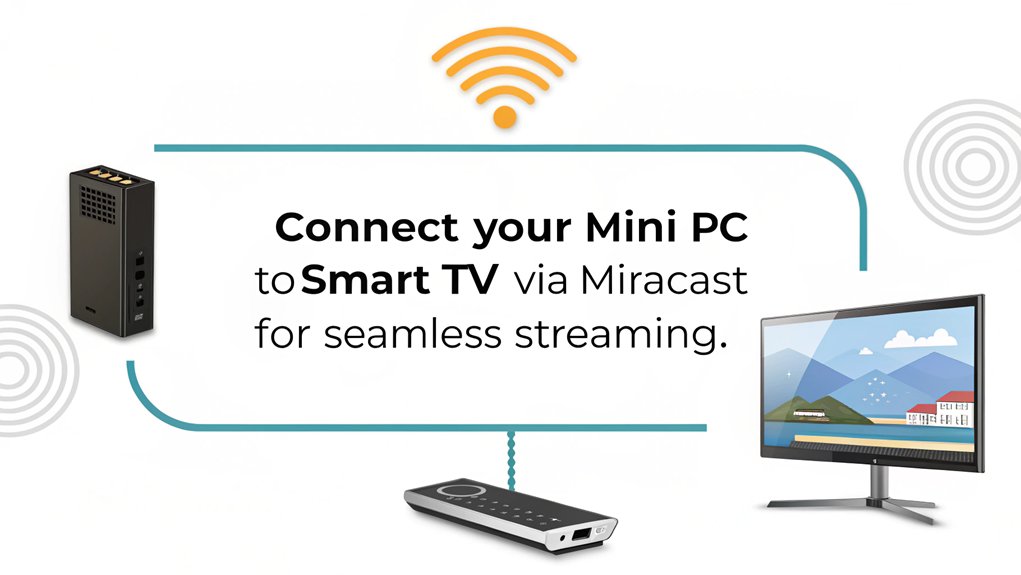
Before you start using Miracast with a Mini PC, make sure your smart TV’s firmware is up to date to avoid any compatibility issues. You’ll also want to enable screen mirroring in your TV’s settings, as this feature allows your devices to connect seamlessly. Miracast technology utilizes Wi-Fi Direct for direct, peer-to-peer connections, which is essential for a smooth streaming experience. Additionally, ensure your smart TV is Miracast-enabled to support the connection. Once you’ve done these steps, you’re ready to project your content wirelessly!
Firmware Update Importance
Keeping your smart TV’s firmware updated is essential for a seamless Miracast experience. Regular updates provide key firmware benefits, ensuring your device performs effectively while enhancing security.
Here’s why you shouldn’t overlook those updates:
- Improved Compatibility: Stay aligned with the latest streaming protocols and media formats.
- Security Enhancements: Protect your data by patching vulnerabilities against emerging threats.
- Performance Boosts: Experience smoother video playback and faster app launches. Enhanced video decoding algorithms not only contribute to performance boosts but also ensure superior playback for high-bitrate and HDR content. Additionally, regular updates help address bugs and security issues, which can improve overall system stability.
- Longer Lifespan: Extend your smart TV’s longevity, delaying hardware upgrades.
- User Experience: Navigate efficiently with enhanced interfaces and responsiveness.
Enable Screen Mirroring
Now that your smart TV’s firmware is up to date, you’re ready to enable screen mirroring Miracast with a Mini PC.
Start by accessing your TV settings and locating the option for network or connectivity. From there, enable screen mirroring. While not always necessary, connecting both your mini PC and TV to the same Wi-Fi network can simplify the process.
On your mini PC, press the Windows key + K to launch Miracast, then select your TV from the list of available devices. This connection will utilize Wi-Fi Direct technology, allowing for peer-to-peer broadcast of your screen without cables. Many devices, including Windows operating systems, come with built-in Miracast functionality, eliminating the need for additional software.
Configure your audio settings to enjoy immersive sound alongside your content. Remember, you can achieve various screen resolutions, ensuring a clear display experience.
With these steps, you’re all set for seamless screen mirroring!
Connecting Your Mini PC to the Smart TV
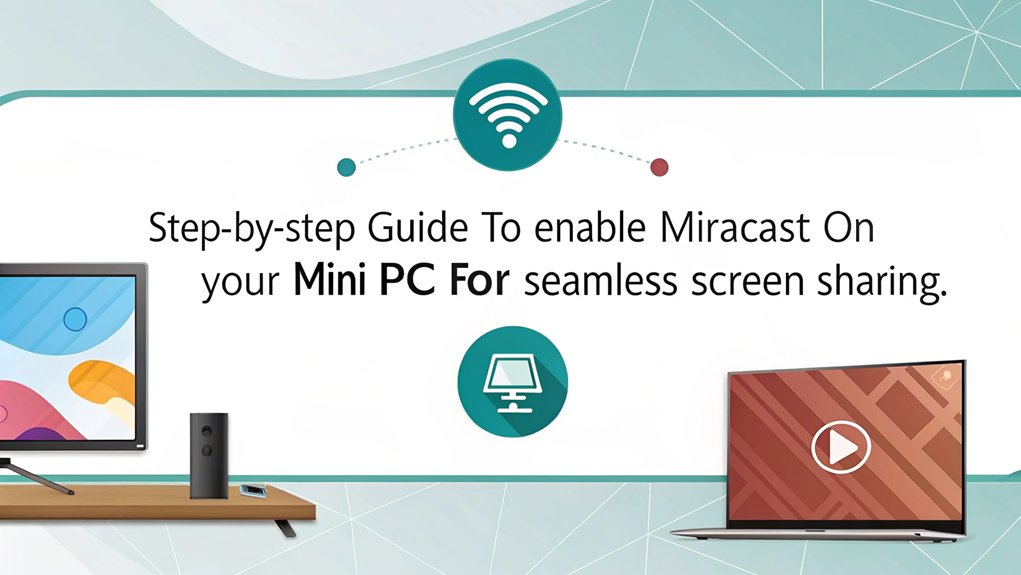
To connect your mini PC to your smart TV seamlessly, verify both devices are prepared for the task.
Start by checking the following essentials:
- HDMI Support: Make sure both devices have HDMI ports available.
- Wireless Capabilities: Confirm mini PC compatibility with Miracast or Wi-Fi Direct. Wireless connection is possible using Wi-Fi Direct or Miracast support, providing a convenient alternative to HDMI. Additionally, a core functionality of Miracast allows for real-time display of your PC’s screen on the TV.
- Power Supply: Ascertain your mini PC is powered on and ready.
- Wi-Fi Network: Connect both to the same Wi-Fi network, ideally a 5 GHz band.
- Graphics Drivers: Keep your mini PC’s graphics drivers updated for the best display.
Optimizing Quality for Streaming
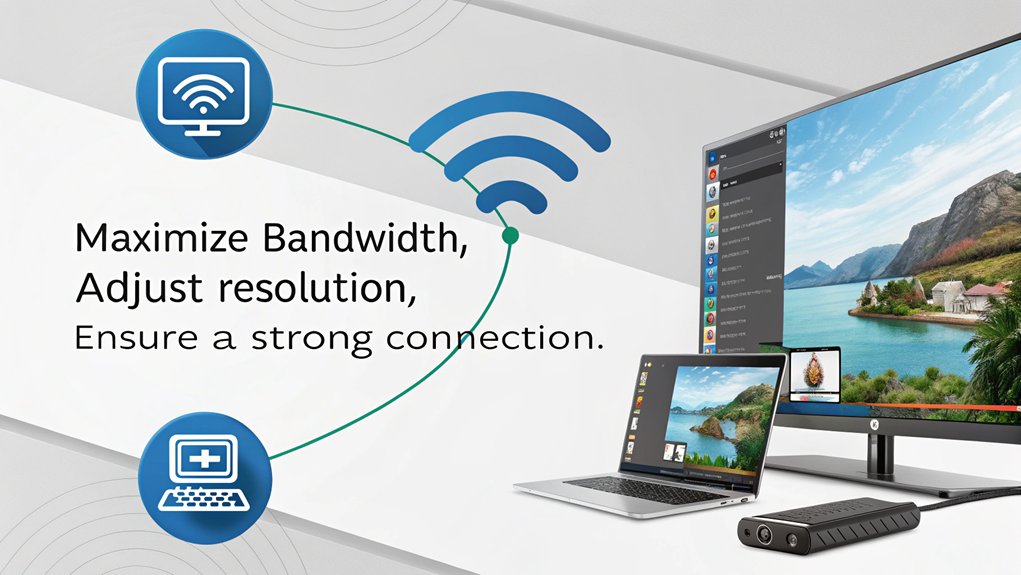
Once your mini PC is connected to the smart TV, optimizing the streaming quality becomes the next priority.
To enhance stream quality, guarantee your devices support Miracast and utilize high-performance processors with sufficient RAM. For a reliable connection, opt for the latest Wi-Fi standards and leverage both 2.4GHz and 5GHz bands. Wireless solutions eliminate cable clutter, allowing for more flexible streaming options. Additionally, ensure that both devices have Wi-Fi enabled to facilitate the discovery of Miracast receivers.
Position your router centrally to reduce interference from physical obstructions like metal objects or microwaves.
You can adjust streaming resolution to match your display’s capabilities and use efficient video codecs like H.264 for smoother playback.
Prioritize Miracast traffic with Network Quality of Service settings, and close resource-intensive apps to streamline performance tuning.
Regularly update your software and drivers to keep everything running smoothly.
Troubleshooting Common Issues
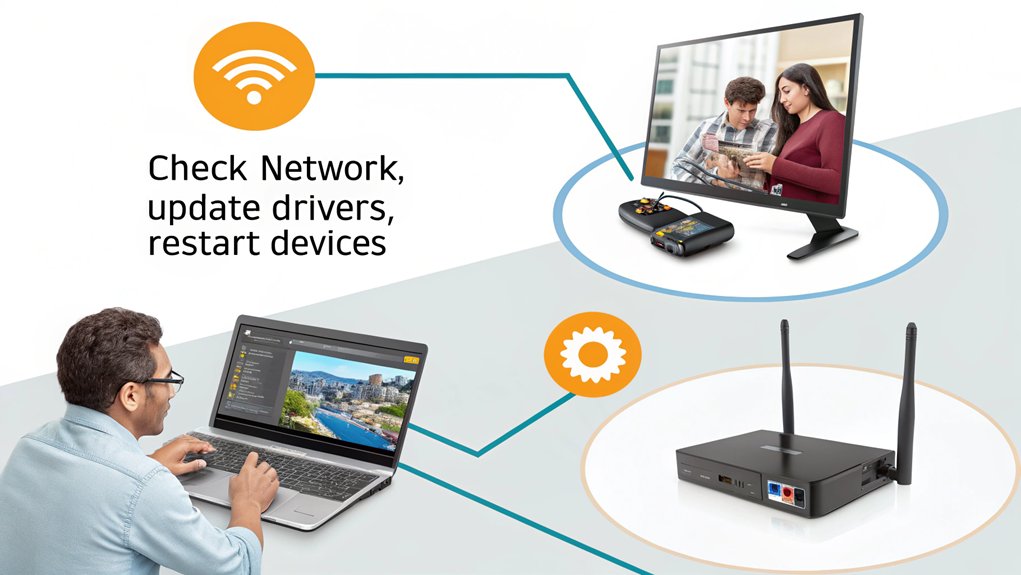
Troubleshooting common issues when integrating Miracast with a Mini PC can make a world of difference when trying to connect your mini PC to a smart TV.
Troubleshooting Miracast issues effectively can greatly enhance your experience connecting your mini PC to a smart TV.
Start by checking these points:
- Device Compatibility: Verify both devices support Miracast with the right drivers.
- Network Connection: Confirm both devices are on the same Wi-Fi network.
- Driver Updates: Update your wireless network and graphics drivers regularly.
- Firewall Settings: Adjust Windows Firewall to allow Miracast connections.
- Common Error Messages: Watch for “Miracast Unavailable” or “Unsupported Devices” notifications.
Exploring Alternative Wireless Screen Mirroring Options
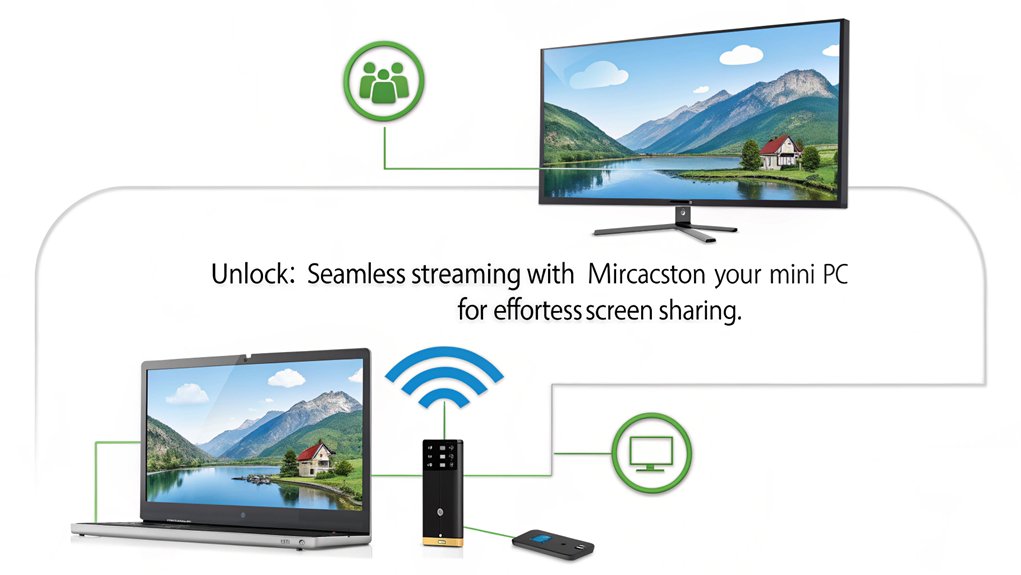
While Miracast with a Mini PC is a popular choice for wireless screen mirroring, there are several alternative options that can enhance your mini PC experience.
Native Windows features in Windows 10 and 11 allow you to connect directly to compatible Smart TVs, streamlining your setup without extra software.
If you’re an Apple user, AirPlay offers high-quality streaming, though it’s usually limited to Apple devices.
ApowerMirror lets you control Android devices from your mini PC, providing useful features for multitasking.
Chromecast shines in device compatibility, supporting various platforms, but requires a Google account and stable internet.
Additionally, third-party devices like MiraScreen G9 Plus offer flexibility with multiple wireless alternatives.
Explore these options to find what fits best for your needs!
Frequently Asked Questions
Can Miracast Stream Audio as Well as Video?
Yes, Miracast streams audio as well as video, ensuring impressive audio quality. With reliable connection stability, you can enjoy seamless playback across compatible devices, enhancing your overall multimedia experience effortlessly and innovatively.
Is Miracast Compatible With Smartphones and Tablets?
xYes, Miracast’s features enable compatibility with various smartphones and tablets. Many Miracast devices, like those from Samsung and Huawei, support seamless screen mirroring and streaming, enhancing your experience by easily connecting to larger displays.
What Is the Maximum Range for Miracast Connections?
Miracast connections typically reach up to 150-200 feet. However, Miracast limitations can affect performance due to interference. For ideal experience, try to maintain proximity and minimize wireless disruptions from your environment.
Does Miracast Work With Older TVS and Devices?
Imagine opening a treasure chest of possibilities! Miracast compatibility with older TVs and devices can be tricky, as they often face limitations. Check for updates or consider adapters to bridge the gap and elevate your experience.
Can Multiple Devices Connect to One TV Using Miracast Simultaneously?
You can connect multiple devices to a TV using Miracast, but be aware of Miracast limitations like bandwidth demands. Exploring Miracast alternatives may enhance your experience and improve connectivity for simultaneous screen sharing.
What Can Miracast Do For You?
To summarize, using Miracast with a Mini PC can enhance your viewing experience, allowing you to wirelessly project content effortlessly. Did you know that nearly 25% of households have started using wireless display technology in the past few years? This growing trend highlights the convenience and flexibility that screen mirroring offers. By following the steps outlined, you can easily connect your devices and enjoy seamless streaming without the clutter of cables. Happy mirroring!

I am a retired software engineer with experience in a multitude of areas including managing AWS and VMWare development environments. I bought a relative a mini-PC a year ago and have become passionate about the technology and its potential to change how we deploy software.

