If you’re looking for an efficient way to automate your workflows, running an N8N server on a mini PC might be the solution you need. This compact setup offers energy savings and portability without sacrificing performance. With the right hardware, you can manage multiple tasks seamlessly while maintaining control over your data. Curious about how to get started and maximize your new mini PC? Let’s explore the essential steps and tips for a smooth setup.
Key Takeaways
- Use a mini PC with at least 4GB RAM, a dual-core processor, and 20GB storage for optimal N8N performance.
- Install a compatible OS, preferably Ubuntu 20.04, to ensure smooth N8N installation and operation.
- Set up Docker and Docker Compose to facilitate N8N container management and deployment.
- Create a ‘docker-compose.yml’ file to configure your N8N service effectively.
- Regularly monitor performance and optimize database connections to enhance workflow efficiency.
Benefits of Running A N8N Server on a Mini PC
Running N8N on a mini PC offers several key advantages that can enhance your automation experience.
First off, mini PCs are energy-efficient, consuming less than 10 watts during operation, which means you save on electricity costs. Their compact size allows for easy relocation, making it a portable solution for your automation needs.
With sufficient processing power and RAM, you can run multiple workflows without any hiccups. Plus, self-hosting N8N on a mini PC grants you complete control over data privacy, ensuring your sensitive information stays on your local network.
Self-hosting N8N on a mini PC ensures smooth workflow management and full control over your data privacy.
Finally, this setup is an affordable option compared to traditional server configurations, making it perfect for individuals and small businesses enthusiastic to embrace innovative automation solutions. Additionally, using SSDs in your mini PC can further enhance system performance and energy efficiency.
Required Hardware and Software
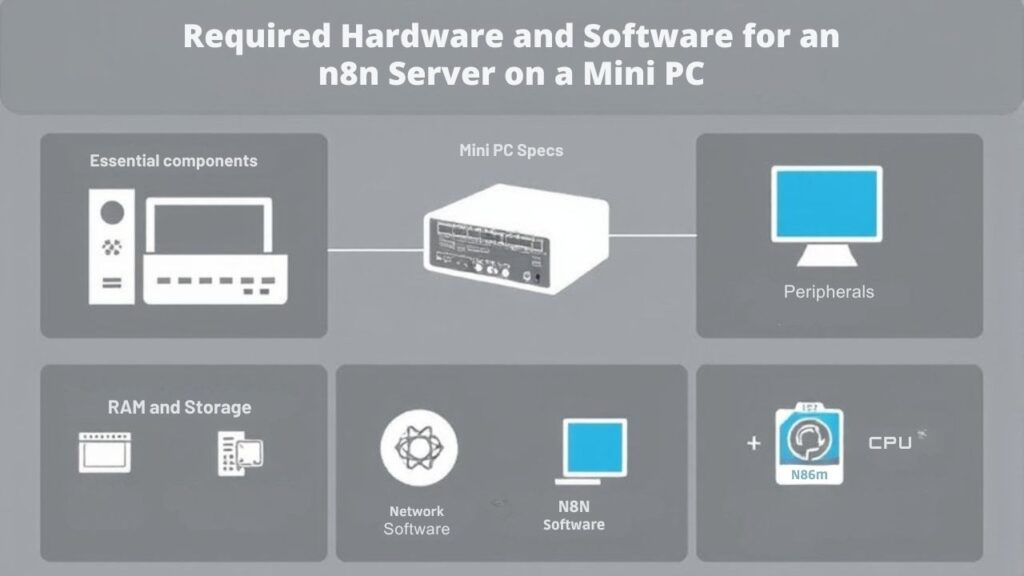
To get your N8N server up and running on a mini PC, you’ll need to contemplate specific hardware and software requirements.
Here’s what you should consider:
- RAM & Processor: Aim for at least 4GB of RAM and a dual-core processor to handle multiple workflows efficiently.
- Storage: Allocate a minimum of 20GB, with SSDs preferred for faster data access.
- Operating System: Use a compatible Linux version, like Ubuntu 20.04, to smoothly install Docker and N8N.
- Internet Connection: Guarantee a stable connection for seamless integration with various APIs and services.
- Energy Efficiency: Opt for a mini PC that offers low power consumption to minimize operational costs while running your server.
Once you’ve got this gear, you’re ready to install N8N using Docker and npm for a powerful automation experience!
Installation Steps for N8N
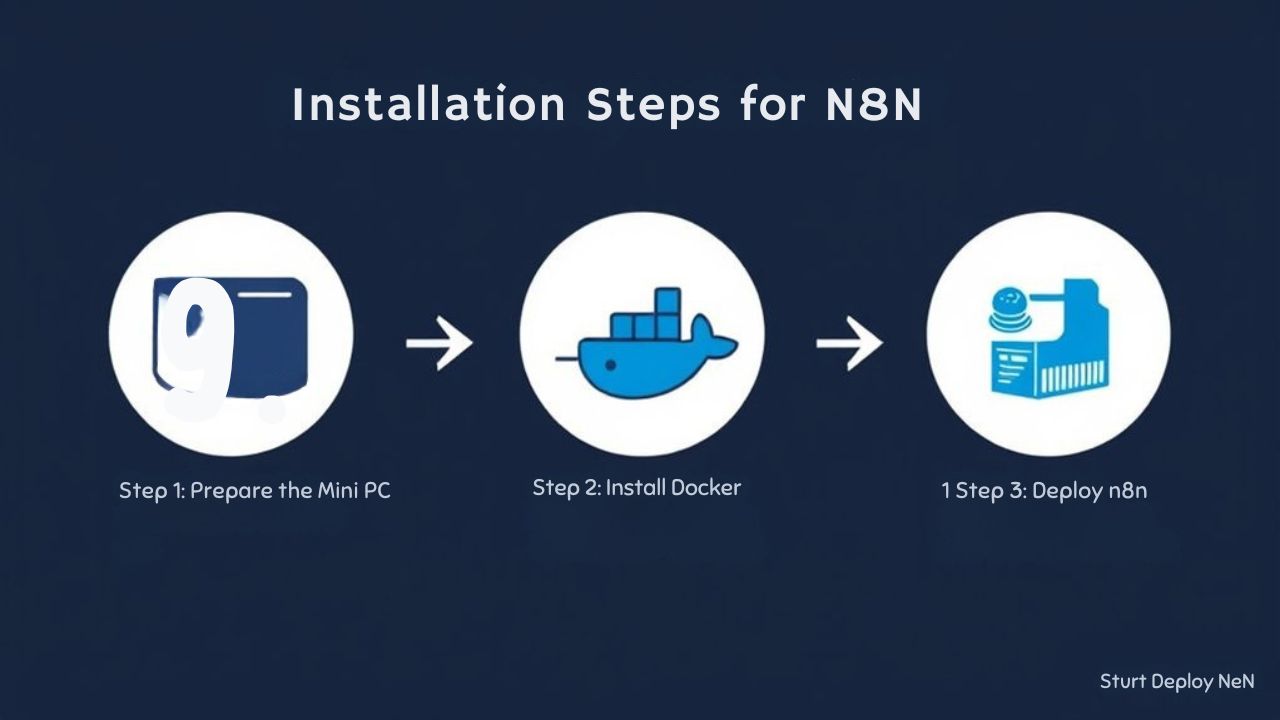
Installing N8N on your mini PC involves several straightforward steps that will have you automating workflows in no time.
First, verify your local machine runs a compatible operating system, ideally Ubuntu 20.04, and update all server packages.
Next, you’ll need to install Docker and Docker Compose. Use the commands ‘sudo apt install docker.io’ and ‘sudo apt install docker-compose’ after adding the necessary repositories.
After that, create a ‘docker-compose.yml’ file defining your N8N service configuration, including environment variables for database access and user authentication.
Finally, start the N8N service with ‘sudo docker-compose up -d’ to run the containers in the background. You can then access your N8N instance via the designated subdomain in your browser. Additionally, using Linux distributions can enhance the performance of your mini PC for running applications like N8N.
Creating Your First Workflow
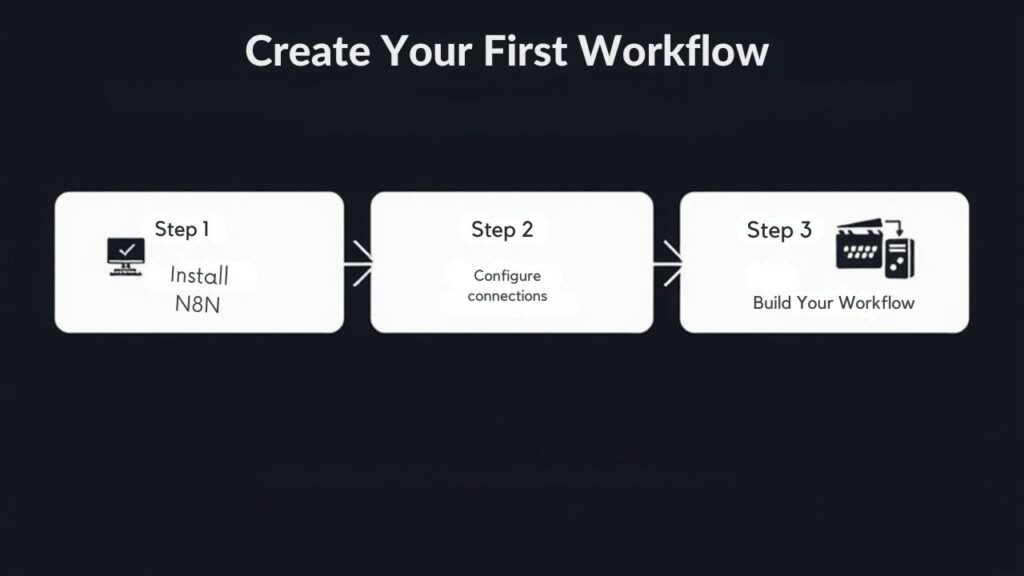
Once you’ve set up your N8N server, creating your first workflow is an exciting step that opens up a world of automation possibilities.
Here’s how to get started with this powerful workflow automation tool:
- Access the N8N editor through your browser using your server’s IP address or subdomain.
- Use the “+” button to add a new node, choosing from various integrations like Google Sheets or Slack to connect different services.
- Configure each node with the necessary credentials and parameters to define the data flow.
- Click “Execute Workflow” to test it and see real-time results.
Don’t forget to save your workflow with a unique name and set it to trigger automatically, ensuring smooth operations without manual intervention.
Tips for Optimizing Performance
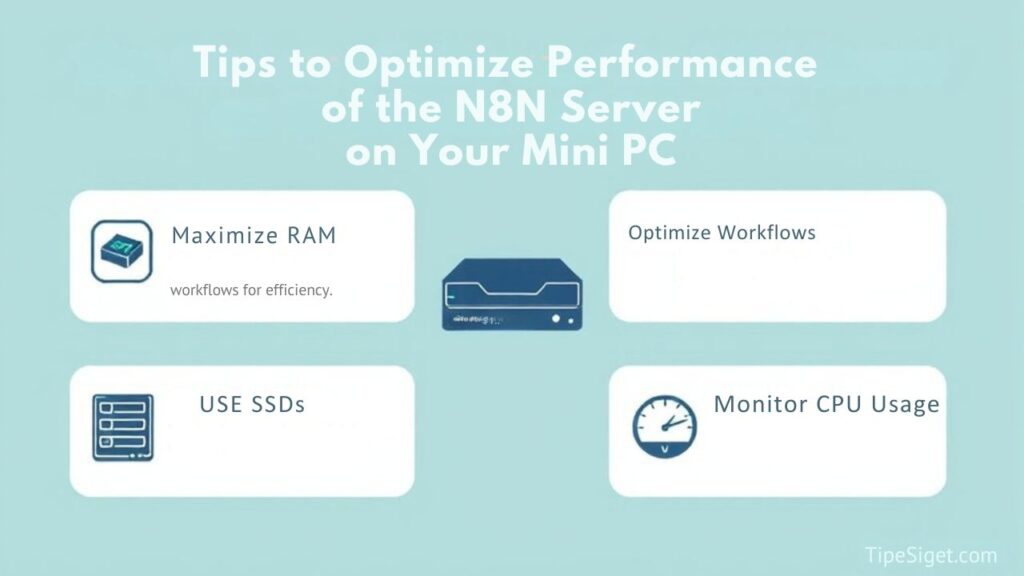
Creating your first workflow is just the beginning; guaranteeing it runs smoothly is just as important. To optimize your N8N server’s performance, start by optimizing your database connection.
Switching from SQLite to PostgreSQL can greatly enhance scalability and efficiency, especially with increased workflow executions. Make it a habit to regularly monitor resource usage using Docker stats or system monitoring tools; this helps you identify bottlenecks and adjust resources as needed.
Implement caching strategies for frequently accessed data to speed up execution times. Finally, schedule regular maintenance tasks to clean up old workflows and data, freeing up valuable system resources.
Frequently Asked Questions
Can a Mini PC Run a Server?
Yes, a mini PC can run a server! With sufficient power and memory, it efficiently hosts applications, providing a compact, energy-efficient solution for innovative projects. You’ll enjoy flexibility and control over your server environment.
How to Deploy n8n to a Mini PC?
To deploy N8N, you’ll craft a digital garden. Start by installing Docker, nurture a ‘docker-compose.yml’ file, and watch your workflows bloom. Finally, activate your server, allowing innovation and efficiency to flourish effortlessly.
How to Install Node in N8n?
To install Node in n8n, download the latest Node.js installer, run it, and guarantee you add Node.js to your PATH. Then, verify the installation with ‘node -v’ and ‘npm -v’ commands. You’re set!
How to Install N8n in Ubuntu?
Imagine you’ve got a magic wand! To install N8N on Ubuntu, update your package list, install Docker and Docker Compose, create a ‘docker-compose.yml’, and run ‘sudo docker-compose up -d’ to bring it to life!
Conclusion
Running an N8N server on a mini PC not only saves you money, but also boosts your efficiency. You gain control over your data, streamline your workflows, and enjoy the flexibility of a compact setup. By leveraging the energy-efficient design and easy portability, you can automate tasks without the burden of traditional server costs. Embrace this modern solution, enhance your productivity, and take charge of your automation journey today. Your workflow transformation starts here!

I am a retired software engineer with experience in a multitude of areas including managing AWS and VMWare development environments. I bought a relative a mini-PC a year ago and have become passionate about the technology and its potential to change how we deploy software.

