Connecting Wireless Mini PC to TV Can Be A Challenge
Over 60% of modern households now connect devices wirelessly to their TVs, eliminating cable clutter and enhancing viewing flexibility. You’ll find that linking your mini PC to your television creates a versatile entertainment hub that transforms how you consume media. The process requires specific network configurations and compatible hardware, but the payoff is substantial—seamless streaming without distance limitations or unsightly cables. The right setup can make your wireless mini pc to TV connection virtually indistinguishable from traditional HDMI.
Key Takeaways
- Connect your mini PC to TV wirelessly using Windows’ built-in Miracast by pressing Windows Key + K.
- Position your router centrally between devices and prioritize the 5GHz band for optimal streaming performance.
- Consider Chromecast or Roku as alternative streaming solutions offering 4K quality with broad compatibility.
- Match resolution settings between your mini PC and TV to prevent display distortion or fuzzy text.
- Enable QoS settings on your router to prioritize streaming traffic and minimize interruptions.
Understanding Wi-Fi Prerequisites for Seamless Connectivity
To establish a reliable wireless connection between your mini PC and TV, you’ll first need to guarantee both devices meet several Wi-Fi prerequisites.
Confirm they’re connected to the same network, preferably using a 5GHz band for ideal streaming quality. Modern wireless protocols support screen mirroring technologies that enable real-time content sharing between devices. Position your router nearby to minimize latency and strengthen signal integrity.
Consider Wi-Fi security protocols to protect your connection while streaming. Wireless screen casting provides a cable-free experience that allows for flexible positioning of your mini PC anywhere in the room. Use the Windows Key + K shortcut to quickly access the wireless display interface on your mini PC.
For best results, upgrade to compatible wireless standards like Wi-Fi 6 on both devices. Reduce interference from other electronics and select less congested channels on your dual-band router to maintain consistent streaming protocols and prevent buffering. Verify your TV supports chroma 4:4:4 for clearer text display when using it as a computer monitor.
Windows Native Display Mirroring Features

Windows offers several built-in solutions for wirelessly connecting your mini PC to your TV without needing third-party software.
The native Miracast support lets you instantly mirror your screen to compatible TVs through the Action Center‘s “Connect” option.
Turn your mini PC into a wireless media powerhouse with Windows’ built-in Miracast—just tap “Connect” and mirror instantly to your TV.
You’ll find the “Projecting to This PC” feature particularly useful for receiving content from other Windows devices. Configure visibility settings for security while enjoying cross-platform compatibility between Windows 10 and 11.
These wireless display capabilities support both screen duplication and extension modes, giving you flexibility for presentations or entertainment. Simply press Windows logo key + P to quickly choose between duplicate, extend, or second screen only display options.
Your mini PC can connect to Smart TVs, streaming boxes like Roku, or other Miracast-enabled devices with minimal setup. While HDMI remains the most reliable connection for 4K content streaming, wireless methods provide convenience when cable management is a concern. Using the built-in Wireless Display tool allows you to not only share your screen but also control connected devices with your keyboard and mouse input.
Top Third-Party Apps for Wireless TV Streaming
While Windows offers built-in streaming options, third-party applications provide enhanced functionality and broader compatibility for wirelessly connecting your mini PC to your TV.
Roku advantages include 4K streaming capabilities across multiple platforms with broad app integration.
AirPlay benefits extend to non-Apple displays through apps like AirServer, ideal for mixed-device environments. These streaming options deliver intuitive interfaces similar to popular services like YouTube TV, making navigation simple for users. Streaming services offer unlimited DVR capabilities without the need for additional hardware, making them an attractive alternative to traditional cable.
Kodi customization stands out with its open-source framework supporting numerous plugins and media servers. For optimal performance, ensure both devices are connected to the same Wi-Fi network, preferably on the 5 GHz band.
Plex functionality shines through local media transcoding and live TV features.
Miracast usability impresses with its direct PC-to-TV connection requiring no internet, achieving sub-100ms latency with proper signal strength. The KAMRUI AK1 PLUS supports dual 4K displays through its HDMI outputs, making it perfect for both streaming and productivity setups.
Chromecast: The Ultimate Mini PC to TV Companion

When searching for the perfect wireless solution to connect your mini PC to your TV, Google’s Chromecast stands out as an exceptionally versatile companion device. Available in HD, 4K, and Ultra versions, it supports resolutions up to 4K with HDR capabilities in premium models.
You’ll enjoy impressive streaming capabilities with support for 60fps playback and wide device compatibility across numerous services. This innovative device was first introduced in July 2013 at a price point of $35, making high-quality streaming accessible to many consumers.
The Ultra model loads content 1.8 times faster and includes Ethernet connectivity for stable streaming. The latest Chromecast with Google TV offers integrated Google Assistant for hands-free control and seamless voice commands. With dual-band Wi-Fi support (2.4/5GHz) and CEC compatibility, your TV integration is seamless.
Chromecast Ultra delivers lightning-fast content loading with integrated Ethernet for uninterrupted 4K streaming experiences.
At just 40g and 51.9×51.9×13.8mm, it’s an unobtrusive yet powerful addition to your entertainment setup.
Multi-Tv Setup With Wireless HD Extenders

Creating a seamless multi-TV setup with your mini PC becomes remarkably straightforward through wireless HD extenders, which effectively eliminate the need for complex cable installations across multiple rooms.
These devices transmit 1080p or 4K signals up to 263 feet with minimal latency, enabling versatile multi display configurations throughout your home.
You’ll achieve peak performance with clear line-of-sight positioning while automatic channel-hopping technology mitigates interference. Most units include IR blasters for remote functionality across displays.
For wireless range enhancements, consider environmental factors and position transmitters away from competing 2.4GHz devices. For optimal streaming quality, ensure both your wireless HD extender and mini PC are connected to the same Wi-Fi network to maintain signal stability.
The plug-and-play installation offers cost-effective flexibility compared to wired alternatives. For enhanced media management capabilities, consider integrating with a NAS solution that can centralize your content for streaming to multiple displays simultaneously. Using the included HDMI adapters, you can easily connect to various device types such as laptops and game consoles. Before completing your setup, ensure the TV is configured to the correct HDMI input source for successful signal recognition from the wireless receiver.
Troubleshooting Common Connectivity Issues
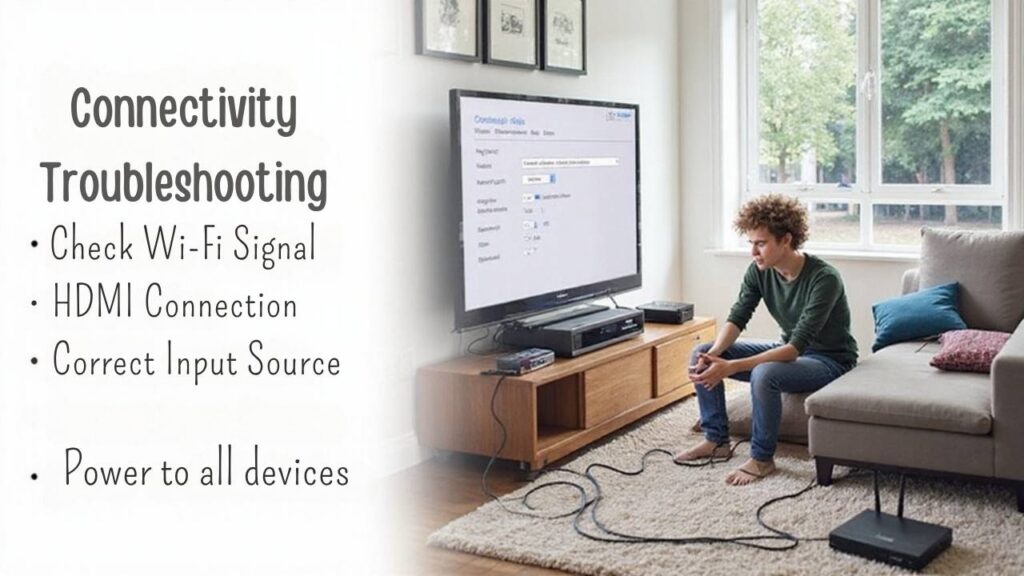
Interference and configuration mismatches represent the most common roadblocks when establishing wireless connections between your mini PC and television.
When facing device compatibility issues, ascertain both devices support wireless display technology and share the same Wi-Fi network—preferably 5 GHz for peak performance.
For persistent connectivity troubleshooting, check that your drivers are updated and restart both devices. Transitioning to Miracast technology can often resolve pairing problems by establishing a direct peer-to-peer connection.
Experiencing connection drops? Relocate equipment to reduce interference, update firmware, and verify your router’s QoS settings. When streaming, be aware that antenna placement significantly affects throughput and stability, especially in compact mini PC designs.
For audio-visual problems, confirm your TV is set as the default audio output and adjust resolution settings accordingly. USB display adapters can provide a reliable alternative when wireless solutions fail to deliver consistent performance.
Network issues often resolve with gateway reconfiguration or by forgetting and reconnecting to Wi-Fi. Consider using wireless HDMI extenders for situations where wall-mounted TVs or minimalist setups are desired.
Optimizing Your Wireless Stream for Minimal Lag

Achieving smooth wireless streaming between your mini PC and TV requires systematic optimization across multiple fronts. Focus on these connectivity enhancements to minimize lag and maximize stream quality.
| Optimization Area | Primary Actions |
|---|---|
| Network Setup | Position router centrally, enable QoS settings |
| Hardware Specs | Confirm mini PC has adequate RAM and cooling |
| Streaming Protocol | Choose Chromecast or Miracast based on device compatibility |
| Environment | Reduce interference from other devices, update firmware regularly |
Fine-tune video encoding settings to match your network capabilities. When possible, prioritize 5GHz connections over 2.4GHz for faster data transfer rates with less interference. Implementing proper heat management strategies ensures your mini PC maintains optimal performance during extended streaming sessions without throttling due to temperature issues. Budget-friendly options like the BMax B1 Pro offer energy efficiency making them ideal for continuous streaming activities without excessive power consumption. For wireless streaming solutions like Chromecast, ensuring both devices share the same Wi-Fi network is critical for maintaining connection stability and reducing potential disruptions.
Cable-Free Entertainment: Aesthetic and Practical Benefits
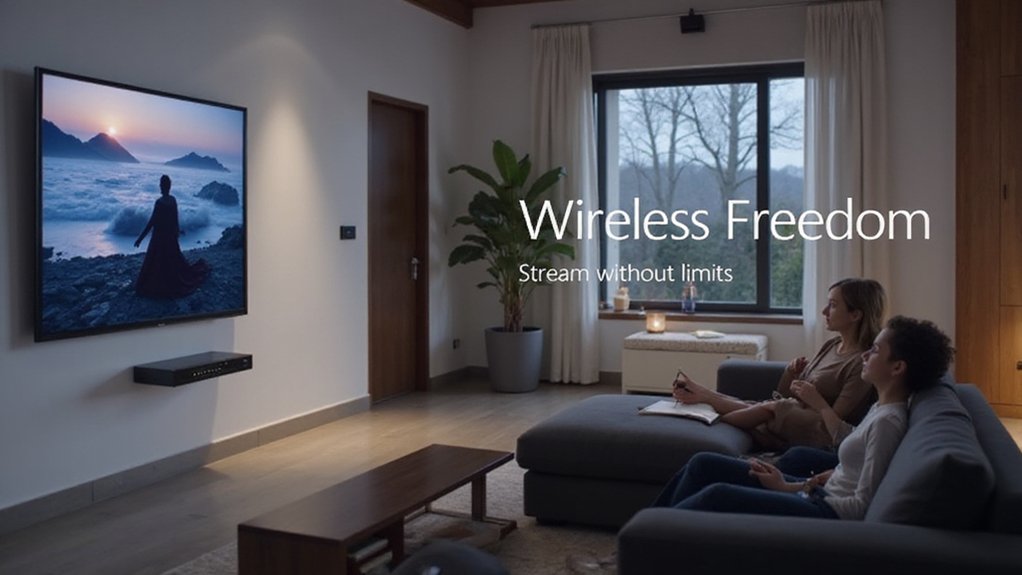
While streaming technology has revolutionized entertainment, the aesthetic and practical benefits of wireless mini PC to TV connections often go underappreciated.
You’ll achieve wireless aesthetics by eliminating unsightly cable clutter, creating a sleek entertainment space. Mini PCs can be discreetly mounted behind TVs, virtually disappearing from view while delivering powerful performance.
Cable-free versatility extends beyond appearances—you’ll enjoy flexibility in device placement, reduced interference, and easier upgrades. Using a mini PC with a UPS system can ensure uninterrupted viewing experience even during brief power outages. The space-saving design of mini PCs makes them perfect for modern homes with limited entertainment areas. Models like the Blackview MP80 measure just under 3.5″x3.5″x1.5″ and weigh approximately 1.3 pounds, making them incredibly portable.
Unlike streaming sticks, mini PCs offer full operating systems, expanded storage options, and superior processing power. This combination of form and function transforms your viewing experience while providing access to media server applications like Plex, Kodi, and MediaPortal for comprehensive content management.
Resolution and Display Settings for Perfect Picture Quality
To achieve perfect picture quality when wirelessly connecting your mini PC to TV, you’ll need to match the resolution settings between both devices.
Adjust scaling options in your mini PC’s display settings to guarantee content fits properly on your TV screen without distortion or black bars.
Fine-tuning color calibration greatly enhances image clarity and vibrancy, making colors appear more natural and true-to-life. Mirroring technologies like Miracast enable real-time screen representation while maintaining optimal visual quality during wireless streaming. Ensure both devices are connected to the same Wi-Fi network for a stable and high-quality wireless display connection.
Match Resolution Settings
Perfect picture quality depends on matching resolution settings between your mini PC and TV when streaming wirelessly. Resolution compatibility guarantees peak visual performance while preventing distortion or pixelation.
For proper resolution adjustment techniques:
- Identify your TV’s native resolution (typically 1080p, 1440p, or 4K).
- Match your mini PC’s output settings through Windows/Mac display preferences.
- Select the recommended resolution for ideal clarity and text sharpness.
- Update graphics drivers regularly to maintain consistent resolution performance.
Consider that Smart TVs provide better picture quality when used as monitors compared to standard displays, particularly for streaming media content.
If your display appears blurry or text is difficult to read, adjusting the scale and layout settings can improve visibility without changing resolution.
For gaming or fast-motion content, enable your TV’s “Game Mode” to reduce input lag while disabling motion smoothing features that can create artificial blur during wireless streaming.
Adjust Scaling Options
Beyond matching resolutions, proper scaling options determine whether content appears correctly on your TV screen during wireless streaming.
Adjust your scaling factors to prevent fuzzy text and distorted images. Enable resolution matching in your display settings to align with your TV’s native capabilities, ensuring top-notch picture quality.
For precision viewing, fine-tune sharpness settings without over-processing the image. Consider implementing automatic scaling for dynamic content adjustment, or utilize zoom functions to focus on specific screen areas.
These scaling techniques dramatically improve readability and visual clarity, especially when wirelessly connecting mini PCs to larger displays where pixel density differences can impact viewing quality.
Color Calibration Matters
Color calibration transforms your wireless mini PC-to-TV connection from merely functional to visually stunning.
Proper calibration guarantees ideal picture quality and reduces eye strain during extended viewing sessions.
For perfect color accuracy importance, follow these steps:
- Select “Movie,” “Cinema,” or “Filmmaker” mode as your baseline.
- Adjust color temperature to “warm” setting to prevent bluish whites.
- Fine-tune brightness and contrast using test patterns for detail in all scenes.
- Disable unnecessary processing features that can distort the natural image.
These calibration adjustments guarantee your wireless mini PC content displays with professional-grade precision on your TV screen.
Network Configuration Tips for Stable Streaming
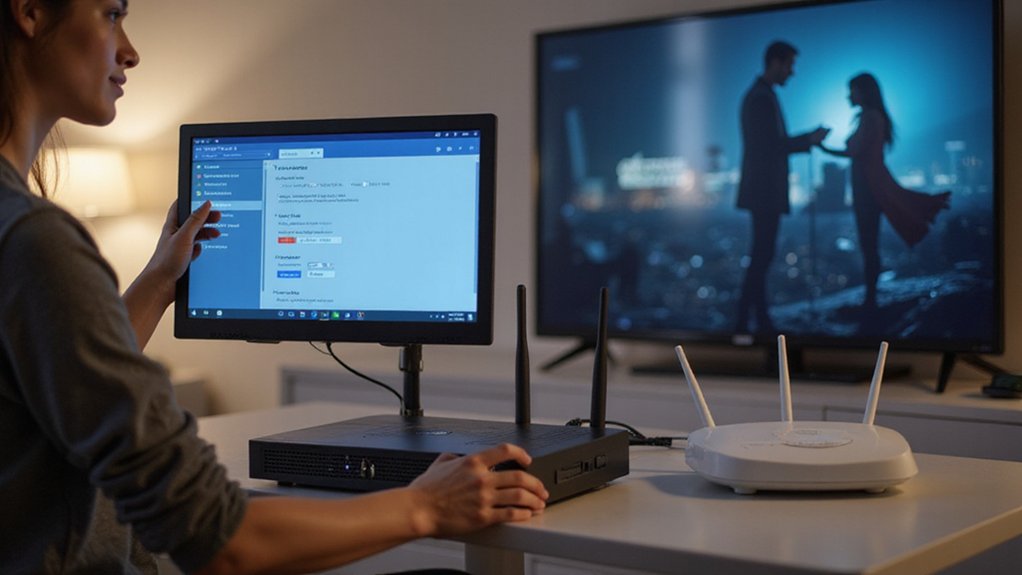
To establish a stable wireless connection between your mini PC and TV, configure your router to prioritize the 5GHz band which offers faster speeds and experiences less interference than 2.4GHz.
Position your router centrally between both devices, avoiding physical barriers like walls and metal objects that can degrade signal quality.
You’ll also need to minimize network congestion by limiting the number of simultaneously connected devices or implementing Quality of Service settings that prioritize streaming traffic.
Consider implementing a reliable VPN usage solution to not only protect your privacy but also potentially access region-restricted streaming content that might otherwise be unavailable.
For optimal streaming performance, especially with 4K content, consider using a gigabit Ethernet connection instead of wireless if your mini PC and network equipment support it.
Prioritize 5GHz Band
When setting up your wireless Mini PC to TV connection, prioritizing the 5GHz band will greatly enhance your streaming experience.
This frequency offers superior performance for high-definition content with minimal 5GHz interference compared to the crowded 2.4GHz spectrum.
- Speed advantage: 5GHz delivers faster throughput and lower latency, vital for 4K streaming
- Reduced congestion: More non-overlapping channels mean fewer competing 5GHz devices
- Better bandwidth: Higher capacity supports multiple simultaneous HD streams
- Cleaner signal: Less interference from household appliances and legacy systems
Ensure your Mini PC has 5GHz compatibility before configuring your network settings accordingly.
The Beelink T5’s dual HDMI 2.0 ports further enhance your streaming setup by enabling 4K resolution across multiple displays simultaneously.
These connections benefit greatly from NVMe SSDs which provide significantly faster data transfer rates for smooth 4K content delivery compared to traditional storage options.
Optimize Router Placement
Proper router placement serves as the foundation for a stable wireless connection between your Mini PC and TV.
Position your router centrally to maximize signal range and minimize dead zones, improving coverage by over 30%. Mount it at waist height or higher for ideal downward signal dispersion.
Maintain clear line of sight between devices, as obstacles can reduce signal strength by 50%.
Keep router distance minimal while avoiding interference from electronics and metal surfaces.
Orient antennas vertically for best multi-room coverage, and experiment with different angles for 10-20% signal improvement.
For demanding streaming applications, consider implementing Twofish encryption which outperforms AES with throughputs of 194 MB/s versus 113 MB/s on similar hardware.
Consider using a mini PC with high-performance processors to ensure smooth 4K streaming and multimedia playback without buffering or lag.
Minimize Network Congestion
Network congestion represents the single greatest threat to stable wireless streaming between your Mini PC and TV.
Implement effective bandwidth management to guarantee peak performance.
- Set streaming priorities through your router’s QoS settings to elevate Mini PC traffic above other devices.
- Segregate high-bandwidth devices by connecting your streaming setup to the 5 GHz band.
- Monitor and limit background applications that silently consume bandwidth.
- Schedule regular router resets to clear memory and refresh connections.
For maximum stability, consider creating a dedicated streaming network separate from your primary home network—this isolation prevents competing traffic from degrading your viewing experience.
Select a mini PC with HDMI 2.1 capability to ensure support for the highest resolution streams including 4K@120Hz and 8K@60Hz content.
Enhance your wireless connection security by enabling WPA3 encryption on your Wi-Fi network to protect your streaming data from unauthorized access.
Frequently Asked Questions
Can Mini PCS Connect to Smart TVS Without Wi-Fi?
Yes, you can connect mini PCs to smart TVs without Wi-Fi using wired connections like HDMI cables. Some devices also support direct screen mirroring through alternative wireless protocols when available.
How Much Latency Should I Expect With Wireless Connections?
You’ll face a mind-boggling range of latency factors with wireless connections—typically 10-100ms is common. Your streaming quality remains good under 100ms but degrades considerably beyond 200ms.
Do Wireless Connections Impact Gaming Performance?
Yes, wireless connections impact your gaming performance through increased latency and potential interference. For ideal wireless gaming, prioritize router placement, upgrade to Wi-Fi 6, and implement QoS for performance optimization.
Can I Use Bluetooth Instead of Wi-Fi for Connections?
You can use Bluetooth instead of Wi-Fi, but consider its limitations—shorter range, lower bandwidth, and potential device compatibility issues—especially when streaming high-quality content to your TV.
How Does Wireless Connectivity Affect Battery Life of Mini PCS?
Ah, your mini PC’s wireless features—silently devouring battery life while you stream! Your usage scenarios dramatically impact power consumption, with active connections draining batteries 2-3x faster than standby modes.
Connect Your Mini PC to Your TV WIrelessly!
You’ll transform your living room into a futuristic entertainment command center with a wireless mini PC-to-TV setup. The crystal-clear 4K streaming will make your screen practically indistinguishable from reality, while the lightning-fast response time eliminates every millisecond of lag. With proper network configuration and optimized settings, you’re not just watching content—you’re teleporting into it, all without a single cable in sight.

I am a retired software engineer with experience in a multitude of areas including managing AWS and VMWare development environments. I bought a relative a mini-PC a year ago and have become passionate about the technology and its potential to change how we deploy software.

