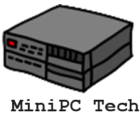Mini PCs are small, powerful, and yet can be very useful. In this post, we will give you 10 mini pc project ideas to kick start your exploration of mini pcs.
You’re going to find out about why tech enthusiasts are gravitating towards these compact devices. It’s the perfect storm of technology – they’re affordable, energy-efficient, and remarkably versatile. Whether you’re a tinkerer looking to build a custom device or someone who appreciates the minimalist setup, there’s a Mini PC out there with your name on it.
That’s going to include a glimpse at the functional dynamism of Mini PCs. We’re not just talking media centers and gaming rigs; we’re delving into personal cloud storage, smart home management, portable workstations, and so much more. These aren’t just theoretical ideas – they’re real projects that you can get your hands on and bring to life.
Mini PC Project Ideas Summary
These projects demonstrate not just the adaptability of Mini PCs, but also their power to transform and innovate the technology landscape. Choose something that resonates with you, and let’s embark on this journey of diminutive dimensions and endless possibilities together.
| Project Idea | Description |
|---|---|
| Home Media Center | Choose the right software and hardware for media center software. Organize and access media remotely. |
| Personal Cloud Storage | Configure storage options and network settings. Secure and access your cloud storage remotely. |
| Retro Gaming Console | Select and install emulators for various gaming systems. Enhance performance and gaming experience. |
| Smart Home Hub | Connect and manage smart home devices. Create custom automation scripts and routines. |
| DIY VPN Server | Install and configure VPN server software. Maintain security and privacy for your network. |
| Portable Workstation | Determine necessary hardware for mobility. Use recommended software for remote and mobile work. |
| Educational Tool for Kids | Utilize kid-friendly software and apps. Create an engaging learning environment for children. |
| Digital Art Station | Choose software for digital art and design. Enhance creativity with peripherals like drawing tablets. |
| Home Automation Server | Set up controls for home automation. Develop advanced automation setups and integrations. |
| Network Monitoring Tool | Utilize tools for network monitoring. Setup and analyze network data effectively. |
Home Media Center

A Mini PC can take your home entertainment to the next level. Imagine combining sleek design with robust performance, all in the palm of your hand. Yes, that’s right, Mini PCs pack a significant punch despite their small size.
Find out about setting up a Mini PC as a Home Media Center. Think access to streaming services, local media files, and web content with the convenience of a dedicated device. You’ll need a Mini PC, the right software like Kodi or Plex, and a bit of time to get it all configured.
And don’t worry too much about the technical side. There are plenty of resources out there to guide you through the process. Choose something that resonates with you, whether that’s an easy-to-follow tutorial or a community forum to ask questions.
Personal Cloud Storage
Don’t worry too much about the complexities of setting up secure personal cloud storage; I’m here to help you with that. The benefits of having your own cloud storage are immense when it comes to owning your digital sovereignty. Here’s how a Mini PC can become the cornerstone of your personal data management system.
Setting Up Your Mini PC for Storage
Setting up your personal cloud storage with a Mini PC isn’t just about data access; it’s also about privacy. You’re going to find out about how to create a safe haven for your files that’s away from the prying eyes of Big Tech. With the right software, such as Nextcloud or OwnCloud, this project is both achievable and profoundly rewarding.
Security and Accessibility
Now, adding value to your personal cloud storage extends beyond mere file storage. For heightened security, you can integrate a network monitoring tool. This isn’t just a fancy add-on; it’s a proactive step to keep tabs on the performance and security of your network. Think of it as your personal security guard, keeping an eagle eye on data flow and potential intruders.
Retro Gaming Console

This isn’t just about streaming movies and music; it’s also about gaming. Turn your Mini PC into a Retro Gaming Console with emulators. Bring back the classics from the Sega Genesis or Nintendo SNES era, and relive your childhood without the need for a plethora of vintage consoles taking up space.
A Home Media Center and Retro Gaming Console combined? Pretty wild, right? But there’s a logical connection here. Entertainment enthusiasts desire seamless integration. By having both systems running on a single Mini PC, you streamline your setup and reduce the clutter of devices under your TV.
Selecting and Installing Emulators
There are a lot of emulators out there that let you convert your PC into an Android box. Some are paid, most are free, and the support varies. A lot of them require that you run Windows 11. But for the most part they are very light weight and could run on almost any mini pc.
Optimizing Gaming Experience
Optimizing your gaming experience when setting up a retro gaming console on a mini PC involves several key adjustments and considerations. Here are some useful tips to enhance your setup:
- Optimize Emulator Settings: Dive into the settings of your chosen emulator to optimize performance. Adjust frame rate settings, resolution, and audio options to match the capabilities of your mini PC for smoother gameplay.
- Use Quality Peripherals: Invest in high-quality controllers that replicate the feel of the original systems. USB controllers designed to look and feel like classic gamepads (like those from 8BitDo or Retroflag) can greatly enhance the authenticity of your gaming experience.
- Ensure Adequate Cooling: Emulators can be CPU-intensive, so ensure your mini PC is adequately cooled to prevent thermal throttling, which can affect performance. Check if your system has proper ventilation and consider adding external fans if needed.
- Optimize Your Operating System: Keep your operating system streamlined; disable unnecessary background applications and services to free up resources for better emulator performance.
- Configure Display Settings: For an authentic retro experience, adjust your display settings to match the aspect ratio and resolution typical of the games you’re playing. Some emulators allow for CRT filter effects that mimic the look of old TV screens.
- Regular Updates: Keep your emulator software and games updated. Updates often include performance improvements, bug fixes, and compatibility enhancements that can improve your gaming experience.
- Network Configuration: If you are using network-based gaming features or multiplayer capabilities, ensure your network settings are optimized for the best possible connection. Wired connections usually offer more stability and lower latency compared to WiFi.
By following these tips, you can maximize the performance and enjoyment of your retro gaming console setup on a mini PC.
Smart Home Hub
Transform your living space into a seamless tech paradise by using a mini PC as your Smart Home Hub. This powerful, compact device can centralize control and enhance the efficiency of your home automation system. Let’s explore how you can achieve this with a mini PC.
Integrating Smart Devices
Here are a brief list of steps to consider when using your mini pc as a smart home hub.
- Choose the Right Platform: Select a home automation platform that supports a wide range of devices. Home Assistant, for example, is a robust option that works well on mini PCs.
- Device Compatibility: Ensure all your smart devices—lights, thermostats, locks—are compatible with your chosen platform. This might involve checking protocols like Z-Wave, Zigbee, or Wi-Fi .
- Network Setup: Connect your mini PC to a reliable home network. Consider a wired connection for stability, especially important for real-time device management.
- Software Installation: Install and configure the necessary software on your mini PC to manage these devices. This may involve some initial setup procedures like downloading, installing, and configuring the Home Assistant.
- Device Pairing and Configuration: Pair your smart devices with the hub using the mini PC. Use the platform’s interface to add, configure, and manage devices as needed.
Custom Automation Scenarios
Using a mini PC as a Smart Home Hub not only consolidates your home technology but also opens up endless possibilities for automation that can simplify and enhance your lifestyle.
- Script Creation: Use the scripting capabilities of your automation platform to create custom scenarios. For instance, set a morning routine that opens blinds and starts the coffee maker at sunrise.
- Conditional Triggers: Implement conditional triggers in your scripts. For example, lights could automatically dim when your smart TV is turned on during evening hours.
- Voice Control Integration: Integrate voice control through assistants like Amazon Alexa or Google Assistant for hands-free operation. This allows you to execute complex routines with simple voice commands.
- Security Routines: Develop security-related automations, such as locking all doors and turning on exterior lights when the system detects no one is home.
- Energy Management: Create energy-saving scenarios that adjust thermostat settings based on occupancy or time of day to efficiently manage energy consumption.
DIY VPN Server
Turn your mini PC into a robust DIY VPN server to secure your internet connection and maintain privacy across all your devices. This guide will walk you through setting up your own VPN server at home using a mini PC, allowing you to access your network securely from anywhere in the world.
VPN Server Setup
- Choose Your VPN Software: WireGuard is recommended for its speed and modern security features. It is lightweight and easy to set up on most Linux distributions.
- Install the VPN Server: On a Linux-based mini PC, install WireGuard via the package manager. For example, use
sudo apt install wireguardon Debian-based systems. - Configure WireGuard: Generate public and private keys, then set up a WireGuard configuration file. Define the VPN port and your private network settings.
- Enable IP Forwarding: Modify your
sysctl.conffile to allow IP forwarding. This is crucial for routing traffic through your VPN. - Adjust Firewall Settings: Ensure your firewall is configured to allow traffic on the VPN port and from authorized devices only.
Maintaining Security and Privacy
- Regular Updates: Keep your VPN server and all network devices updated to protect against vulnerabilities. This includes regular updates of the operating system and the VPN software.
- Strong Encryption: Use robust encryption settings in your VPN configuration to ensure that your data is securely transmitted. WireGuard provides strong, state-of-the-art cryptography by default.
- Manage Access Controls: Limit access to your VPN by using strong, unique passwords for all users and employing two-factor authentication where possible.
- Monitor Network Traffic: Regularly check network activity for unusual patterns that might indicate a security breach.
- Use a Dedicated VPN Mini PC: For enhanced security, use a dedicated mini PC for the VPN server to reduce the risk of exposure from other applications.
By following these steps, you can create a secure and private DIY VPN server on your mini PC that safeguards your data and provides peace of mind when browsing or accessing sensitive information remotely.
Portable Workstation
Elevate your productivity on the go with a mini PC by transforming it into a powerful portable workstation. This compact setup allows you to maintain a high level of performance and connectivity, whether you’re working from a café, on a train, or anywhere in between. Let’s explore the essentials for optimizing your mini PC for mobility.
Hardware Requirements and Setup
- Choose the Right Mini PC: Opt for a mini PC with a robust CPU and sufficient RAM (at least 8GB) to handle multitasking and demanding applications. Models with built-in batteries are a plus for mobility.
- Expandable Storage: Consider mini PCs with options for SSD upgrades or those that support external hard drives to ensure you have enough storage for your files and applications.
- Portable Monitors: Invest in a portable monitor that connects via USB-C or HDMI for dual-screen productivity on the go.
- Wireless Peripherals: Use a Bluetooth mouse and keyboard to reduce cable clutter, enhancing your setup’s portability.
- Power Solutions: If your mini PC lacks a built-in battery, include a portable power bank or UPS (Uninterruptible Power Supply) in your setup to ensure you can work uninterrupted during power outages or places without power outlets.
Software Essentials for Mobility
- Operating System: Windows 10/11 or a lightweight Linux distribution offers a good balance of functionality and performance for mobile computing.
- Remote Access Tools: Tools like TeamViewer or AnyDesk allow you to access your main workstation remotely, ensuring you can continue working on complex projects without needing all the files on your mini PC.
- Cloud Storage and Synchronization Services: Use services like Dropbox, Google Drive, or OneDrive to keep your files synchronized across devices and accessible anywhere.
- Productivity Suites: Install office suites like Microsoft Office 365 or Google Workspace for creating and editing documents, spreadsheets, and presentations.
- Security Software: Ensure your data is protected with reliable security software, including antivirus programs and VPN services for secure connections while using public Wi-Fi networks.
By carefully selecting the right hardware and installing essential software, your mini PC can become the ultimate portable workstation, combining convenience with performance to keep you productive wherever you go.
Educational Tool for Kids
But why should adults have all the fun? Mini PCs can also become incredible educational tools for kids. I’m talking about a setup where learning meets technology and play. You can load educational software that teaches coding, languages, or even science in an interactive and engaging manner. Customize the experience to suit the learning curve and interests of your child – it’s that flexible.
These projects extend beyond personal use. For instance, schools can employ Mini PCs to create cost-effective computer labs. They can also serve as stations for teaching various subjects in a more interactive fashion, which often leads to improved engagement and retention in students.
Kid-Friendly Software and Apps
To turn a mini PC into a thrilling educational tool for kids, start by installing software and apps that are both educational and safe. Programs like “Khan Academy Kids” provide a wide array of subjects in a kid-friendly format, from math to reading and even storytelling, all available for free and safe from ads or inappropriate content [5]. Additionally, “Magic Desktop” offers a secure environment where children can learn computing basics safely [3]. For a broader selection, websites such as Common Sense Media list the best educational apps, helping parents choose the right tools to foster learning in subjects like science, coding, and languages tailored to different age groups [2].
Creating an Engaging Learning Environment
Creating an engaging learning environment on a mini PC involves more than just software; it’s about making the space inviting and conducive to learning. Start by setting up a dedicated, comfortable workspace with ergonomic seating and good lighting to keep kids focused. Incorporate colorful accessories and educational posters to stimulate learning. Enhance the mini PC with external devices like a child-friendly keyboard and mouse, which are often colorful and easier to use. Lastly, regular updates to the learning content keep the experience fresh and exciting, encouraging continued interest and exploration in learning topics.
Digital Art Station
I’m here to help you tap into the artistic potential that lies within Mini PCs. They’re not just compact and cost-effective; they’re also surprisingly powerful, making them perfect for digital art endeavors. Whether you’re a seasoned digital painter or a graphics design enthusiast, a Mini PC might just be the understated hero of your creative journey.
To set up a Digital Art Station, you’re going to need a few things. First, choose a Mini PC with a good CPU and sufficient RAM to handle graphic-intensive applications. Next, invest in a high-quality monitor and, if possible, a graphic tablet. With the right software installed, your Mini PC transforms into a canvas for your digital masterpieces.
Now, as we pivot towards keeping our digital lives orderly, let’s talk about how Mini PCs are not just workhorses for creation but also powerhouses for organization. Up next, we’ll venture into optimizing connectivity and security with custom Mini PC solutions. And guess what? You’re going to discover how to secure your online activities and manage an array of devices seamlessly.
Choosing Art and Design Software
To maximize the creative capabilities of your Mini PC, you need robust and versatile art and design software. Here are some top recommendations:
- Adobe Photoshop: Widely regarded as the industry standard for digital art and photo editing, offering extensive tools and features for any artistic project.
- Corel Painter: Known for its realistic brushes and rich textures, perfect for artists who want to mimic traditional painting techniques digitally.
- Procreate: While traditionally an iPad-exclusive, it’s ideal for quick sketches and professional-grade illustrations if you have a compatible setup.
Enhancing Creativity with Accessories
Complement your Mini PC digital art station with high-quality accessories that enhance precision and ease of use:
- Graphics Tablets: A Wacom tablet provides precision and comfort with virtually no lag, making it a top choice for professionals. For more budget-friendly options, consider brands like Huion or XP-Pen, which offer great functionality at a lower cost.
- Monitors: Invest in a monitor that offers high resolution and color accuracy. The Huion Inspiroy 2 M is praised for its quality and affordability, making it a great option for artists at all levels.
With the right software and accessories, your Mini PC can transform into an efficient and powerful digital art station, enabling you to create, design, and innovate without limits.
Home Automation Server
Transform your mini PC into the central hub of your smart home with a home automation server. This setup allows you to manage and monitor your household devices from a single point of control, making your home smarter and more efficient. Whether you’re looking to control lighting, temperature, or security systems, a mini PC can integrate these elements seamlessly into one cohesive system.
By following these steps, your mini PC can become a powerful and efficient home automation server, providing convenience and enhanced control over your home environment.
Setting Up Home Automation Controls
Embark on your journey to a smarter home by configuring your mini PC as a home automation server. This setup will serve as the brain of your smart home ecosystem, integrating various devices and systems for centralized control. Follow these steps to ensure your mini PC is ready to manage everything from lights to security systems effectively.
- Select a Compatible Home Automation Software: Choose software like Home Assistant, which is well-suited for running on a mini PC due to its light resource requirements and broad device compatibility.
- Install the Software: Install your chosen software on the mini PC. For Home Assistant, this might involve downloading the image for the operating system and writing it to an SSD or microSD card, depending on your mini PC’s hardware.
- Connect to Your Network: Ensure your mini PC is connected to your home network via Ethernet for reliability, although Wi-Fi is also an option if it supports your automation needs.
- Device Integration: Pair smart home devices with your mini PC server. This typically involves adding devices through the software’s user interface, where you can scan for devices or manually add them by entering device-specific information.
Advanced Automation Tips
Once your mini PC is configured as a home automation hub, it’s time to explore advanced automation scenarios that can enhance your home’s intelligence and efficiency. These tips will help you leverage the full potential of your setup, incorporating sophisticated automations that adapt to your lifestyle and preferences, ensuring your home is as responsive and secure as possible.
- Use Multi-factor Scenarios: Create multi-factor automation scenarios that use conditions from multiple devices. For example, lights turn on only if it is dark and there is movement detected.
- Leverage AI and Machine Learning: Implement AI features available in your home automation software to predict and adapt to your household habits, like heating adjustments based on the time of day or weather conditions.
- Secure Your Network: Given that your mini PC will control sensitive components of your home, ensure your network is secure. Use strong passwords, enable encryption, and regularly update your software to protect against vulnerabilities.
- Remote Access Configuration: Set up secure remote access to monitor and control your home automation system while away. VPNs or secure tunneling like Home Assistant’s Nabu Casa can provide safe and reliable remote access.
Network Monitoring Tool
Transform your mini PC into a powerful network monitoring tool to keep a vigilant eye on your home or office network. Network monitoring tools are essential for detecting unauthorized access, managing bandwidth usage, and ensuring optimal network performance. Utilizing your mini PC for this task can provide real-time insights into network health, traffic flows, and potential security breaches, making it an invaluable resource for maintaining a secure and efficient network.
Essential Network Monitoring Tools
To effectively monitor your network, you’ll need robust software that can track and analyze the flow of data. Tools like Wireshark for packet analysis, Nagios for overall network health monitoring, or Zabbix for performance monitoring are excellent choices. These tools provide comprehensive capabilities to observe network activities, alert you to anomalies, and help maintain the integrity and efficiency of your network infrastructure.
Setting Up and Analyzing Data
Setting up your network monitoring on a mini PC involves installing the monitoring software and configuring it to scan your network devices and traffic. Start by determining which metrics are most important for your needs—such as bandwidth usage, latency times, or error rates—and set up appropriate alerts. Regularly reviewing these metrics will allow you to quickly identify and resolve issues, optimize network operations, and ensure that your network remains secure against potential threats.
Conclusion
In my opinion, Mini PCs are a game-changer in personal computing, offering an expansive playground for tech enthusiasts. After exploring how they can act as Digital Art Stations and Educational Tools, it’s clear that the possibilities are practically limitless.
These pint-sized powerhouses are more than just compact and energy-efficient. They are catalysts for privacy, automation, and creativity. Choose something that resonates with you, whether you prioritize security with a DIY VPN Server, demand convenience with a Smart Home Hub, or need mobility with a Portable Workstation.
What’s even more exciting is the potential to automate your living space with a Mini PC as your Home Automation Server. This isn’t just about convenience; it’s about transforming your home into a responsive, adaptable environment. Add to that, the power of real-time network insights with a Network Monitoring Tool, and you’ve got yourself a setup that’s not just smart, but intelligent.
Just don’t focus too much on perfection. Your first attempt doesn’t need to be your last. You can always adjust your approach down the road as technologies evolve and your needs change. That’s the strategy I like to leverage – it’s about iterative improvement and continuous learning.
I really hope that these ideas inspire you to harness the full potential of your Mini PC and kick-start your personal project. A lot is happening very quickly in the tech world, and Mini PCs are at the forefront of this innovation. If you’re ever in doubt or need a bit of a push, remember: I’m here to help you with guidance, insights, and plenty of enthusiasm for making the most out of these versatile devices.

I am a retired software engineer with experience in a multitude of areas including managing AWS and VMWare development environments. I bought a relative a mini-PC a year ago and have become passionate about the technology and its potential to change how we deploy software.