Mini PC game streaming offers a space-efficient alternative to bulky rigs, but you’ll need to navigate important hardware and software considerations first. Your mini PC’s processor, RAM, and cooling system directly impact your stream’s quality and stability. While these compact machines have limitations, proper configuration of OBS, network settings, and peripheral connections can transform your modest setup into a capable streaming station. Let’s explore how to maximize your mini PC’s streaming potential.
Key Takeaways
- Choose mini PCs with at least Intel i5/Ryzen 5 processors and 8GB RAM (16GB preferred) for optimal streaming performance.
- Configure OBS with appropriate encoder settings based on your hardware and adjust bitrate to match your internet connection.
- Maintain a stable internet connection with minimum 25Mbps upload speed and use wired Ethernet for reliability.
- Consider cooling solutions carefully as compact mini PCs can suffer from thermal throttling during intensive streaming.
- Monitor system performance during streams and close background applications to maximize available resources.
Choosing the Right Mini PC Hardware for Game Streaming
When setting up for mini PC game streaming, selecting appropriate hardware components is essential for guaranteeing smooth performance.
Focus on mini PC processors, prioritizing at least an Intel Core i5 or AMD Ryzen 5 quad-core—these handle simultaneous encoding and streaming tasks effectively.
While 8GB RAM provides baseline functionality, invest in RAM upgrades to 16GB for peak multitasking during streams.
Surprisingly, integrated graphics typically suffice for dedicated streaming PCs, as CPU handles most encoding tasks.
Storage-wise, a 256GB+ SSD delivers responsiveness and capacity for recordings.
For optimal thermal performance during extended streaming sessions, look for models with advanced cooling systems to prevent throttling and maintain consistent framerates.
Confirm your chosen model supports user upgrades with sufficient connectivity options for capture cards and peripherals.
A dedicated mini PC game streaming setup allows your main gaming computer to focus exclusively on gaming resources, preventing performance degradation during competitive gameplay.
Regular maintenance through driver updates is crucial for optimizing performance and ensuring compatibility with streaming software over time.
Consider options like the Intel NUC Kit which offers excellent customization for streaming setups while maintaining a compact form factor.
Essential Connectivity and Peripherals for Your Mini PC Game Streaming Setup

Setting up an effective Mini PC Game streaming environment requires strategic consideration of capture card capabilities, which determine your system’s ability to process and encode gaming content.
Your network infrastructure serves as the backbone of your stream quality, with ideal router placement and QoS settings directly impacting transmission stability and viewer experience.
When managing multiple devices in your streaming ecosystem, you’ll need efficient signal routing techniques to guarantee seamless changes between sources while minimizing latency issues that could compromise your production value. For optimal streaming performance, a consistent internet connection with less than 80ms latency is critical to maintain responsive gameplay and viewer engagement. Consider that a powerful CPU with built-in GPU will offer better performance for streaming tasks compared to low-power processors often found in mini PCs. Mini PCs support PCIe 4.0 SSDs that significantly reduce load times for large games during live streaming sessions. Implementing proper cable management solutions is essential for maintaining an organized setup while enhancing both the aesthetic appeal and safety of your streaming environment.
Capture Card Considerations
A reliable capture card forms the backbone of any mini PC streaming setup, serving as the bridge between your gaming source and streaming computer.
When selecting the ideal device, prioritize capture card compatibility with your existing hardware and streaming goals.
For best performance with mini PC game streaming setups:
- Check system requirements – Verify your mini PC supports Intel HD, NVIDIA GTX 600+, or AMD VCE 3.x compatible graphics.
- Consider connectivity options – Most quality cards offer HDMI input/output and USB 3.0 connection. Ensure your mini PC includes built-in USB 3.x ports for optimal data transfer rates.
- Evaluate capture card features – Look for low-latency passthrough and native driver support for OBS.
Popular options like the Elgato HD60 S provide excellent 1080p60 capture quality while remaining compatible with most streaming software.
Mini PCs with dual HDMI ports like the Beelink T5 offer valuable flexibility when configuring your streaming workstation with multiple displays.
For optimal media streaming performance, consider capture cards with Gigabit Ethernet capabilities to ensure sufficient bandwidth for high-definition content.
Network Infrastructure Essentials
Beyond your capture card, the foundation of any successful mini PC game streaming setup lies in your network infrastructure.
Prioritize hardwired Ethernet connections for stability and minimal latency—essential for responsive gameplay under 80ms. If using Wi-Fi, opt exclusively for 5GHz bands with strong signal strength. Ascertain your connection delivers at least 25Mbps for HD streaming (50+Mbps for 4K).
Implement QoS settings on your router to prioritize gaming traffic and regularly test latency using available tools. Consider utilizing CDN services for reducing transmission delays between your stream and viewers. For the ultimate streaming performance, placing your setup near edge computing nodes can significantly decrease input lag and improve overall responsiveness.
For maximum security, configure proper firewall settings while using encryption protocols. Position your router strategically to minimize interference—your stream quality depends on it. Consider setting up network redundancy to ensure reliable connections during your streaming sessions. If you plan to go wireless, ensure both devices connect to the same network for seamless streaming performance.
Multi-Device Management Techniques
Managing multiple devices effectively forms the cornerstone of any successful mini PC streaming setup. KVM switch benefits extend beyond simple convenience, allowing seamless control over both your gaming and mini pc game streaming while streamlining your workspace.
For ideal mini pc game streaming performance, implement these essential techniques:
- Deploy a quality KVM switch to share peripherals between mini PCs.
- Utilize audio management tools like Voicemeeter Banana to route sound sources precisely between systems.
- Integrate programmable control devices such as Stream Deck for instantaneous adjustments across both PCs.
This infrastructure creates a responsive ecosystem that maximizes your mini PCs’ capabilities while maintaining professional broadcast quality. One PC running your game while the other handles encoding creates smoother broadcasts by efficiently distributing the workload between systems. A high-quality KVM solution provides one-button switching between devices, eliminating workflow interruptions that could affect your stream quality. The Beelink Mini S12 Pro’s dual HDMI ports make it particularly well-suited for streaming setups requiring multiple display outputs for game monitoring and stream management. The Blackview MP80’s triple HDMI support offers even greater flexibility for complex streaming configurations requiring multiple monitors.
Configuring Software for Optimal Streaming Performance

Setting up OBS for your mini PC game streaming environment requires careful configuration of your video, audio, and output settings to maximize performance without overwhelming your hardware.
You’ll need to choose the appropriate encoder (NVENC for NVIDIA GPUs or x264 for CPU encoding) based on your mini PC’s specifications and adjust bitrate settings according to your upload bandwidth.
Optimizing your encoder presets, keyframe intervals, and output resolution will greatly impact both stream quality and system performance, allowing you to achieve the best possible viewer experience within your hardware constraints.
For supplementary streaming options, consider using aspect ratio matching applications like Razer PC Remote Play or Apollo that automatically adjust to your handheld device’s display specifications.
Alternatives like Sunshine and Moonlight provide an excellent streaming setup that consolidates games and emulators into one accessible interface while leveraging your powerful PC hardware.
Consider implementing a dedicated media server solution like Plex alongside your game streaming setup to expand your entertainment options beyond gaming content.
For optimal performance when streaming multiple devices simultaneously, ensure your mini PC has at least 8GB RAM to handle concurrent streams without buffering or quality loss.
OBS Setup Essentials
Once you’ve installed OBS on your mini PC, configuring it properly becomes critical for achieving smooth, high-quality game streams.
Following OBS best practices guarantees ideal resource utilization on your compact system.
Begin with these essential configuration steps:
- Run the Auto-Configuration Wizard to enhance settings based on your mini PC’s specific hardware capabilities.
- Configure primary sources (game capture, webcam, microphone) with proper layering and scene change techniques.
- Monitor and adjust audio levels to prevent clipping while maintaining voice clarity over game audio.
Close unnecessary background applications to maximize available resources for OBS and your game simultaneously.
Apply audio filters for enhancement such as compression and noise suppression by right-clicking on your audio sources in the mixer panel.
Set process priority to Normal priority in Advanced Settings to prevent OBS from competing with your game for system resources.
For mini PCs with dedicated graphics like NVIDIA RTX series, enable hardware encoding to reduce CPU load and improve streaming performance.
Consider a height-adjustable desk for your streaming setup to reduce neck and back strain during long broadcasting sessions.
Optimizing Encoder Settings
Encoder settings represent the critical backbone of your mini PC streaming setup, directly impacting both stream quality and system performance.
When implementing encoder optimization techniques, choose x264 for software encoding unless your GPU supports NVENC or AMD VCE hardware acceleration.
For bitrate adjustment strategies, align settings with your resolution: 2500-3000 kbps for 720p or 1500-2000 kbps for 480p.
Set keyframe intervals to 2 and select faster encoder presets (veryfast/ultrafast) to reduce processing demands on mini PCs. For optimal streaming stability, ensure you’re using a wired ethernet connection rather than WiFi.
Maintain audio at 128 kbps for clarity without performance penalties.
Disable unnecessary features like custom buffer sizes and rescale output.
Consider changing the process priority to Above Normal in advanced settings to allocate more resources to OBS while streaming.
Leverage the energy efficiency of mini PCs to maintain stable streaming sessions while keeping operational costs low compared to traditional desktops.
Regularly monitor temperatures while streaming to prevent thermal throttling that could cause frame drops or system instability.
Single PC vs. Dual PC Streaming Setups
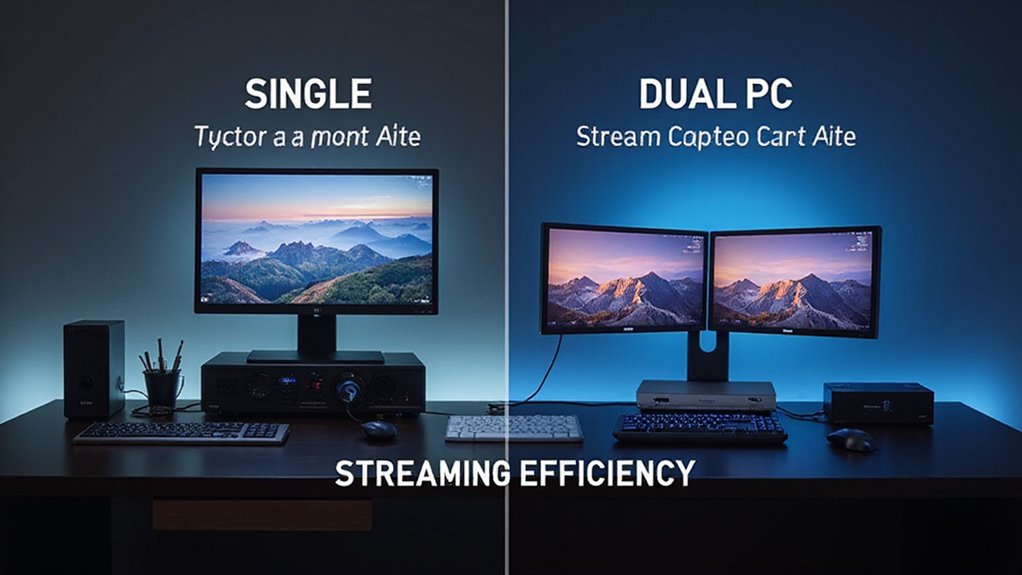
When considering your game streaming setup, one of the most fundamental decisions you’ll face is whether to use a single PC or dual PC configuration.
Single PC advantages include cost-efficiency, simplified setup, and sufficient performance for most streamers with modern hardware.
For optimization-focused mini pc game streamers, consider these key factors:
- Performance Requirements – Dual setups eliminate encoding/gaming resource competition
- Budget Constraints – Factor in not just hardware but also capture cards and peripherals
- Technical Proficiency – Dual PC trade-offs include complex audio routing and increased troubleshooting
Modern high-end single PCs can easily handle streaming and gaming simultaneously, reaching 200+ FPS in demanding games without performance issues.
Your choice should align with your streaming goals, available space, and comfort with technical complexity.
Recent builds featuring components like Core i9 13900K processors demonstrate the capability of single PC setups to effectively manage both gaming and streaming.
Compact options like the MINISFORUM Venus mini PC provide powerful alternatives with their AMD Ryzen processors and efficient thermal management systems.
For home theater integration, consider mini PCs with silent operation capabilities to ensure your streaming setup doesn’t disrupt the viewing experience.
Maximizing Mini PC Game Stream Quality on Limited Hardware
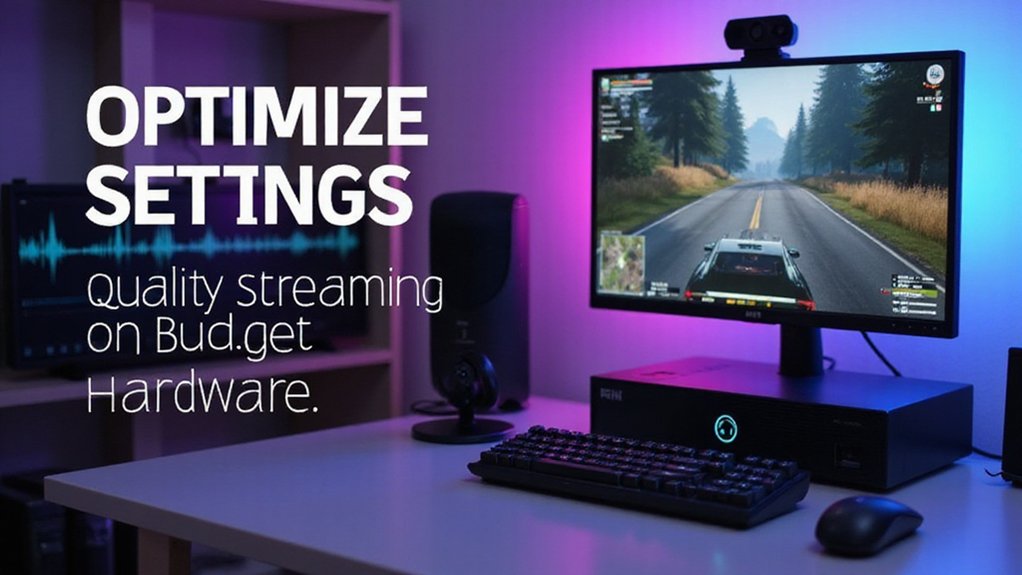
While dual PC setups offer dedicated resources, many streamers need to maximize performance on limited hardware like mini PCs. Overcoming hardware limitations requires strategic enhancement of your streaming pipeline. Switching from Streamlabs OBS to OBS Studio can significantly improve performance on resource-constrained systems. Consistent frame rates are essential for providing viewers with smooth streaming experiences. Effective thermal management is crucial to prevent performance throttling during extended streaming sessions. High-quality gaming headsets can enhance communication with your audience while minimizing background noise.
| Enhancement Area | Impact | Implementation |
|---|---|---|
| Hardware acceleration | Reduces CPU load | Enable NVENC/AMD encoders |
| Graphics settings | Increases framerate | Lower texture quality, disable shadows |
| Background processes | Frees system resources | Close unused applications |
Fine-tune bitrate based on your upload speed and utilize DLSS/FSR where available. For ideal stream quality, disable power-saving features and maintain proper cooling. Registry tweaks and game-specific enhancements provide additional performance gains when pushing mini PC capabilities to their limits.
Networking and Bandwidth Considerations for Lag-Free Broadcasts

Reliable networking infrastructure serves as the backbone of any successful streaming setup, especially when broadcasting from resource-constrained mini PCs.
You’ll need a connection that maintains low network latency to prevent viewer frustration and backlog reduction during peak streaming hours.
For ideal mini PC game streaming performance:
- Prioritize hardwired Ethernet over WiFi, aiming for latency below 80ms.
- Implement QoS settings on your router to prioritize streaming traffic.
- Verify your internet connection provides at least 25Mbps for 1080p streams (50Mbps+ for competitive gaming).
Regularly monitor your network conditions and consider segmentation to isolate gaming traffic from other household devices.
Troubleshooting Common Mini PC Streaming Issues

Despite the compact form factor of mini PCs, troubleshooting streaming issues requires a systematic approach to identify and resolve performance bottlenecks.
Start with basic power and connection checks, then verify your display configuration. Common display issues often stem from outdated graphics drivers or incompatible resolution settings.
Try streaming at 720p30 if you experience stuttering.
Address performance bottlenecks by closing background applications and ensuring proper cooling. Consider upgrading RAM for multitasking demands.
Use diagnostic tools to pinpoint specific hardware limitations and implement headless HDMI solutions when applicable.
Are You Ready for Mini PC Game Streaming?
You’re now ready to plunge into the world of mini PC game streaming, but potential hardware bottlenecks loom. Will your modest setup handle the demands? It can—if you’ve optimized every component. Monitor your thermal performance, balance encoding settings with your hardware limits, and remember: successful mini PC streaming isn’t about raw power, but rather the strategic allocation of your system’s resources.
Frequently Asked Questions
Can Mini PCS Handle VR Game Streaming?
INCREDIBLY powerful mini PCs can handle VR streaming, but you’ll need specific specifications—dedicated GPU (GTX 1660+), robust CPU, adequate cooling, and proper connectivity—to achieve acceptable VR performance. Consider streaming limitations with lower-spec models.
How Do Mini PCS Compare to Gaming Laptops for Streaming?
You’ll find mini PCs deliver better sustained performance benchmarks for streaming due to superior cooling, while gaming laptops offer obvious portability advantages but suffer from thermal throttling during extended sessions.
Will a Mini PC Work With Console Streaming?
A Twitch streamer recently boosted viewership using a Mini PC with their PS5. Yes, you’ll find strong console compatibility with Mini PCs through capture cards, delivering excellent streaming performance with minimal latency.
Can I Use Cloud Gaming Services With a Mini PC?
Yes, you’ll find mini PCs excellent for cloud gaming services. They’re compatible with Xbox Cloud Gaming, Shadow PC, and GeForce NOW, requiring only good internet connectivity and appropriate browser/app installations.
How Do I Set up Multiple Camera Angles on a Mini PC?
Over 70% of professional streamers use multiple camera angles. Place cameras strategically for varied perspectives and connect them to your mini PC via capture cards, ensuring stream synchronization through software like ATEM Mini Pro.

I am a retired software engineer with experience in a multitude of areas including managing AWS and VMWare development environments. I bought a relative a mini-PC a year ago and have become passionate about the technology and its potential to change how we deploy software.

