Why Is Choosing the Operating System of a Mini PC so Important?
The choice of a mini PC operating system impacts the overall functionality and user experience of your device. This initial choice sets the tone for how you’ll interact with your mini PC. It influences everything from software compatibility to performance optimization.
Note: As an Amazon Associate I earn from qualifying purchases. No extra cost to you but it helps to support this blog.
An operating system acts as the backbone of your mini PC. It serves as the crucial interface between the hardware components and the applications you use daily. It determines the efficiency with which your device runs. The OS determines the types of software it can support. It also determines the level of security and privacy you can expect.
Selecting the right operating system is not just about preference. Selecting the right mini pc operating system is about aligning the device’s capabilities based on your needs. This is true whether the mini PC is being used for gaming, work, or everyday entertainment. Try to understand the nuances of different operating systems. That will allow you to make an informed decision.
Key Takeaways
- Diverse Operating Systems: There are popular choices like Windows, macOS, and Linux. Each of these offers distinct advantages and limitations. Windows stands out for its broad compatibility and familiar interface. MacOS for its seamless integration within the Apple ecosystem. Linux stands out for its customization and open-source nature.
- Barebones vs Pre-installed Systems: There is a choice between a barebones system and a pre-installed OS. Your decision depends on your technical proficiency and desired level of customization. Barebones systems offer flexibility and potential cost savings. Om the other hand, pre-installed systems provide ease of use and reliability.
- Use-Case Specific Selection: The OS you choose should align with your specific needs. This is true whether you’re a gamer, a business user, or looking for a mini PC for home entertainment, Gamers need high-performance support. Business users require security and reliability. Finally, home entertainment systems benefit from media support and user-friendly interfaces.
- Budget and Long-Term Costs: Budget considerations are crucial. Each of the free and paid operating systems has its pros and cons. Free systems can save upfront costs, but may lack in updates and support. Paid systems, while initially more costly, often offer more consistent updates and support.
- Future-Proofing: Finally, considering the future is key. Consider choosing an OS with long-term support. It should also have the ability to adapt to technological advancements. This ensures that your mini PC remains relevant and functional in the long run.
Understanding Different Operating Systems
The Mini PC operating system that you choose lays the foundation for your experience. Popular choices like Windows, macOS, and Linux each offer unique features. Less common systems like Chrome OS and FreeBSD cater to specific needs.
Understanding these options will ensure that your mini PC meets your expectations in performance, compatibility, and user experience.
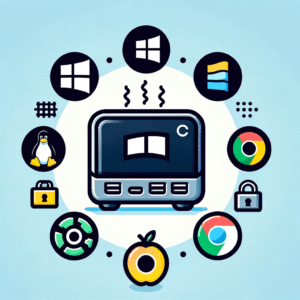
Windows for Mini PCs
Compatibility and Software Availability
Windows 11 is renowned for its wide software compatibility. This OS supports a lot of applications, making it a great choice for various users.
- [Small but Powerful]-KAMRUI Essenx E1 N97 Mini PC desktop about 3.96× 3.96× 1.57 Inch. Powered with Intel Processor N97 (max up to 3.6GHz, 4C/4T, 6MB L3 Cache), delivers incredible 40%...
- [Intelligent Design]-What sets this small computer desktop apart from other mini PCs is that it comes with 1 HDMI port and 1 DisplayPort, making it easy to connect dual monitors to simplify and double...
- [Ready When You Are]-With the Modern light feature, blue light while running, red light while standby. Just plug-in device is running and ready for you to use simply by opening it up. Equipped with...
However, Windows 11 comes with hardware requirements. A TPM (Trusted Platform Module) is required for enhanced security. Unfortunately not all mini pcs support this.
Windows 10 is the last version of Windows that does not require a TPM. However, support for Windows 10 is phasing out in 2025. Thus, buyers need to consider hardware compatibility for future-proofing.
User Interface and Customization Options
Windows offers a familiar user interface. This includes extensive customization options that appeal to a broad audience. Windows’ flexibility in settings and personalization makes it a go-to choice for many.
Pros and Cons
- Pros: Broad software compatibility, familiar user interface, extensive support.
- Cons: The system requirements for Windows 11 are more demanding. Also, the impending end of support for Windows 10.
Most mini pcs come with Windows 11. However, some come with Ubuntu and most are configurable to use other operating systems.
MacOS in the Mini PC World
Integration with Apple Ecosystem
The macOS is known for its seamless integration within the Apple ecosystem. Thus, offering a cohesive experience across devices. This OS is ideal for users already invested in Apple products.
- SIZE DOWN. POWER UP — The far mightier, way tinier Mac mini desktop computer is five by five inches of pure power. Built for Apple Intelligence.* Redesigned around Apple silicon to unleash the full...
- LOOKS SMALL. LIVES LARGE — At just five by five inches, Mac mini is designed to fit perfectly next to a monitor and is easy to place just about anywhere.
- CONVENIENT CONNECTIONS — Get connected with Thunderbolt, HDMI, and Gigabit Ethernet ports on the back and, for the first time, front-facing USB-C ports and a headphone jack.
Limitations in Hardware Compatibility
One of the significant limitations of macOS in mini PCs is its compatibility with hardware. Apple’s controlled ecosystem means limited hardware options, often leading to higher costs.
Linux: The Flexible Choice
- Linux Mini PC: The BOSGAME linux desktop computer comes pre-installed with Ubuntu 22.04, ensuring a secure and customizable computing experience. Moreover, it's compatible with a range of Linux...
- Powerful Intel N95 Linux Computer: Experience superior performance with the BOSGAME B95 linux PC, featuring an Intel N95 CPU with 4 cores, 4 threads, and a max turbo clock of 3.4GHz. Enjoy over 20%...
- Quiet and Powerful: With its single-channel 16GB DDR4 RAM and 512GB SSD, the small computer effortlessly handles multitasking while operating almost silently. Enjoy efficient performance without the...
Customization and Open-Source Benefits
Linux stands out for its open-source nature, offering unparalleled customization. It’s a favorite among tech enthusiasts who enjoy tailoring their OS to their precise needs.
Considerations for Software Compatibility and User-Friendliness
Linux is highly customizable. However, it can pose challenges in software compatibility and user-friendliness. This is especially true for those less tech-savvy.
Pros and Cons
- Pros: High customization, open-source, generally lighter on resources.
- Cons: Steeper learning curve, potential issues with software compatibility.
Other Operating Systems
Overview of Less Common OS Options
Alternative OS choices like Chrome OS, FreeBSD, Raspberry Pi OS, and ESXi cater to niche requirements. Chrome OS is ideal for cloud-based applications. FreeBSD offers advanced networking features. Raspberry Pi OS is perfect for hobbyist projects. ESXi is used for virtualization.
- Preconfigured with Intel Celeron 7305 processor with DDR4 4GB RAM, M.2 128G SSD, WiFi 6E, Thunderbolt4, VESA Mount, and Chrome OS
- Dual HDMI, one DP, one Thunderbolt4 support up to four 4K displays
- 2.5 Gbps Ethernet and dual-band Intel WiFi 6E for strong, stable signals and superfast speeds
Potential Use-Cases for Niche Operating Systems
These operating systems serve specific purposes. Use cases vary from educational projects to advanced networking and server management.
Pros and Cons
- Pros: Tailored to specific needs, often lighter on resources. Some of these operating systems offer advanced features for specific tasks.
- Cons: Limited mainstream software compatibility can require more technical know-how.
Barebones vs pre-installed operating systems

There are two primary options regarding a Mini PC operating system. They are barebones systems and pre-installed operating systems. Understanding the differences and the unique benefits of each is crucial. Doing so allows you to in tailor your mini PC experience to your specific needs.
Barebones Mini PCs: A Blank Slate
- Excellent and Powerful CPU : Intel Mini PC MINISFORUM UN1250 is equipped with Intel Core i5 1250P processor (12-core/16-thread/12MB cache/up to 4.4GHz) and Intel Iris Xe Graphics (1. 40 GHz graphics...
- Business Mini PC : With low power consumption, a powerful 12-core processing capability, auto power on and Wake on LAN,it stands as the prime choice for office and home. UN1250's AV1 decoding function...
- UHD 4K Triple Displays : MINISFORUM Intel UN1250 Mini PC allowing you to connect up to three displays by HDMI, DisplayPort and USB ports, multiplying your productivity. Equipped with WiFi 6e,...
What is a Barebones System?
A Barebone mini PC comes without a pre-installed operating system. This setup is essentially a blank slate, offering you the flexibility to install a mini pc operating system of your choice. It typically includes the connections like HDMI, Bluetooth, USB and audio jack. It also includes minimal necessary hardware components. It usually includes the motherboard, CPU, graphics card, and power supply. However, it leaves the choice of operating system, and often other components like RAM and SSDs up to the buyer to install.
Why Choose a Barebones System?
Opting for a barebones system can be ideal for several reasons:
- Customization: It allows for complete customization. Some users need an unconventional or specialized OS like ESXi for virtualization. Others need a Linux distribution for programming. They might not find these pre-installed on standard mini PCs.
- Cost-Effectiveness: It can be more cost-effective. If you already own a licensed OS or prefer a free operating system, a barebones system can save you the cost of a pre-installed OS.
- Control Over Hardware: It gives you control over the hardware specifications. This is particularly beneficial for users with specific performance requirements. Sometimes these requirements might not be met by standard configurations.
Requirements for Setting Up a Barebones System:
- Technical Knowledge: You’ll need a good understanding of computer hardware and software. Installing an OS can be straightforward or complex, depending on the system chosen.
- Operating System License: If you opt for a paid OS like Windows, ensure you have a valid license.
- Installation Media: You’ll need a USB drive or another installation media to install the operating system.
- Compatible Hardware: Ensure that your chosen OS is compatible with the hardware of your mini PC.
Pre-installed Mini PC Operating Systems: Convenience and Ease
What is a Pre-installed Operating System?
Mini PCs with pre-installed operating systems comes ready-to-go out of the box. The OS is already set up by the manufacturer. Thus, ensuring compatibility and a hassle-free start for users.
Benefits of Pre-installed Operating Systems:
- Ease of Use: Ideal for those who prefer a straightforward, plug-and-play experience. Ease of use without the need to tinker with installations.
- Manufacturer Support: These systems often come with support and warranties. These can cover the software as well as the hardware.
- Reliability: The pre-installed OS is typically optimized for the mini PC’s hardware. Thus, ensuring reliable performance.
Considerations with Pre-installed Operating Systems:
- Limited Customization: The choice of operating systems may be limited. Thus, restricting users to more mainstream options.
- Potential Additional Cost: The cost of the OS is often included in the price of the mini PC. Doing so might increase the overall cost compared to a barebones system.
The choice between a barebones system and a pre-installed operating system in mini PCs hinges on several things:
- your comfort with technology
- specific needs
- desired level of customization.
You may be a tech enthusiast looking to build a system from the ground up. Or you may be a user seeking a ready-to-use device. In either case, understanding these options allows you to make the best choice for your computing needs.
Key Factors in Choosing a Mini PC Operating System
Choosing the right operating system for your mini PC is a decision that hinges on how you intend to use the device. Different use cases, from gaming to business applications, and home entertainment, each have specific requirements and preferences that directly influence the choice of OS. It’s essential to align your OS with your primary needs to get the most out of your mini PC.
Optimal OS for Gaming Mini PCs

Influencing Factors for Gamers
Gamers need an operating system that supports high-performance graphics, fast processing, and a wide range of gaming titles. The OS should offer stability and compatibility with gaming peripherals and software.
Essential OS Features for Gamers
- High Compatibility with Games: An OS with broad support for both AAA and indie game titles.
- Graphics and Sound Support: Enhanced support for the latest graphics and sound technologies.
- Driver Support: Regular updates for drivers to ensure optimal performance with various hardware configurations.
Choosing the Right Mini PC Operating System for Business Mini PCs

Business Use and OS Choice
In a business environment, the OS must:
- support productivity applications
- offer robust security features
- ensure stability and reliability for daily operations.
Key OS Features for Business Users
- Security: Advanced security features to protect sensitive business data.
- Enterprise Support: Compatibility with enterprise software and tools.
- Reliability: An OS that offers stability and efficient performance for business applications.
- Energy Efficient: Keeping costs down is important to most businesses
- Small Form Factor: Space costs money, so the less space computers take up, the less cost for a business.
Best OS for Home Entertainment Mini PCs
Home Entertainment Needs
For those using mini PCs for home entertainment, the operating system should:
- offer a seamless multimedia experience
- support various media formats
- provide an intuitive user interface
Important Considerations for Media and Entertainment
- Media Support: Wide-ranging support for different media formats and streaming services.
- User Experience: An intuitive and user-friendly interface for easy navigation and control.
- Customization: Flexibility in customizing media settings and support for home theater setups.
Budget Considerations
When choosing an operating system for your mini PC, budget plays a significant role. It’s not just about the initial cost of the OS; long-term financial implications like updates and support are equally important. Understanding these cost factors can help you make a financially sound decision. A decision that aligns with your needs and resources.
Free vs. Paid Operating Systems: Initial Cost Analysis
Free Operating Systems
Options like various Linux distributions offer a no-cost alternative. This alternative can be especially appealing if you’re looking to minimize upfront expenses. These systems provide a range of functionalities without the need for an initial investment.
Paid Operating Systems
Windows and macOS, on the other hand, often come with a price tag. The cost of these operating systems is typically included in the price of pre-installed systems. Otherwise, it needs to be considered when building a barebones system.
Long-Term Financial Considerations: Updates and Support
Regular Updates
Free operating systems can indeed save you money initially. However, it’s important to consider the frequency and quality of updates they receive. Regular updates are crucial for security, performance, and feature enhancements.
Support and Maintenance Costs
Paid operating systems often come with customer support and more predictable update cycles. This can mean better stability and security. It can also imply potential ongoing costs for license renewals or subscriptions.
Compatibility and Upgrades
Another long-term financial aspect is the compatibility of your OS with future hardware upgrades. Not supporting newer hardware might necessitate an earlier-than-expected system replacement or upgrade.
Balance the immediate and long-term costs against your specific needs and usage patterns. This is key in choosing the right operating system for your mini PC. This section aims to guide readers through these financial considerations. Thus, ensuring they make a choice that’s not only technically sound but also economically viable.
Future-Proofing Your Mini PC
In the rapidly evolving world of technology, future-proofing your mini PC is crucial. The operating system you choose will ensure that your device remains functional, secure, and relevant over time. It’s about selecting an OS that meets your current needs. Also, selecting an OS that adapts to future technological advancements and updates.
Importance of Long-Term Support
An operating system with a commitment to long-term support ensures that your mini PC will receive necessary security patches, feature updates, and technical assistance for an extended period. This support is vital for maintaining the integrity and performance of your device.
Update Feasibility
Ensure that the OS you choose can be easily updated. Operating systems that facilitate straightforward updates are more likely to keep up with technological advances, providing you with a better user experience and improved security over time.
Adapting to the Evolving Tech Landscape
Considering Future Technology Trends
The tech landscape is continuously changing, with new standards and technologies emerging regularly. Choose an OS that is known for adapting to technological changes, such as supporting new hardware technologies, internet standards, or data security protocols.
Planning for Future OS Updates
Consider the trajectory of the operating system’s development. Is the OS regularly updated with new features and improvements? Does the developer have a roadmap for future updates? An OS that evolves with the times can extend the lifespan of your mini PC.
Future-proofing your mini PC is not just about what works today, but also about preparing for tomorrow. By choosing an operating system that offers long-term support and adapts to future changes in the tech landscape, you can ensure that your device remains a valuable tool for years to come. This section is designed to guide readers through these considerations, helping them make a choice that is both forward-looking and practical.
Selecting an OS with Long-Term Support
Importance of Long-Term Support
Consider an operating system with a commitment to long-term support. This ensures that your mini PC will receive necessary security patches, feature updates, and technical assistance. This support is vital for maintaining the integrity and performance of your device.
Update Feasibility
Ensure that the OS you choose can be easily updated. Operating systems that facilitate straightforward updates are more likely to keep up with technological advances. Thus, providing you with a better user experience and improved security over time.
Adapting to the Evolving Tech Landscape
Considering Future Technology Trends
The tech landscape is continuously changing, with new standards and technologies emerging regularly. Choose an OS that is known for adapting to technological changes. Changes such as supporting new hardware technologies, internet standards, or data security protocols.
Planning for Future OS Updates
Consider the trajectory of the operating system’s development. Is the OS regularly updated with new features and improvements? Does the developer have a roadmap for future updates? An OS that evolves with the times can extend the lifespan of your mini PC.
Future-proofing your mini PC is not just about what works today. It is also about preparing for tomorrow. Choose an operating system that offers long-term support and adapts to future changes. By doing so, you can ensure that your device remains a valuable tool for years to come. This section is designed to guide readers through these considerations. Thus helping them make a choice that is both forward-looking and practical.
Frequently Asked Questions
What is the best operating system for a Mini PC?
The best Mini PC operating system depends on your needs. Windows offers broad compatibility, Linux provides customization, and Chrome OS excels at cloud-based tasks.
Can I change the operating system on my Mini PC?
Yes, you can change your Mini PC’s operating system. Barebones models make this easier, but always check hardware compatibility before switching.
Should I buy a Mini PC with a pre-installed OS or install one myself?
If you want convenience, go with a pre-installed OS. For customization and cost control, a barebones mini PC is a better option.
Is Linux a good OS for a Mini PC?
Linux is a great OS for mini PCs, especially for tech-savvy users. It’s free, open-source, lightweight, and highly customizable for different use cases.
Do all Mini PCs support Windows 11?
Not all Mini PCs support Windows 11. Windows 11 requires TPM 2.0 and specific CPU types. Check the system requirements before upgrading.
How do I future-proof my Mini PC OS choice?
Choose an OS with long-term support, frequent updates, and hardware compatibility. This ensures performance, security, and upgrade flexibility over time.
Conclusion
In conclusion, selecting the right operating system for your mini PC is an important decision. This significantly influences your overall experience and satisfaction with the device. Throughout this article, we’ve explored various aspects to consider when making this choice. We’ve tried to help you understand different operating systems and their unique features. We’ve also discussed weighing budget considerations and future-proofing your investment.
Choosing the most suitable OS for your mini PC is about balancing factors to find a system that best aligns with your requirements. Remember, the right operating system enhances your current experience. Also, it will pave the way for continued satisfaction and productivity in the future.

I am a retired software engineer with experience in a multitude of areas including managing AWS and VMWare development environments. I bought a relative a mini-PC a year ago and have become passionate about the technology and its potential to change how we deploy software.






Regard Magister Akuntansi
What’s starvation?
Starvation in operating systems occurs when low-priority processes wait indefinitely for CPU resources due to higher-priority processes monopolizing them
Good Information
Regards, Unissula
Glad you found this helpful! Windows is easy to use but somewhat bloated. Also more of a cybersecurity risk IMHO. Linux is lighter, great for appliances or specific applications, and less of a security risk. But harder to learn.